Viewing switches in vcs mode, Viewing qos parameters on the network os switch – Brocade Network Advisor SAN + IP User Manual v12.1.0 User Manual
Page 775
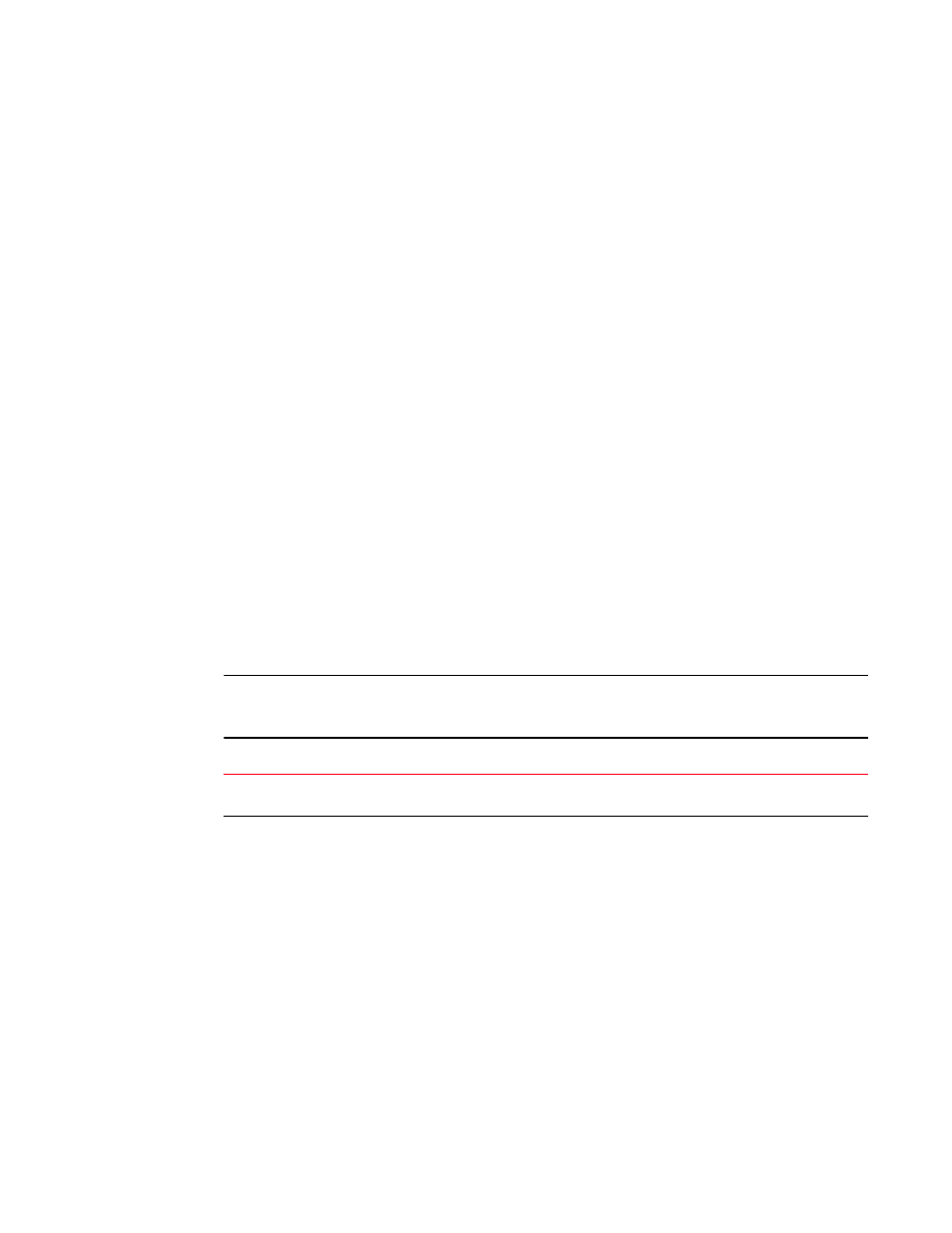
718
Brocade Network Advisor SAN + IP User Manual
53-1002949-01
Network OS switches in VCS mode
20
Viewing switches in VCS mode
1. Launch the DCB Configuration dialog box using one of the following methods:
•
Select Configure > DCB from the menu bar.
•
Right-click the DCB switch from the device tree, and select Configure > DCB.
•
Right-click the DCB switch from the topology map and select Configure > DCB.
The DCB Configuration dialog box displays, showing the status of all DCB-related hardware and
functions.
2. Select a Network OS switch in the DCB Products/Ports table and click View.
The View Switch dialog box displays, allowing you to view the Network OS switch parameters.
3. Click one of the following tabs and refer to the appropriate corresponding table for a
description of the feature parameters.
•
“Viewing QoS parameters on the Network OS switch”
•
FCoE — Refer to
“Viewing FCoE parameters on the Network OS switch”
•
VLAN Classifiers — Refer to
“Viewing VLAN classifiers and rules parameters on the Network
•
LLDP-DCBX — Refer to
“Viewing LLDP-DCBX parameters on the Network OS switch”
•
802.1x —
“Viewing the 802.1x parameter on the Network OS switch”
Viewing QoS parameters on the Network OS switch
Table 92
describes the parameters that displays on the View Switch dialog box - QoS tab.
NOTE
Network OS switches in VCS mode support only the DCB map. Network OS switches in standalone
mode supports both the DCB and Traffic Class maps.
TABLE 92
QoS configuration parameters on VCS switch
Map Type
Displays the map type: DCB or Traffic Class for a Standalone Network OS
switch or DCB for Network OS switches in VCS mode.
DCB Maps list
Displays the following map information:
•
Name — The name of the map.
•
Precedence — The precedence number that determines the map’s
priority. Valid values are from 1 through 100.
•
Fabric Remap Priority — The fabric remap priority of the port. Valid
values are CoS 0 through CoS 6, and the default is CoS 0.
•
Lossless Remap Priority — The FCoE lossless remap priority of the
port. Valid values are CoS 0 through CoS 6, and the default is
CoS 0.
