Enabling poe thresholds, Disabling poe thresholds – Brocade Network Advisor SAN + IP User Manual v12.1.0 User Manual
Page 1700
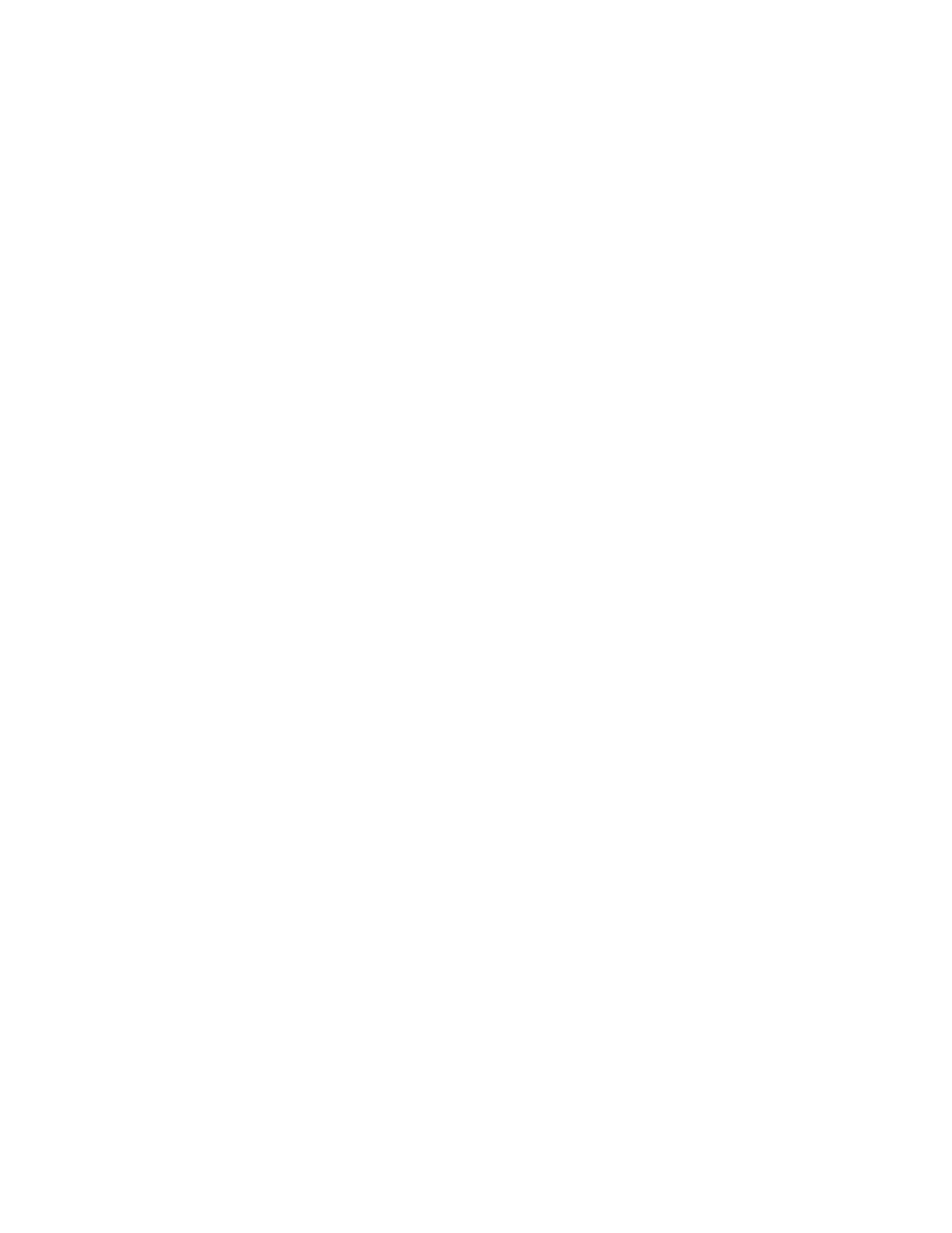
1656
Brocade Network Advisor SAN + IP User Manual
53-1002949-01
PoE thresholds
46
12. Click Refresh on the Power Center dialog box to determine if any thresholds are triggered.
13. Click Close to close the Power Center dialog box.
Enabling PoE thresholds
To enable PoE thresholds, complete the following steps.
1. Select Monitor > Power Center.
The Power Center dialog box displays.
2. Select a product in the PoE Product list and click Thresholds.
The Thresholds dialog box displays with the thresholds defined for that product.
3. Choose one of the following options:
•
Click Enable All to enable all thresholds in the list.
•
Select a threshold in the All Thresholds list, select the Enabled check box in the
Thresholds Editor area, and click Update to enable the threshold on the product.
4. Click Close to close the Thresholds dialog box.
5. Click Close to close the Power Center dialog box.
Disabling PoE thresholds
To disable PoE thresholds, complete the following steps.
1. Select Monitor > Power Center.
The Power Center dialog box displays.
2. Select a product in the PoE Product list and click Thresholds.
The Thresholds dialog box displays with the thresholds defined for that product.
3. Choose one of the following options:
•
Click Disable All to disable all thresholds in the list.
•
Select a threshold in the All Thresholds list, clear the Enabled check box in the Thresholds
Editor area, and click Update to disable the threshold on the product.
4. Click Close to close the Thresholds dialog box.
5. Click Close to close the Power Center dialog box.
