Removing an object from a zone alias, Exporting zone aliases – Brocade Network Advisor SAN + IP User Manual v12.1.0 User Manual
Page 1111
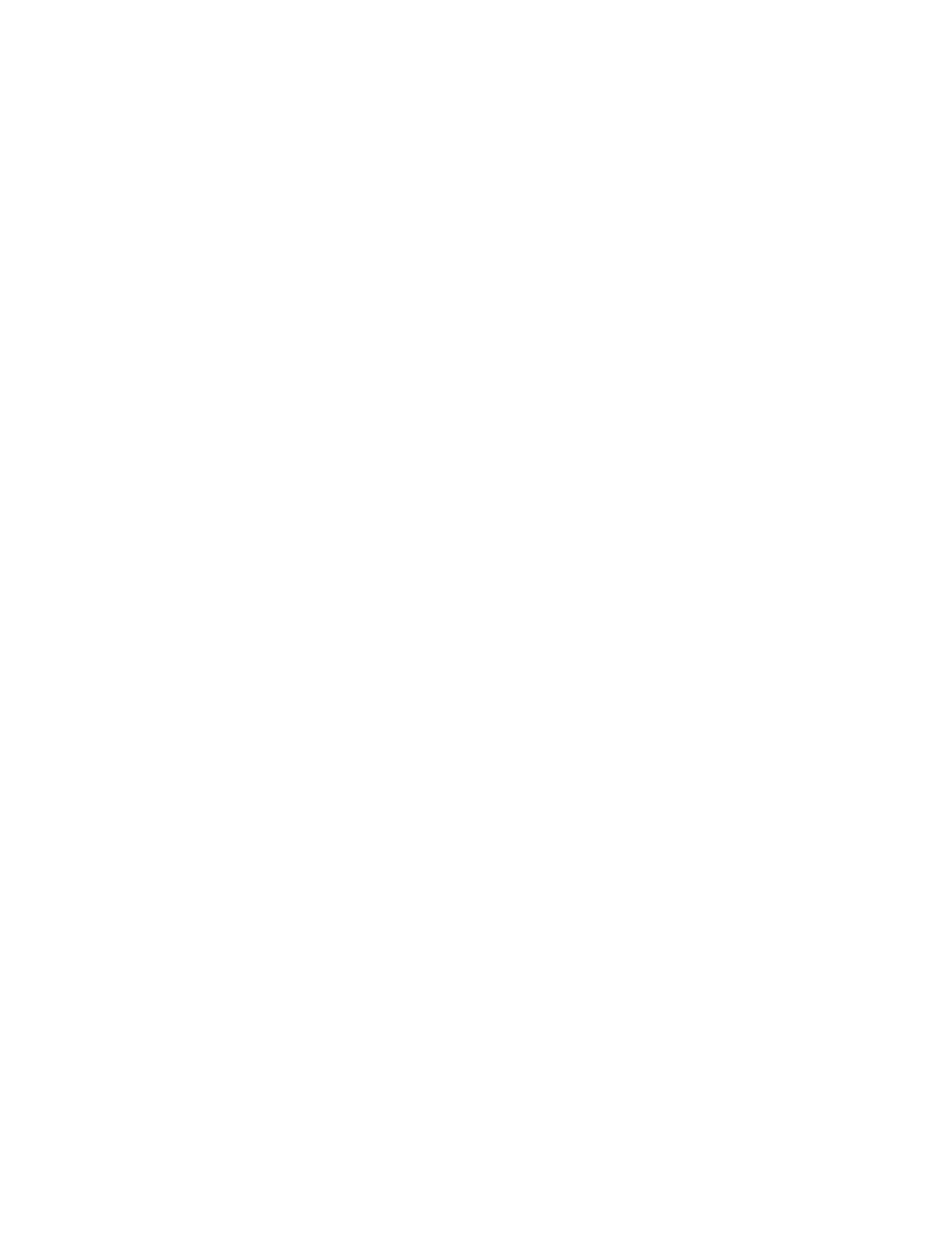
1058
Brocade Network Advisor SAN + IP User Manual
53-1002949-01
Zoning configuration
26
7. Remove members from the alias by completing the following steps.
a. Select one or more members that you want to remove from the alias in the Selected
Member(s) list. (Press SHIFT or CTRL and click each member to select more than one
member.)
b. Click the left arrow between the Potential Members list and the Selected Member(s) list to
remove the selected members from the alias.
8. Click OK or Apply on the Edit Alias dialog box to save your changes.
9. Click OK or Apply on the Zoning dialog box to save your changes.
Removing an object from a zone alias
1. Select Configure > Zoning > Fabric.
The Zoning dialog box displays.
2. Click the Zone DB tab if that tab is not automatically displayed.
3. Select a fabric from the Zoning Scope list.
4. Select Alias from the Type list.
5. Show all objects in the Alias list by right-clicking an object and selecting Tree > Expand All.
6. Select one or more objects that you want to remove from the alias in the Alias list. (Press SHIFT
or CTRL and click each member to select more than one member.)
You can select objects from different zone aliases.
7. Right-click one of the selected objects and select Remove.
The selected objects are removed from the associated zone aliases.
8. Click OK or Apply on the Zoning dialog box to save your changes.
Exporting zone aliases
1. Select Configure > Zoning > Fabric.
The Zoning dialog box displays.
2. Click the Zone DB tab if that tab is not automatically displayed.
3. Select a fabric from the Zoning Scope list.
4. Select Alias from the Type list.
5. Click Export.
The Export Alias dialog box displays.
6. Browse to the location to which you want to export the zone alias data.
7. Enter a name for the export file in the File Name field.
8. Click Export Alias.
9. Click OK or Apply on the Zoning dialog box to save your changes.
