Patches, Installing a patch, Chapter 3 – Brocade Network Advisor SAN + IP User Manual v12.1.0 User Manual
Page 111: Chapter 3, “patches, Chapter
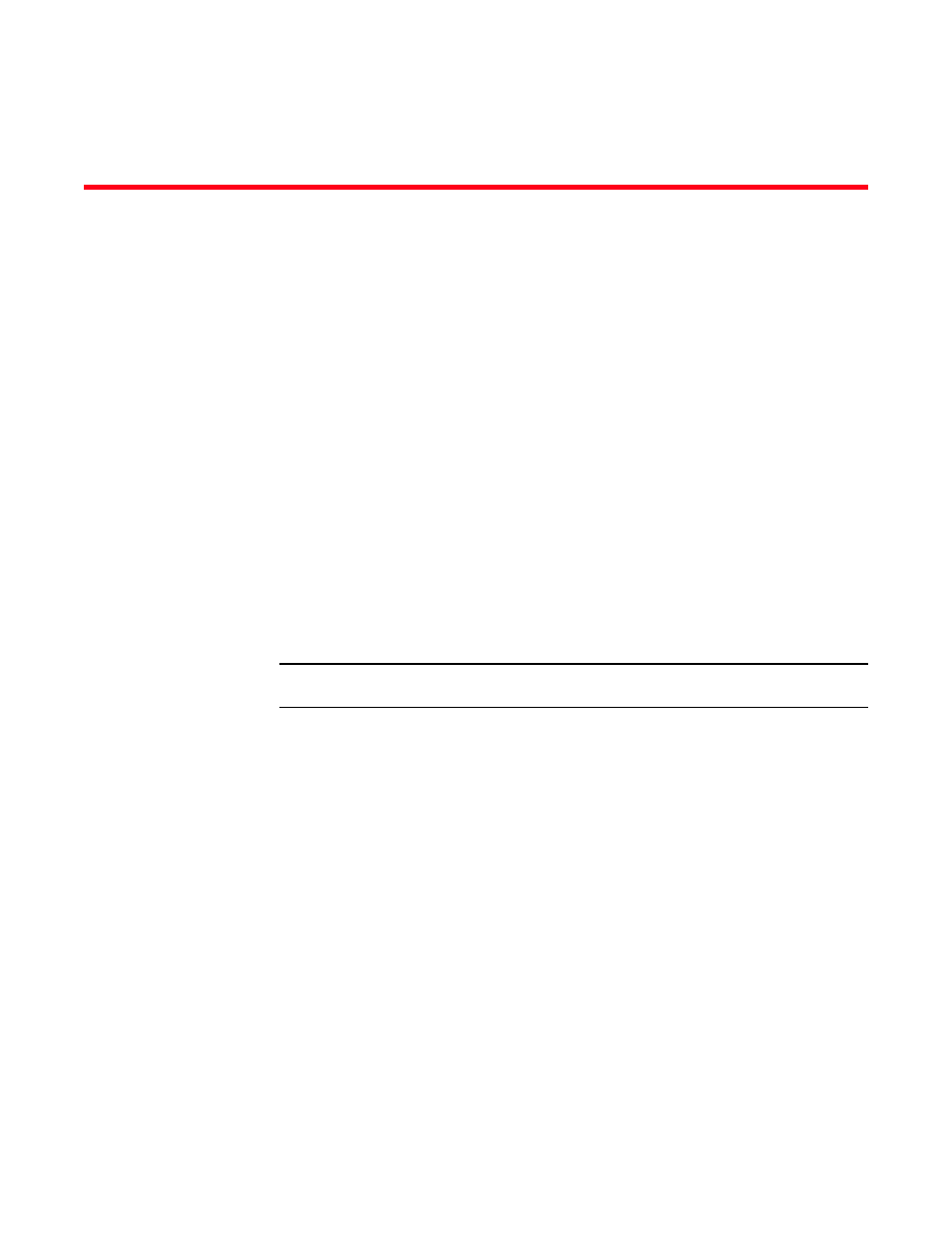
Brocade Network Advisor SAN + IP User Manual
43
53-1002949-01
Chapter
3
Patches
In this chapter
•
•
Installing a patch
The patch installer enables you to update the Management application between releases. Each
patch installer includes the previous patches within a specific release. For example, patch F
(11.X.Xf) includes the upgrades in the patch installers for A (11.X.Xa) through E (11.X.Xe).
To install a patch, complete the following steps.
1. Stop all services by completing the following steps.
a. Launch the Server Console.
b. Click the Services tab.
c. Click Stop to stop all services.
NOTE
If you perform patch upgrade while services are running, an error message displays.
2. Go to the
/bin
directory.
Install_Home/bin (Windows)
/opt/Application_Name/bin (UNIX)
3. Execute the patch file for your operating system:
patch.bat
(Windows)
patch.sh
(UNIX)
The Upgrade dialog box displays.
4. Browse to the patch file.
The patch zip file uses the following naming convention:
<Application>_<Major_Version><Minor_Version><Revision_Number><Patch_Version>_
5. Click Upgrade.
If the patch process is interrupted (for example, loss of power), you must restart the patch
process.
The patch installer performs the following functions:
