Deleting a traffic class map – Brocade Network Advisor SAN + IP User Manual v12.1.0 User Manual
Page 756
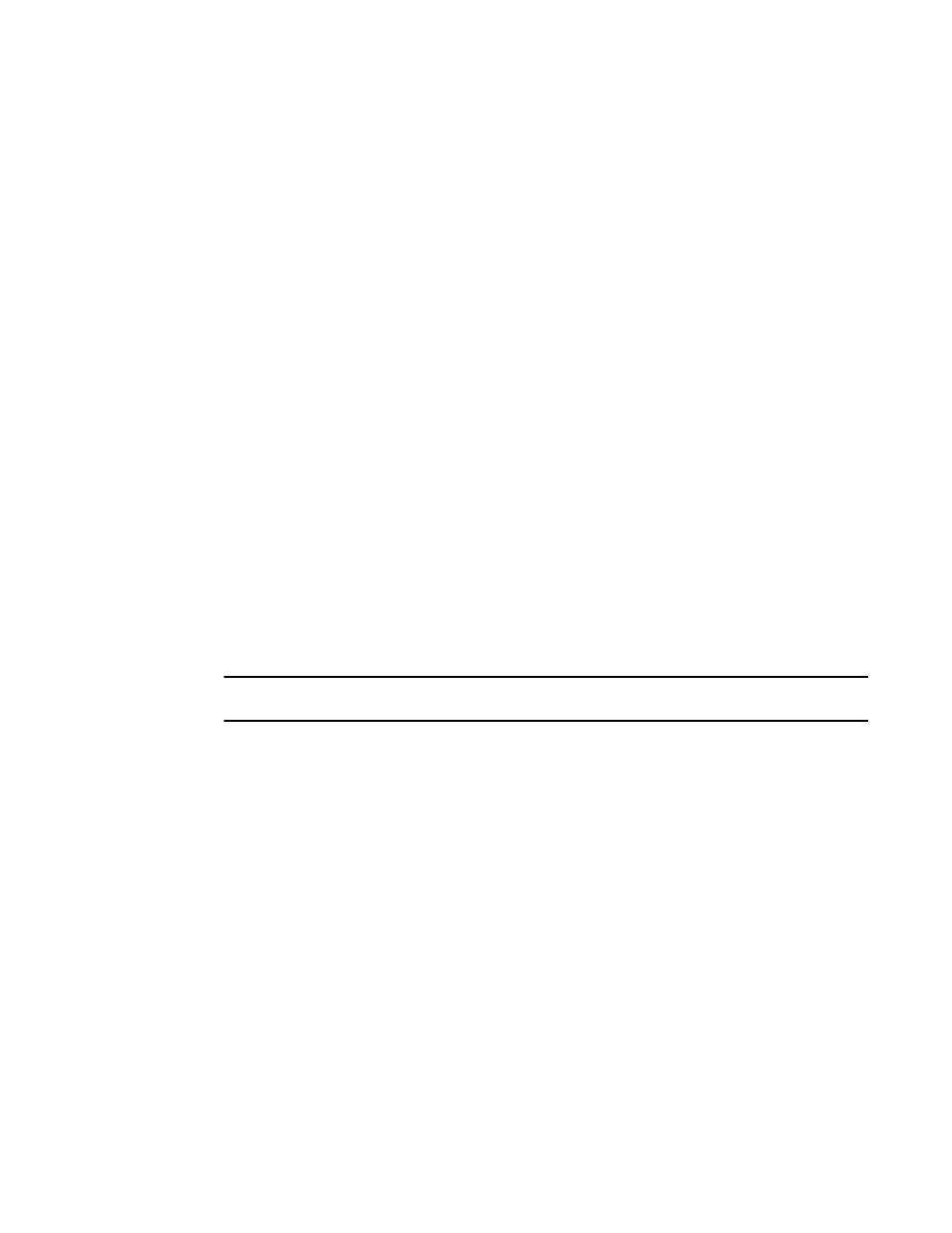
Brocade Network Advisor SAN + IP User Manual
699
53-1002949-01
QoS configuration
20
Deleting a Traffic Class map
1. Select Configure > DCB.
The DCB Configuration dialog box displays, showing the status of all DCB-related hardware and
functions.
2. Select a switch, and click Edit.
3. Click the QoS tab on the Edit Switch dialog box.
The QoS dialog box displays.
4. Select a Traffic Class map that you want to delete from the Traffic Class Maps list.
5. Click the left arrow button.
The selected Traffic Class map row is removed from the list.
6. When you have finished the configuration, click OK to launch the Deploy to Products dialog
box.
7. Click OK after changing the attributes of the current deployment.
The Deployment Status dialog box displays.
8. Click Start on the Deployment Status dialog box to save the changes to the selected devices.
Assigning a Traffic Class map to a port or link aggregation group
You can assign a Traffic Class map to a port or ports under the LAG; however, a port does not
require a Traffic Class map be assigned to it. A port can have either a DCB map or a Traffic Class
map assigned to it, but it cannot have both.
NOTE
You cannot configure QoS or LLDP-DCBX on a LAG.
1. Select Configure > DCB.
The DCB Configuration dialog box displays, showing the status of all DCB-related hardware and
functions.
2. Select a port or LAG, and click Edit.
3. Click the QoS tab on the Edit Port or Edit LAG dialog box.
The QoS dialog box displays.
4. Click the Assign a map check box.
5. Select Traffic Class in the Map Type list.
6. Select a Traffic Class map in the Traffic Class Map list.
7. When you have finished the configuration, click OK to launch the Deploy to Ports/LAGs dialog
box. Refer to
“Switch, port, and LAG deployment”
on page 712 for more information.
