Adding members to a zone, Adding members to a, Zone – Brocade Network Advisor SAN + IP User Manual v12.1.0 User Manual
Page 1104
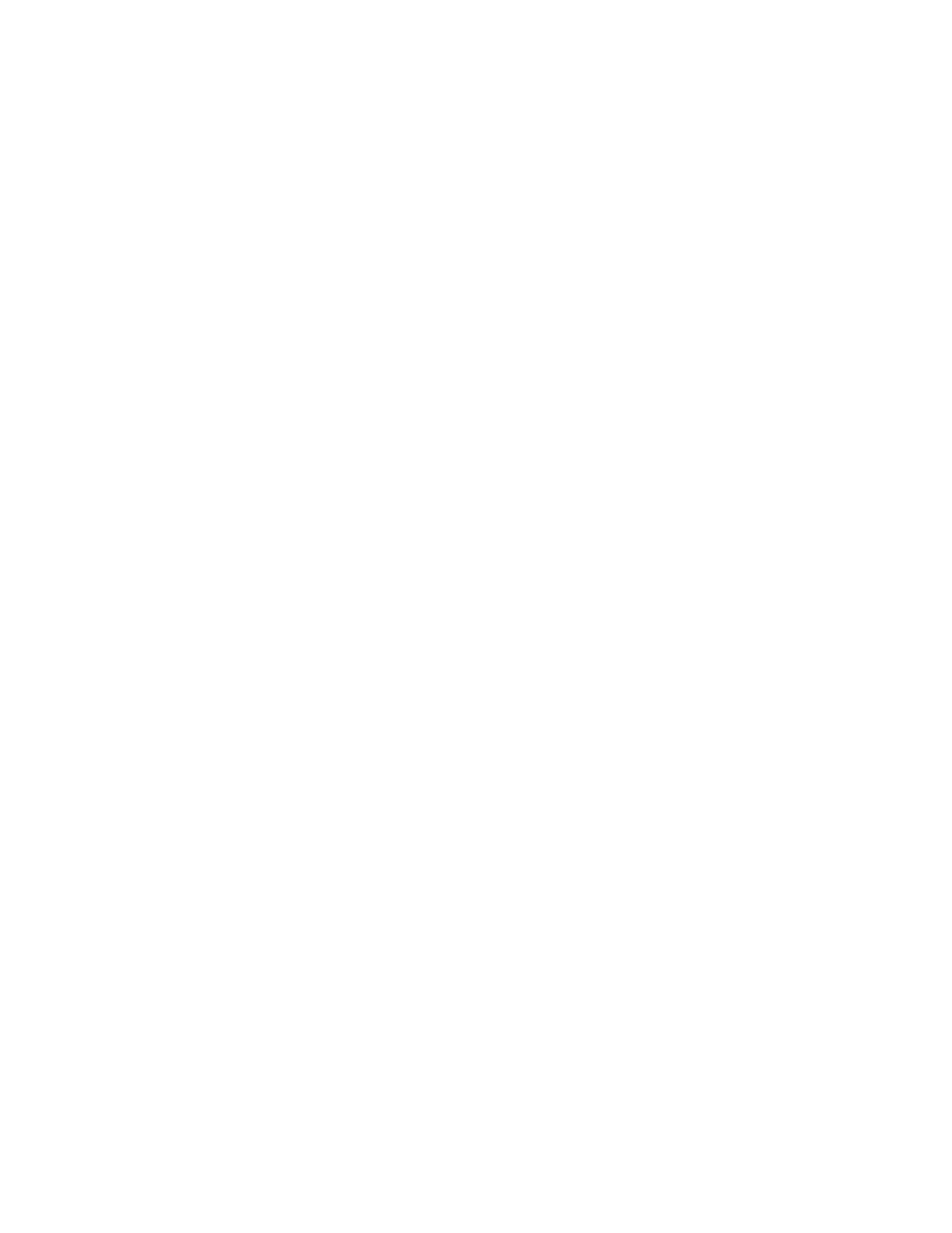
Brocade Network Advisor SAN + IP User Manual
1051
53-1002949-01
Zoning configuration
26
6. Click OK to close the Zone Properties dialog box.
Adding members to a zone
Use this procedure to add a member to a zone when the member is listed in the Potential Members
list of the Zone DB tab.
Enterprise and Professional Plus editions: For instructions to add a member to a zone when the
member is not listed in the Potential Members list, refer to the procedure
1. Select Configure > Zoning > Fabric.
The Zoning dialog box displays.
2. Click the Zone DB tab if that tab is not automatically displayed.
3. Select a fabric from the Zoning Scope list.
This identifies the target entity for all subsequent zoning actions and displays the zoning
database for the selected entity.
If you want to show all the discovered fabrics in your fabric group in the Potential Members list,
right-click in the Potential Members list and select Display All.
4. Select one or more zones to which you want to add members in the Zones list. (Press SHIFT or
CTRL and click each zone name to select more than one zone.)
5. Select an option from the Type list.
By default, the first time you launch the Zoning dialog box for a zoning scope, the Potential
Members list displays valid members using the following rules:
•
If you select the WWN type, the valid members display by the Attached Ports.
•
If you select the WWN-Fabric Assigned type, the valid members display by the ports on
which FA-PWWN is configured.
•
If you select the Domain,Port Index type, the valid members display by ALL Product Ports
(both occupied and unoccupied). This option is available for FC fabrics only.
•
If you select the Alias type, the valid members display by the device Alias.
6. Select one or more members to add to the zone in the Potential Members list. (Press SHIFT or
CTRL and click each member to select more than one member. To add all ports on a device,
select the device.)
You cannot add duplicate members to the same zone.
7. Click the right arrow between the Potential Members list and Zones list to add the selected
members to the zone.
A message is displayed if unsupported potential members are moved to the Zones list. Click
OK to close the message box. Reconsider your selections and make corrections as
appropriate.
