Properties customization, Properties customization 0 – Brocade Network Advisor SAN + IP User Manual v12.1.0 User Manual
Page 2030
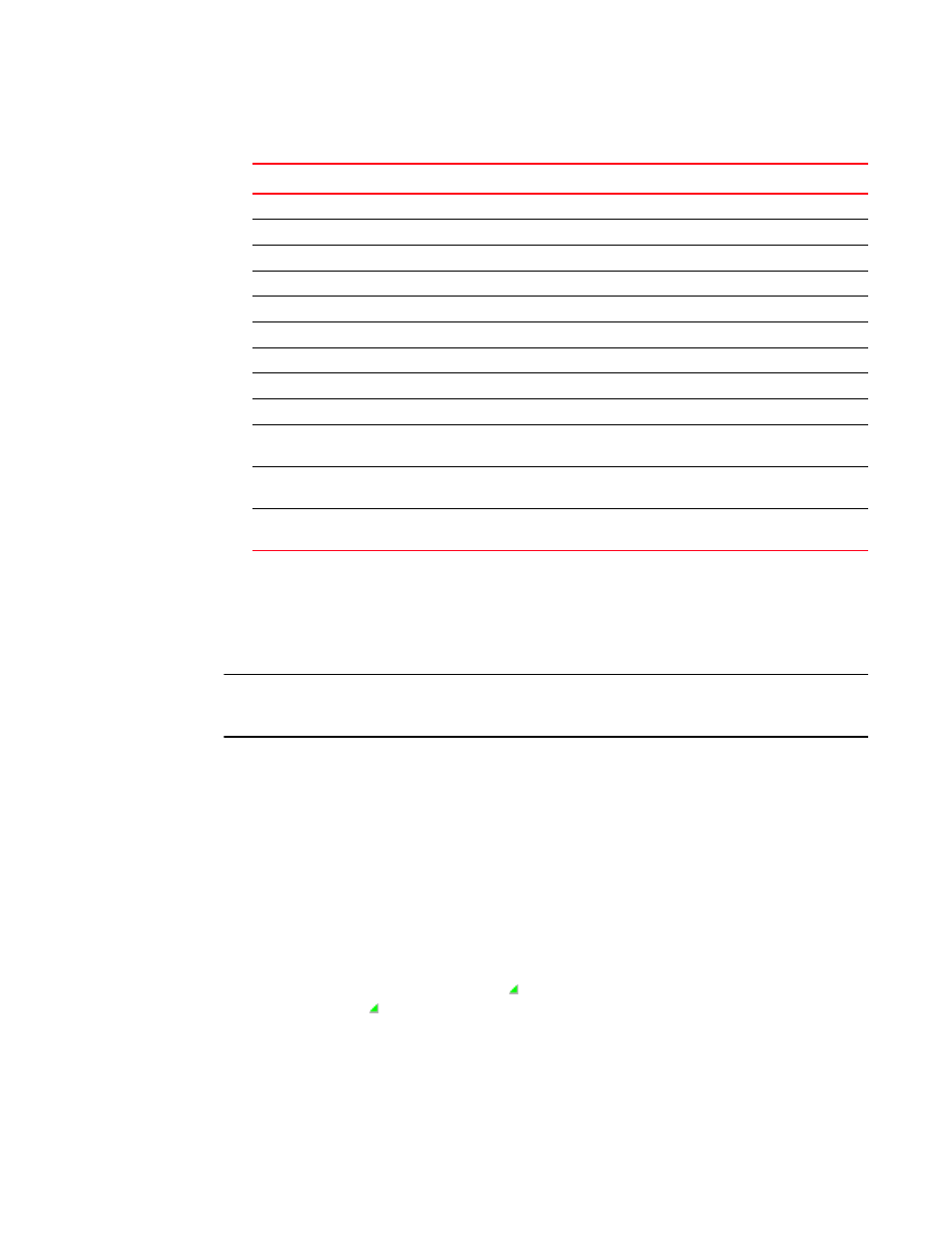
1990
Brocade Network Advisor SAN + IP User Manual
53-1002949-01
Properties customization
E
3. Click OK to close.
Properties customization
NOTE
Properties customization requires read and write permissions to the Properties - Add / Delete
Columns privilege.
You can customize the product and fabric Properties dialog boxes by creating user-defined fabric,
product, and port properties. You can also edit or delete user-defined properties, as needed.
You can create up to three user-defined property labels from the Properties dialog box for each of
the following object types: fabric, product, and port properties. Product and fabric property labels
created from the Properties dialog box display in the Product List and the Properties dialog box. On
the SAN tab, port property labels created from the Properties dialog box display in the Product List
and the Properties dialog box. On the IP tab, you can only view port property labels on the Ports tab
of the Properties dialog box. User-defined properties must be unique across all Properties dialog
boxes and the Product List.
On the IP tab, you cannot edit the user-defined property field contents from the Product List;
however, you can edit the field in the Properties dialog box.
Property fields containing a green triangle ( ) in the lower right corner are editable. To edit a field
with a green triangle ( ), click in the field and make your changes.
FCSP Status
Whether FC-SP authentication is being used.
Algorithm
The configured authentication algorithm.
Group
The DH group, which is DH-null (group 0), which is the only option.
Error Status
The health status of the Fibre Channel Security Protocol parameters.
QoS
Configured QoS State
Indicates whether QoS is enabled or disabled.
Operating QoS State
Indicates whether QoS is on or off.
Total BB Credit
The total number of buffer credits.
Priority Levels
Lists the available priorities (High, Medium, Low).
Add button
Click to add a user-defined property. For more information, refer to
Edit button
Click to edit a user-defined property. For more information, refer to
Delete button
Click to delete a user-defined property. For more information, refer to
TABLE 31
Adapter port properties (Continued)
Field
Description
