Vm alarms widget, Customizing the vm alarms widget – Brocade Network Advisor SAN + IP User Manual v12.1.0 User Manual
Page 363
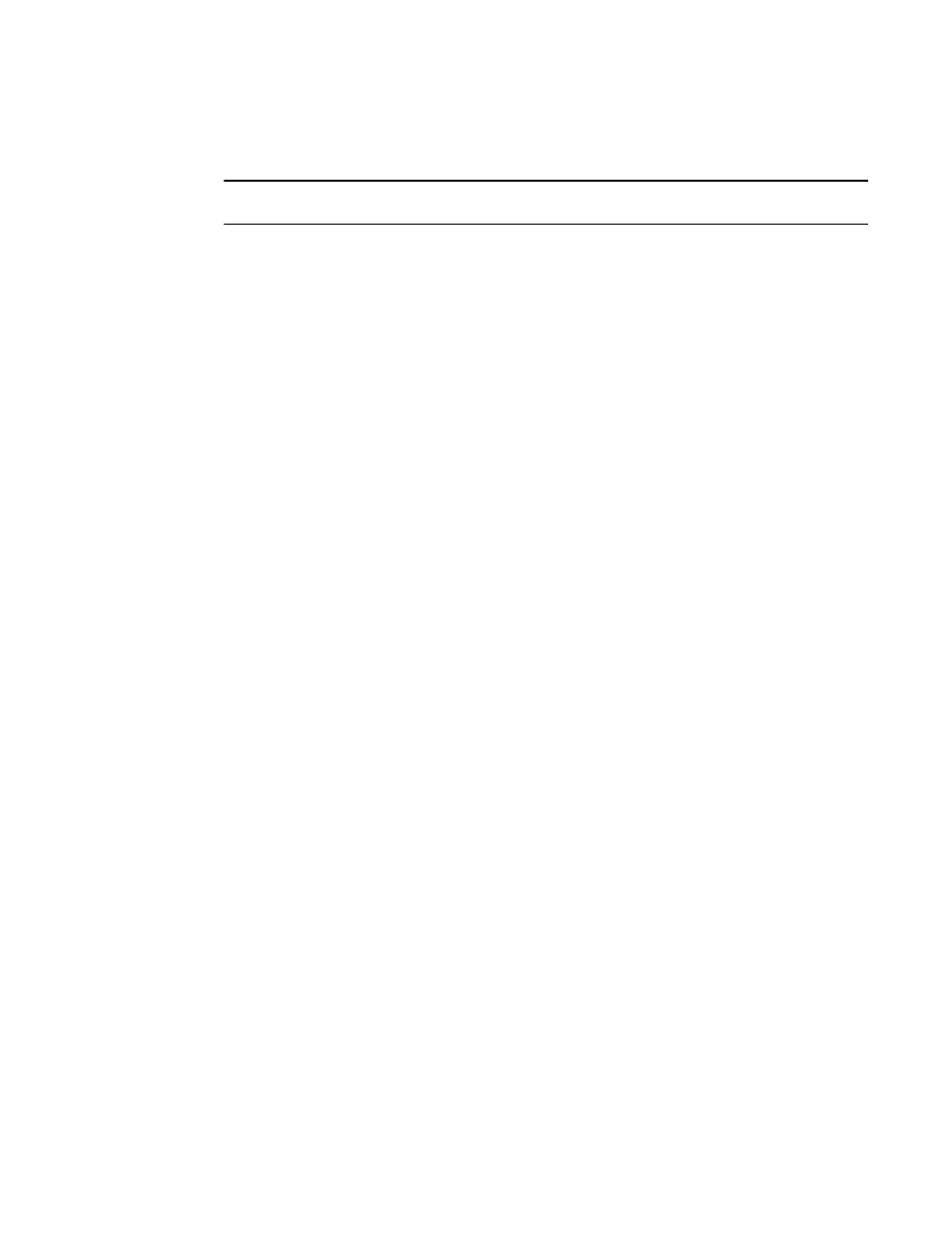
298
Brocade Network Advisor SAN + IP User Manual
53-1002949-01
Status widgets
8
VM Alarms widget
NOTE
]Enabling the VM Alarms widget requires discovery of vCenters.
The VM Alarms widget displays the vCenter alarms for the specified fabric and time range in a
table.
The VM Alarms widget includes the following data:
•
Severity icon/widget title — The worst severity of the data shown next to the widget title.
•
VM — Virtual Machine name.
•
Host — Host name.
•
Total — Number of alarms triggered by the following violations: VM disk aborts, VM disk resets,
VM disk usage (kbps), and VM total disk latency (ms).
-
Latency — Number of latency violations.
-
Usage — Number of usage violations.
-
Aborts — Number of abort violations.
-
Resets — Number of reset violations.
Customizing the VM Alarms widget
You can customize the VM Alarms widget to display data for a specific fabric and duration.
•
To display data for a specific fabric or group, refer to
•
To display data for a specific duration, refer to
“Setting the data display time frame”
Accessing additional data from the VM Alarms widget
•
Right-click a row in the widget to access the shortcut menu available for the associated device.
For more information about shortcut menus, refer to
•
Double-click a row in the widget to navigate to the VM Troubleshooting - VM_Name
(Host_Name) dialog box (where VM_Name (Host_Name) is the name of the virtual machine
and associated host). For more information, refer to
