Deregistering system cards, Using smart cards, Tracking smart cards – Brocade Network Advisor SAN + IP User Manual v12.1.0 User Manual
Page 915: Deregistering system cards using smart cards
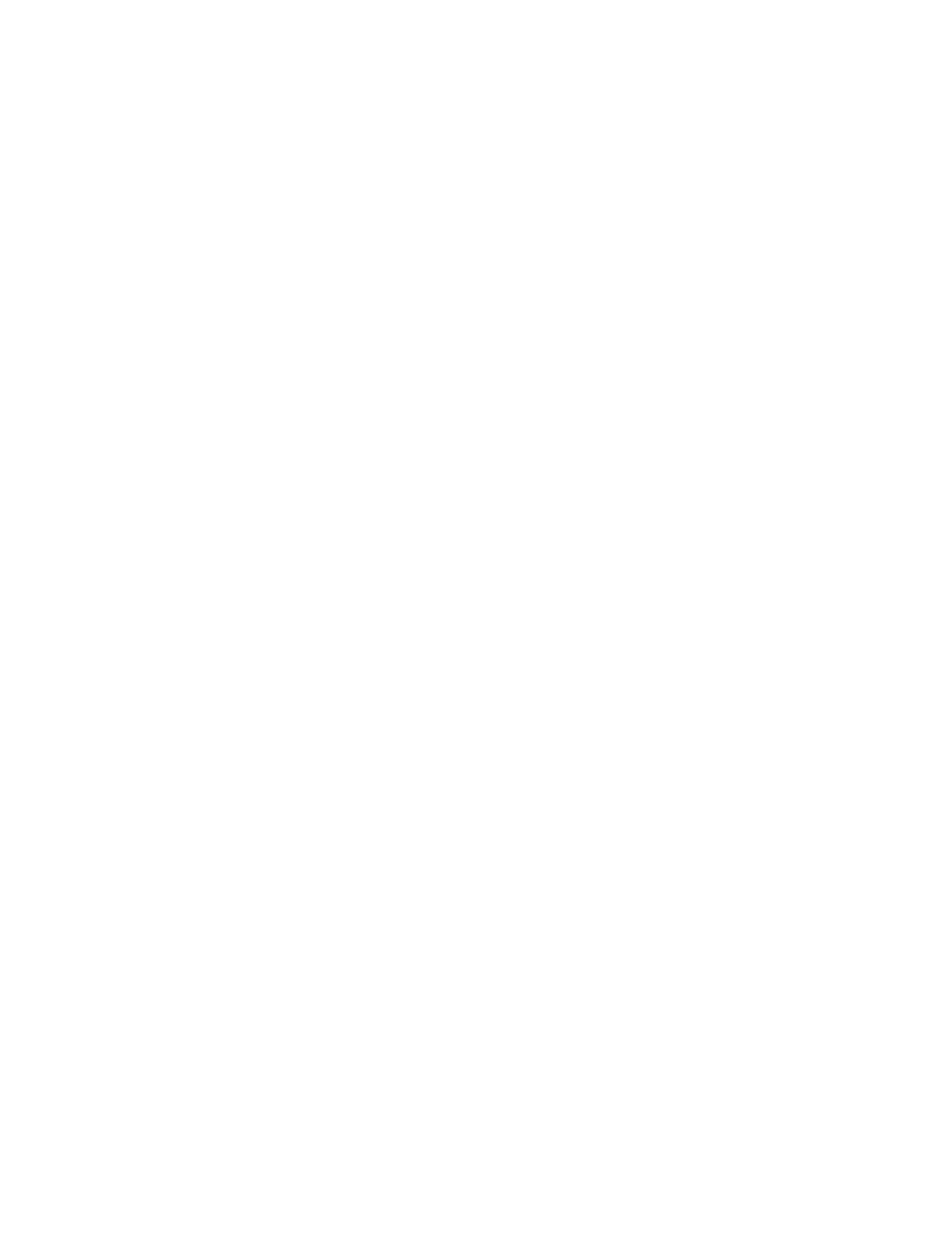
Brocade Network Advisor SAN + IP User Manual
861
53-1002949-01
Smart card usage
25
Deregistering system cards
System cards can be removed from the database by deregistering them. Use the following
procedure to deregister a system card:
1. Select Configure > Encryption from the menu task bar to display the Encryption Center
dialog box. (Refer to
Figure 303
on page 852.)
2. Select the switch from the Encryption Center Devices table, then select Switch > System Cards
from the menu task bar.
The System Cards dialog box displays. (Refer to
Figure 308
on page 859.)
3. Select the system card to deregister, then click Deregister.
4. A confirmation dialog box displays. Click OK to confirm deregistration.
The card is removed from the Registered System Cards table.
Using smart cards
Smart cards can be used for user authentication, master key storage and backup, and as a system
card for authorizing use of encryption operations. Card types identify if the smart card is a system
card, authentication card, or recovery set.
The Smart Card Asset Tracking dialog box displays two tables: Smart Cards table and Card Details
table.
•
Selecting an authentication in the Smart Cards table, displays all group names for which the
card is registered in the Card Details table.
•
Selecting a system cards in the Smart Cards table displays all encryption engines for which the
card is registered by switch name and, for encryption blades, slot number in the Card Details
table.
•
Selecting a recovery card in the Smart Cards table displays, the group name, the card creation
date, and the position of the card in the set (for example, Card 1 of 3) in the Card Details table.
Tracking smart cards
1. Select Configure > Encryption from the menu task bar to display the Encryption Center
dialog box. (Refer to
Figure 303
on page 852.)
2. Select Smart Card > Smart Card Tracking from the menu task bar to display the Smart Card
Asset Tracking dialog box. (Refer to
Figure 309
.)
