Removing a fabric from active discovery, Rediscovering a previously discovered fabric, Deleting a fabric – Brocade Network Advisor SAN + IP User Manual v12.1.0 User Manual
Page 124
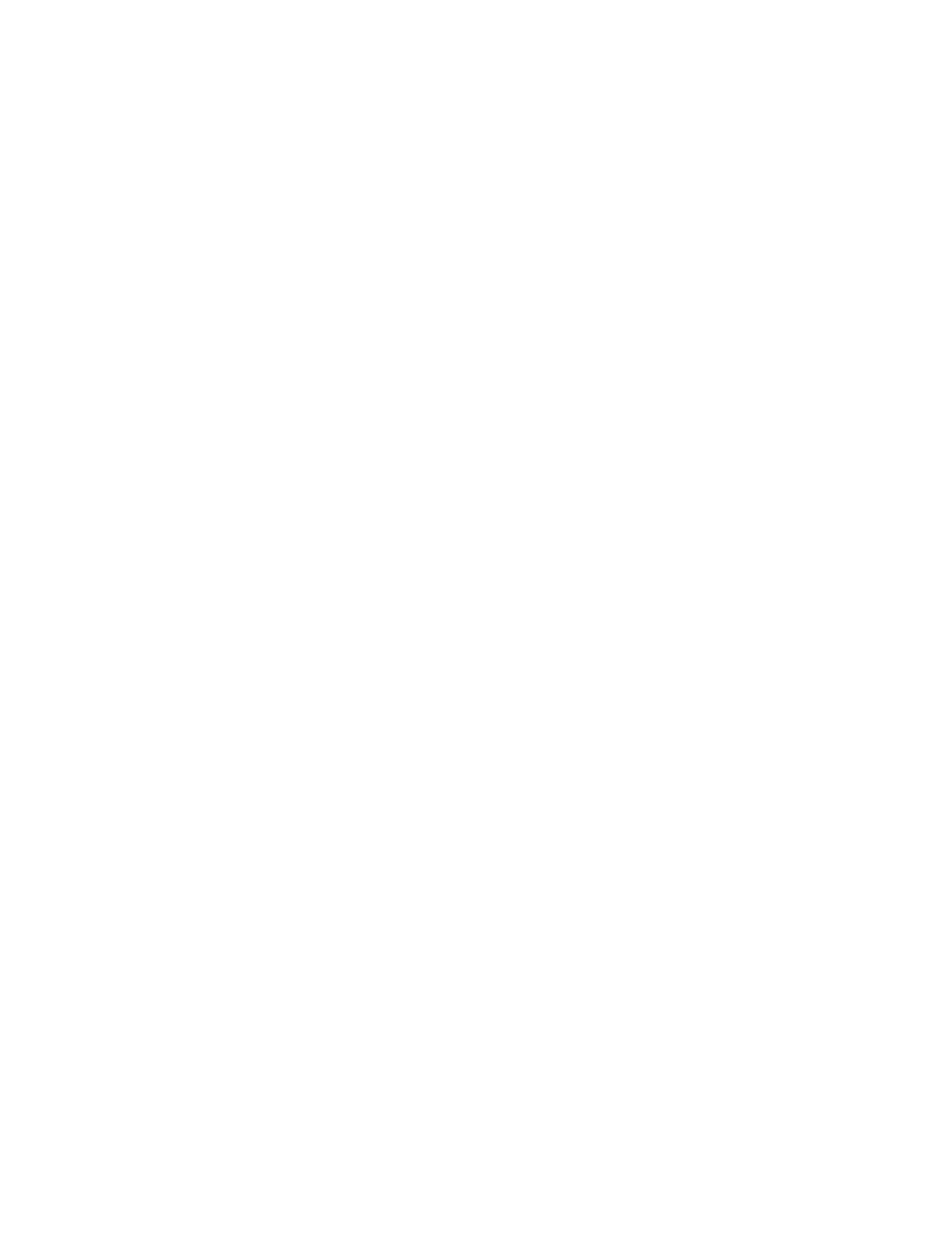
Brocade Network Advisor SAN + IP User Manual
57
53-1002949-01
SAN discovery overview
4
Removing a fabric from active discovery
If you decide you no longer want the Management application to discover and monitor a specific
fabric, you can delete it from active discovery. Deleting a fabric also deletes the fabric data on the
server (both system collected and user-defined data) except for user-assigned names for the device
port, device node, and device enclosure information.
To delete a fabric from active discovery, complete the following steps.
1. Select Discover > Fabrics.
The Discover Fabrics dialog box displays.
2. Select the fabric you want to delete from active discovery in the Discovered Fabrics table.
3. Click Delete.
4. Click OK on the confirmation message.
The deleted fabric displays in the Previously Discovered Addresses table.
5. Click Close on the Discover Fabrics dialog box.
Rediscovering a previously discovered fabric
To return a fabric to active discovery, complete the following steps.
1. Select Discover > Fabrics.
The Discover Fabrics dialog box displays.
2. Select the fabric you want to return to active discovery in the Previously Discovered Addresses
table.
3. Click Discover.
4. Click OK on the confirmation message.
The rediscovered fabric displays in the Discovered Fabrics table.
5. Click Close on the Discover Fabrics dialog box.
Deleting a fabric
To delete a fabric permanently from discovery, complete the following steps.
1. Select Discover > Fabrics.
The Discover Fabrics dialog box displays.
2. Select one or more switches that you want to delete permanently from discovery in the
Previously Discovered Addresses table.
3. Click Delete.
4. Click OK on the confirmation message.
5. Click Close on the Discover Fabrics dialog box.
