Brocade Network Advisor SAN + IP User Manual v12.1.0 User Manual
Page 1882
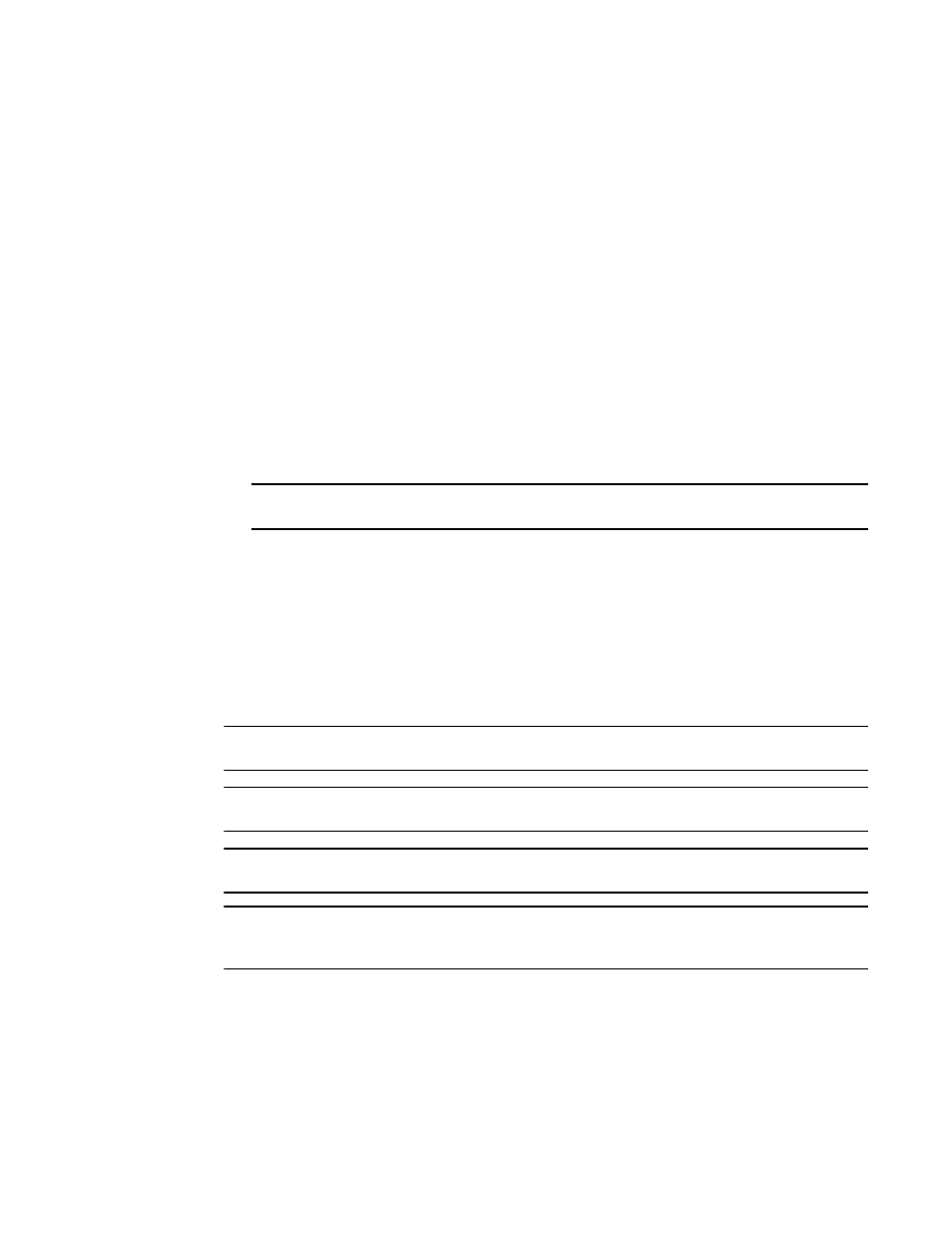
Brocade Network Advisor SAN + IP User Manual
1841
53-1002949-01
Device technical support
51
Firmware Type — The type of firmware: FOS (Fabric OS), IOS (IronWare), or NOS
(Network OS).
Firmware version — The firmware version of the selected product or host. For
VCS-enabled product’s, the firmware version of the selected node.
Support Save Credentials — Whether the product or host has supportSave credentials
or not.
Technical SupportSave data for SAN devices is saved to the following directory:
FTP_Host\ftproot\technicalsupport\
Technical SupportSave data for IP products is saved to the following directory:
FTP_Host\ftproot\technicalsupport\ipproducts
10. Select how often you want to purge the support data from the Purge Support Data list
.
11. Click OK on the Technical SupportSave dialog box.
12. Click OK on the confirmation message.
Data collection may take 20-30 minutes for each selected switch. This estimate may increase
depending on the number of switches selected. Check the Master Log for status information.
NOTE
Unreachable switches increase the time needed to collect supportSave data.
Starting immediate technical support information collection
Technical SupportSave uses the built-in FTP, SCP, or SFTP server configured on the Management
server to save data. If the switch is running Fabric OS 5.3.X or later, the Management application
uses the SCP server to save data, if configured. If the switch is running Fabric OS 7.1 or later, the
Management application uses the SFTP server to save data, if configured. To make sure the built-in
FTP, SCP, or SFTP server is configured correctly, refer to
“Configuring an external FTP, SCP, or SFTP
NOTE
Fabric OS switches must be running Fabric OS 5.2.X or later to collect technical support data.
NOTE
Network OS switches must be running Network OS 2.1.X or later to collect technical support data.
NOTE
The HBA must be a managed Brocade HBA.
NOTE
You must have the SupportSave privilege to perform this task. For more information about privileges,
refer to
To capture technical support and event information for specified devices, complete the following
steps.
1. Select Monitor > Technical Support > Product/Host SupportSave.
The Technical SupportSave dialog box displays.
2. Click the Generate Now tab, if necessary.
