Viewing policy monitor status, Viewing policy monitor status 1 – Brocade Network Advisor SAN + IP User Manual v12.1.0 User Manual
Page 1714
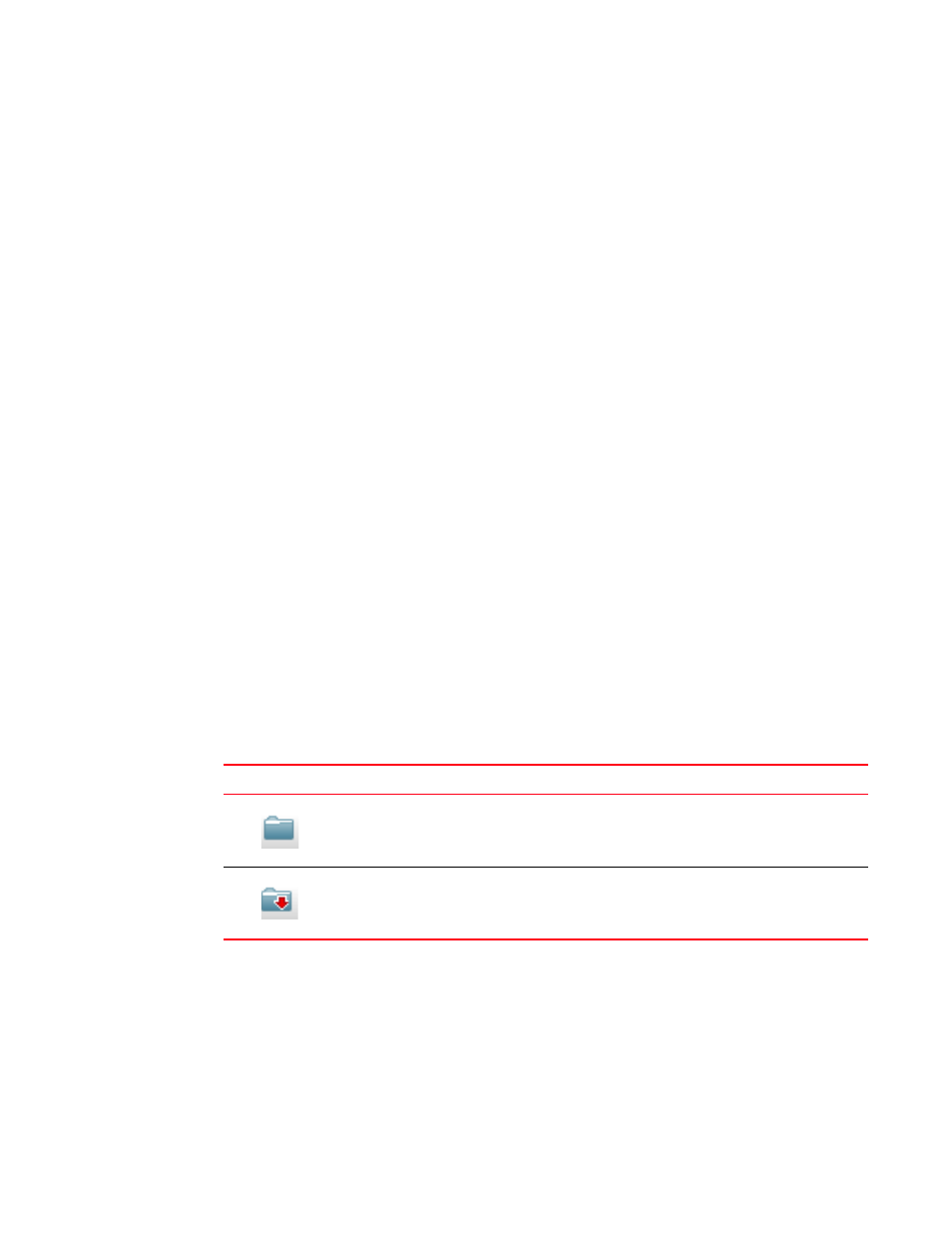
Brocade Network Advisor SAN + IP User Manual
1671
53-1002949-01
Viewing policy monitor status
47
Default IP Policy — Available for SAN products and contains the following values:
•
Name — Default IP Policy
•
Description — Default policy to run on all IP targets
•
Frequency — Weekly
•
Next Run — Next time the policy will run using the format:
example, Fri Jun 08 08:00:00 PDT 2012.
•
Last Run — Empty
•
Result — Empty
•
Rule — The default IP policy is configured with the following rules:
-
All profiles are the same on each RBridge in an Ethernet fabric
-
Event registration
-
Predefined rules – “No Interface Shutdown Rule” and “Port Profile Interface Rule”
-
Management application backup enabled
•
Targets — The default IP policy is configured with the following targets:
-
Fabric Checks — All Fabrics
-
Switch/Router Checks — IP Wired Products and Wireless Controllers product groups
Viewing policy monitor status
You can view policy monitor status from the main Management application window or from the
Policy Monitor dialog box.
The Management application enables you to view the policy monitor status at a glance by providing
a policy monitor status icon on the Status Bar. The following table illustrates and describes the
icons that indicate the current status of the policy monitor function.
To view more detail regarding policy monitor status, click the Policy Monitor icon. The Policy Monitor
dialog box displays. For more information, refer to
“Viewing existing policy monitors”
TABLE 164
Policy Monitor Icons
Icon
Description
Passed — Displays when all
policy monitors, excluding un-alerted and acknowledged
monitors, pass.
Pause on icon to display flyover detail: Policy monitor is OK.
Failed — Displays when at least one policy monitor failed. Pause on icon to display flyover
detail: The last run of number policy monitor(s) has one or more failures.
