Editing a group – Brocade Network Advisor SAN + IP User Manual v12.1.0 User Manual
Page 1863
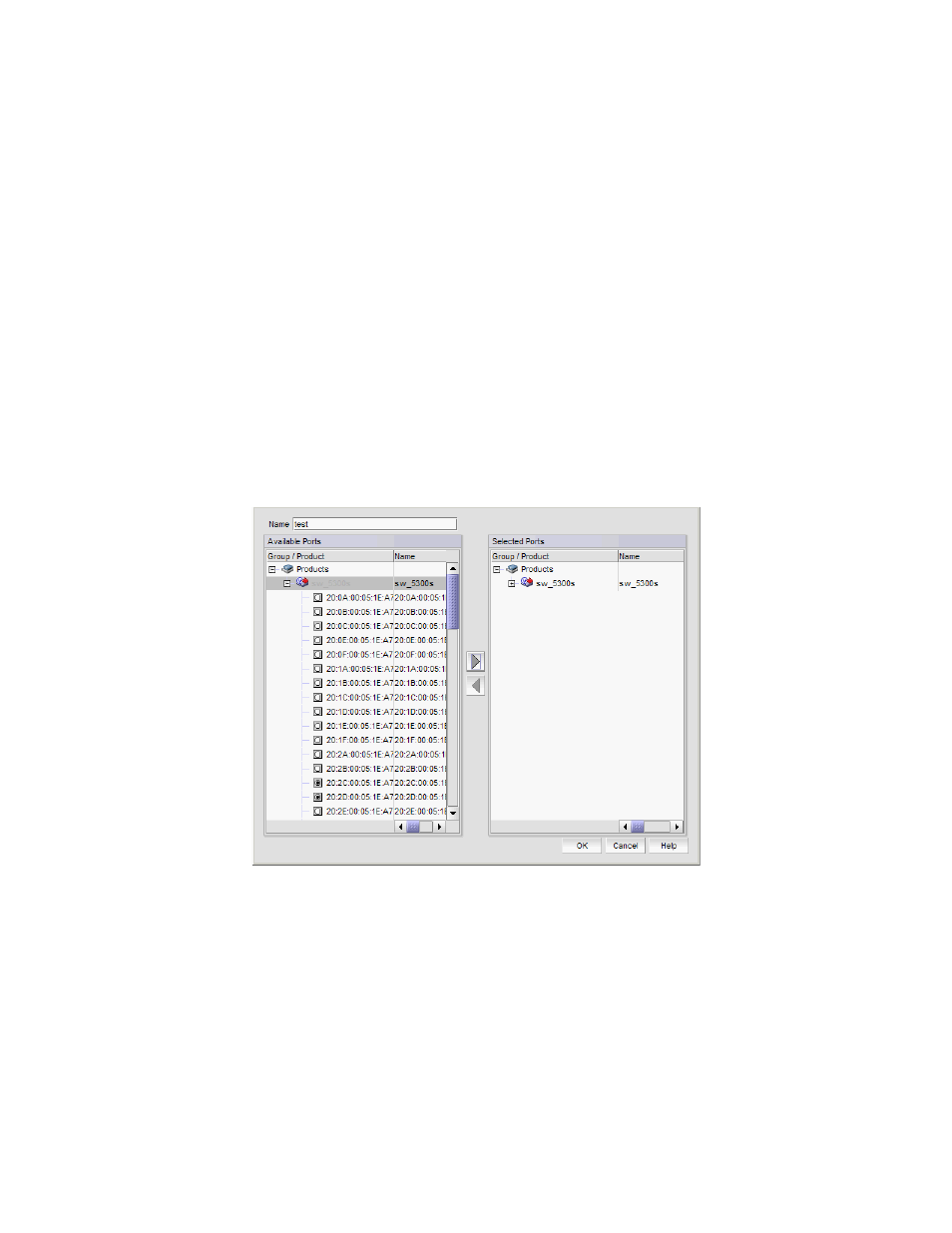
1822
Brocade Network Advisor SAN + IP User Manual
53-1002949-01
MAPS groups
50
Editing a group
If a new object, such as host, target, or SFP transceiver is added to a fabric, you can monitor the
object using existing rules for similar objects.
The group must be the same type as the new object you want to monitor (port, circuit, or SFP).
The object is automatically monitored using the existing rules that have been set up for the group,
as long as the rules are in the active policy. You do not need to re-enable the active policy.
1. Right-click a device in the Product List or Connectivity Map and select Fabric Vision > MAPS >
Configure.
The MAPS Configuration dialog box displays.
2. Select the policy associated with the group you want to edit and click Edit.
The Edit Policy dialog box displays.
3. (Port or FCIP tab only) Select the group you want to edit in the Rules area and click Edit in the
Custom Groups area.
The Edit Group dialog box displays (
Figure 776
).
FIGURE 776
Edit Group dialog box
4. Add objects to the group by selecting the object (port or circuit) in the Available Ports/Circuits
area and clicking the right arrow button.
The selected objects move from the Available Ports/Circuits area to the Selected Ports/Circuits
area.
5. Remove objects from the group by selecting the object (port or circuit) in the Selected
Ports/Circuits area and clicking the left arrow button.
The selected objects move from the Selected Ports/Circuits area to the Available Ports/Circuits
area.
6. Click OK on the Edit Group dialog box.
