Ip tab overview – Brocade Network Advisor SAN + IP User Manual v12.1.0 User Manual
Page 434
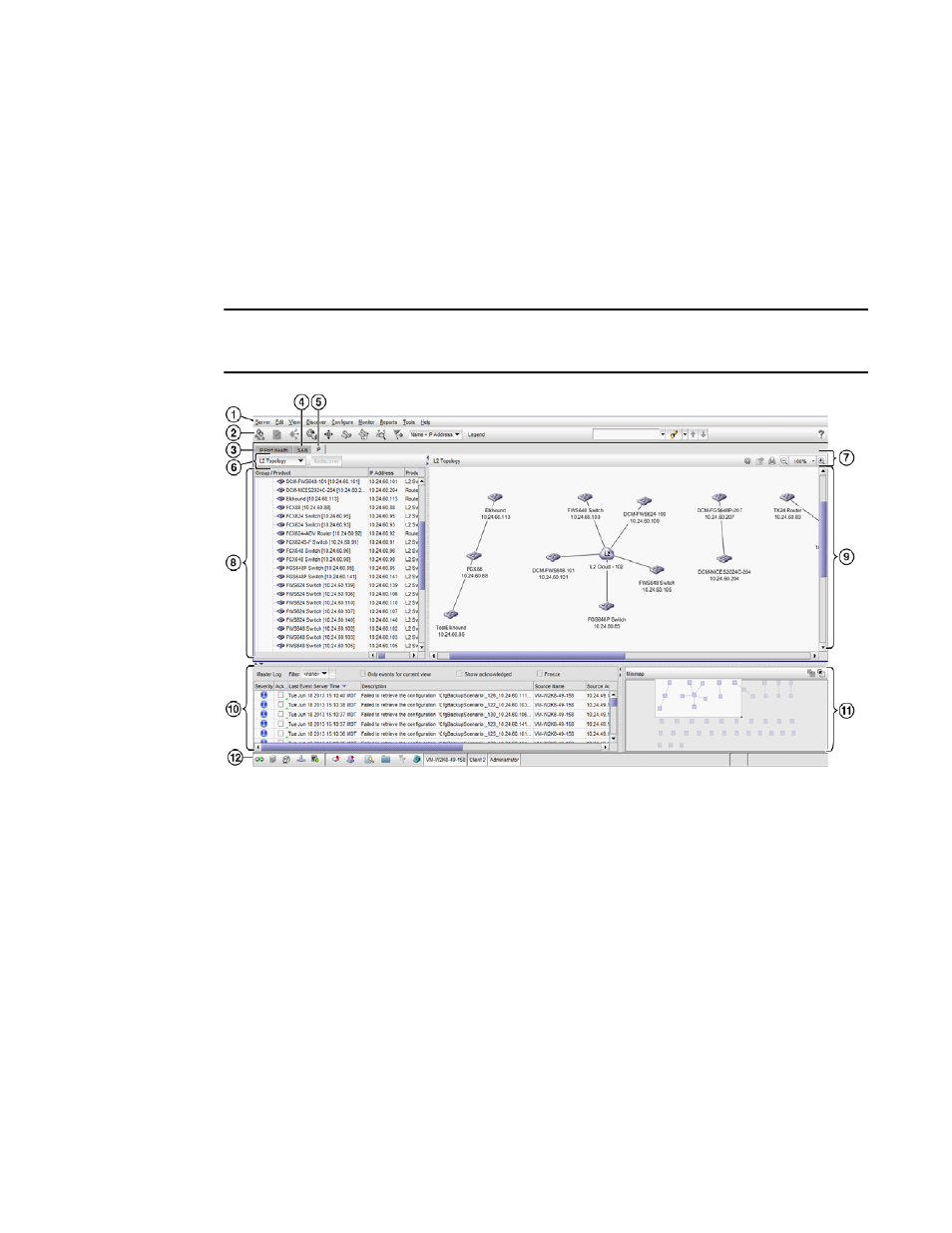
Brocade Network Advisor SAN + IP User Manual
369
53-1002949-01
IP tab overview
9
IP tab overview
The IP tab displays the Product List, Topology Map, Master Log, and Minimap.
You can change the default size of the display by placing the cursor on the divider until a double
arrow displays. Click and drag the adjoining divider to resize the window. You can also show or hide
an area by clicking the left or right arrow on the divider.
The following graphic illustrates the various areas, and descriptions of them are listed below.
NOTE
Some areas may be hidden by default. To view areas of the IP tab, select View > Show Panels > All
Panels, or press F12.
FIGURE 143
Main Window - IP tab
1. Menu bar — Lists commands you can perform on the IP tab. Some menu items display as
disabled unless you select the correct object from the product list or topology map. For a list of
the many functions available on each menu, refer to
2. IP main toolbar — Provides buttons that enable quick access to dialog boxes and functions. For
more information, refer to
3. Dashboard tab — Provides a high-level overview of the network managed by Management
application server. For more information, refer to the
4. SAN tab — Displays the Master Log, Minimap, Connectivity Map (topology), and Product List.
For more information, refer to the
.
5. IP tab — Displays the Master Log, Minimap, Connectivity Map (topology), and Product List.
6. Product List toolbar — Enables you to select the type of topology map you want to display in the
main window. Does not display until you discover a product or network. For more information,
refer to
