Figure 645 – Brocade Network Advisor SAN + IP User Manual v12.1.0 User Manual
Page 1544
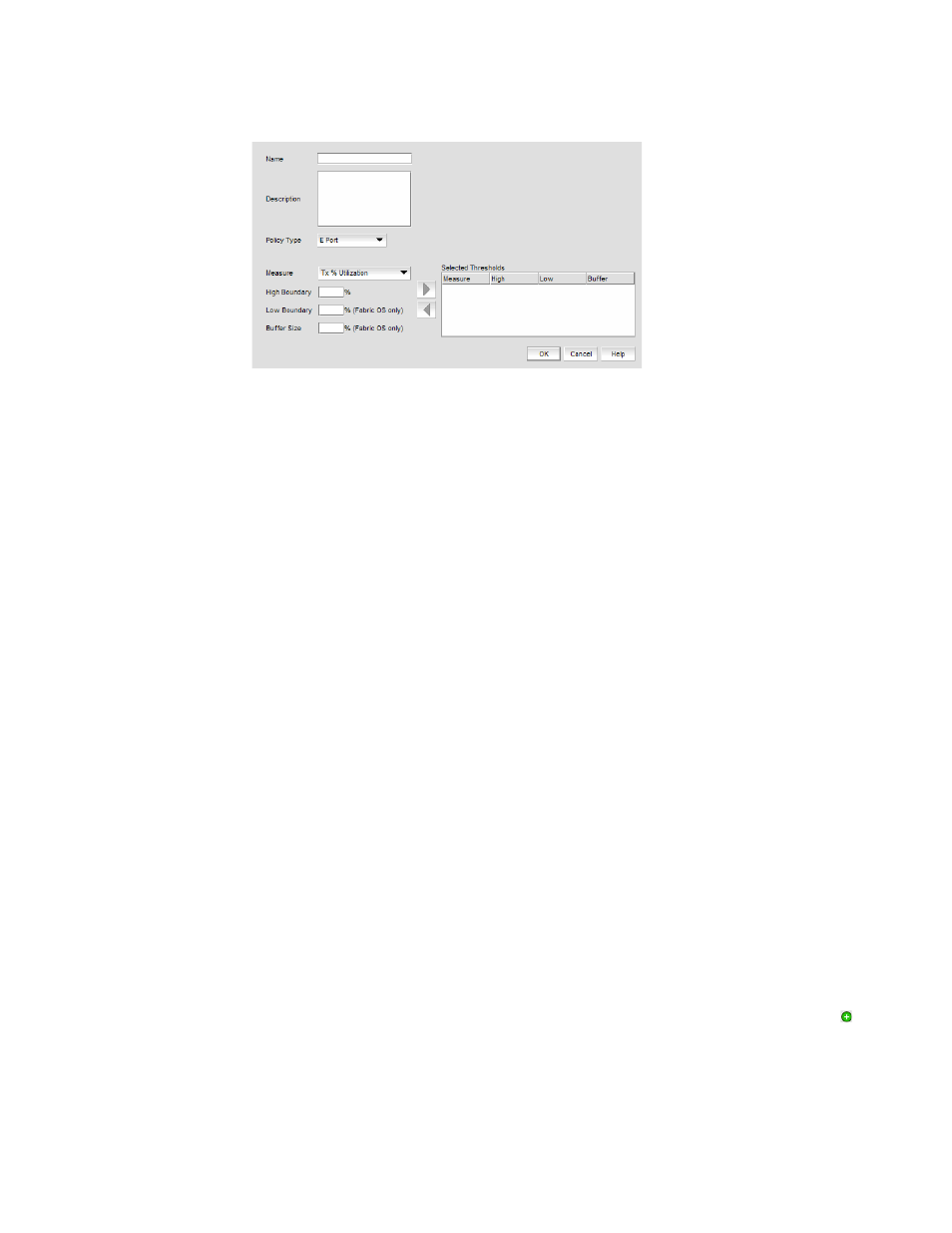
Brocade Network Advisor SAN + IP User Manual
1497
53-1002949-01
Thresholds and event notification
43
FIGURE 645
New Threshold Policy dialog box
b. Enter a name for the policy (100 characters maximum) in the Name field.
4. Select a policy type from the Policy Type list.
You can only define policies for E_Port and F_Port, and FL_Ports.
5. Select a measure from the Measure list.
You can only define policies for the Tx % Utilization and Rx % Utilization measures. You cannot
add the same measure more than once. If you try to add another threshold with the same
measure, the new values overwrite the older threshold values in the Selected Thresholds list.
6. Enter a percentage for the upper boundary in the High Boundary field.
When the counter value exceeds high boundary, an event is raised.
7. (Fabric OS only) Enter a percentage for the lower boundary in the Low Boundary field.
When the counter value goes below the low boundary, an event is raised.
8. (Fabric OS only) Enter a percentage for the buffer in the Buffer Size field.
Counters may fluctuate around the upper or lower boundary of a range threshold, and as a
result cause numerous events in a short period of time. To reduce the number of events,
configure a buffer (a range of values just below the upper boundary and just above the lower
boundary) in which a counter does not register an event if it returns to a “normal” value. An
event only registers if the counter returns to a “normal” value beyond the buffer.
9. Click the right arrow button to move the threshold to the Selected Thresholds list.
If an error is detected, a message displays informing you to enter a valid value. Click OK to
close this message. Fix any errors and repeat step 9.
10. Repeat steps 5 through 9 for each measure that you want to add to the policy.
11. Click Assign fabric level polices to new switches on the Set Threshold Policies dialog box if you
want to assign these policies to new switches.
12. Click OK.
The threshold policy displays in the Available Threshold Policies table with an added icon (
).
13. Click OK on the Set Threshold Policies dialog box.
The Confirm Threshold Changes dialog box displays as shown in
