Software image management, Viewing the list of software images, Manually importing software images – Brocade Network Advisor SAN + IP User Manual v12.1.0 User Manual
Page 1340: Software image management 1
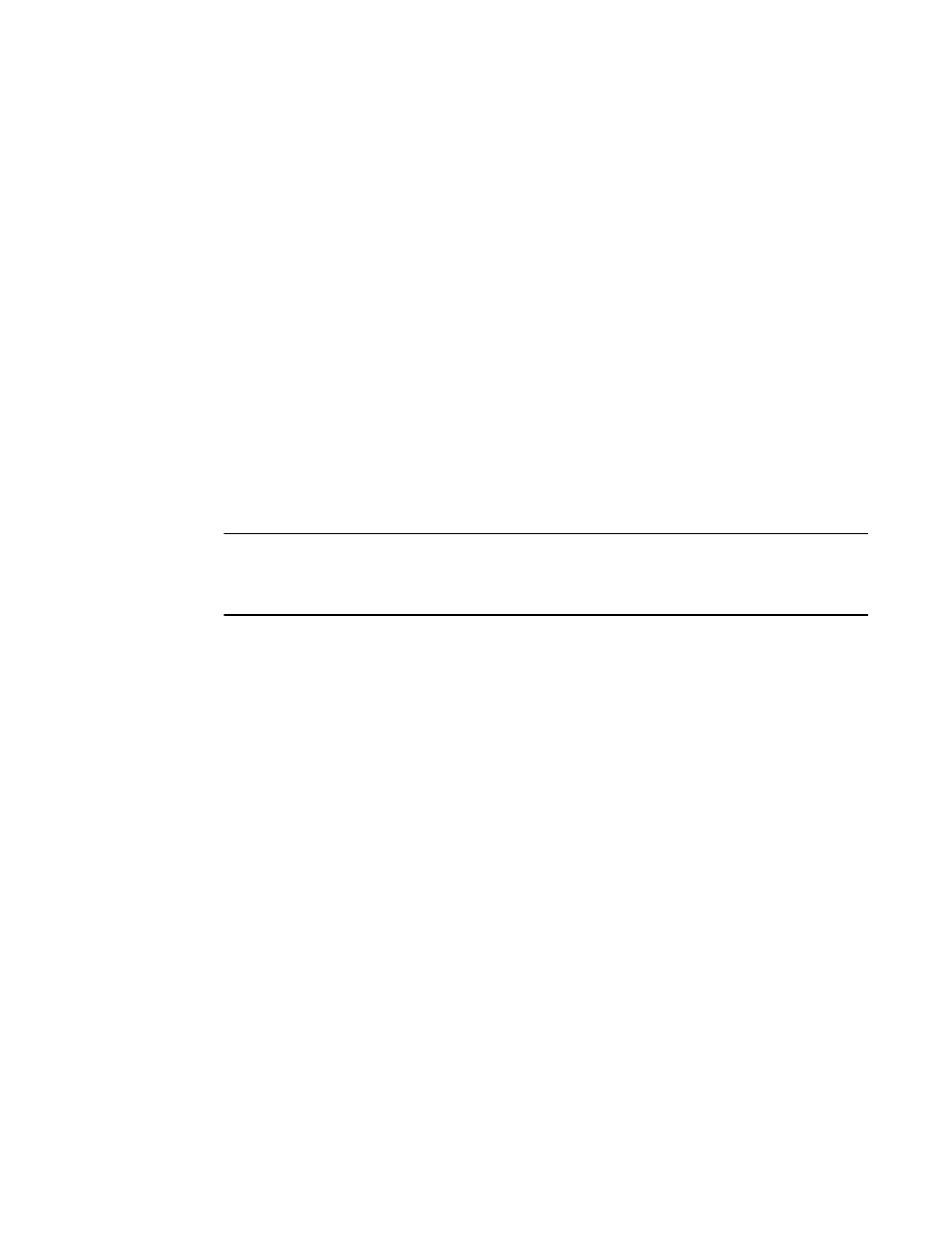
Brocade Network Advisor SAN + IP User Manual
1291
53-1002949-01
Software image management
35
Software image management
Software images are program files other than boot, monitor, or unified images. You can manage
software images using the following Management application modules:
•
Discovery — Copies software images from IronWare and Network OS products on the network
into the Management application.
•
Backup Scheduler — Copies software images from IronWare and Network OS products on a
regularly scheduled basis.
•
Firmware Management — Manually imports software images into the Management
application. This module also allows you to delete software images from the Management
application.
•
Configuration Wizard — Deploys software images that are available in the Management
application to IronWare and Network OS products.
Viewing the list of software images
To view the list of software images, select the Software Images tab on the Firmware Management
dialog box.
NOTE
You can view a list of software images that are known to the Management application from the
Software Images tab of the Firmware Management dialog box if you have the Firmware
Management privilege in your Management application user account or role.
For HyperEdge stacks, only the Master (IronWare OS 6610) displays in the software images list.
The Software Images tab lists the software images in the Management application and contains
the following buttons:
•
Import — Opens a dialog box that allows you to browse and select the software image file you
want to import and save in the Management application.
•
Delete — Deletes the software image from the Management application.
•
Help — Provides information about the feature.
Manually importing software images
To manually import software images into the Management application, perform the following tasks.
1. Click the IP tab.
2. Select Configure > Firmware Management.
3. From the Firmware Management dialog box, click the Software Images tab.
4. Click Import.
5. In the Import Software Image dialog box, enter the name of the image file you want to import.
You can also click the Browse button to search for the file you want.
