Brocade Network Advisor SAN + IP User Manual v12.1.0 User Manual
Page 1595
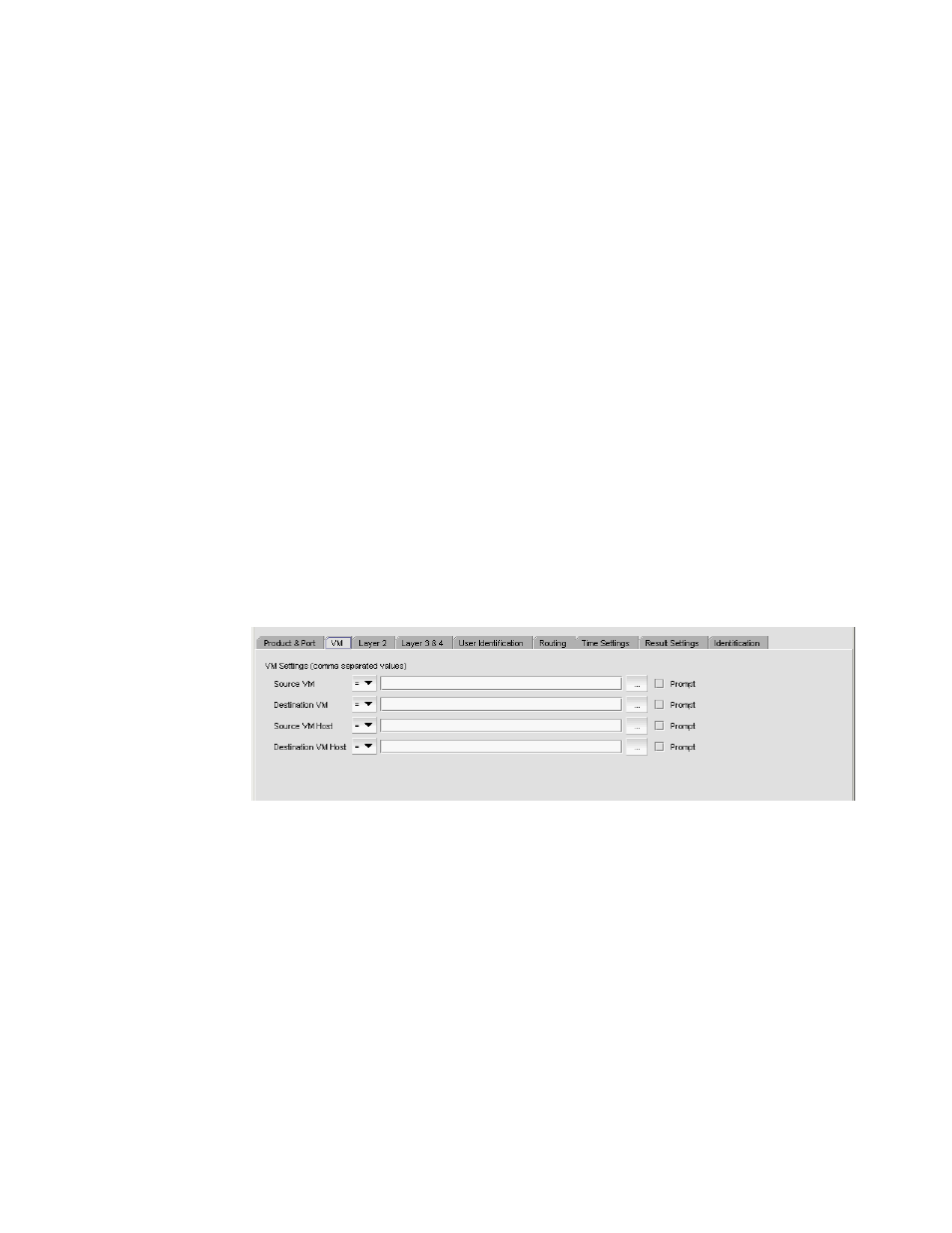
1548
Brocade Network Advisor SAN + IP User Manual
53-1002949-01
IP sFlow configuration
43
For VCS fabrics, if you select Single mode, the following report definition behavior may occur:
-
Displays all ports from all members of the selected VCS fabric in the available ports tables
on the Product & Port tab.
-
Automatically includes fabric changes (adding or deleting members) when you run the
report.
-
Generates an application event and displays a warning message for the following issues
when you edit or run a report:
•
If the selected fabric is deleted for any reason (such as, seed switch changed to
standalone VDX or merging with another fabric).
•
If the selected fabric port is deleted for any reason (such as, member leaving the
fabric).
•
If the selected standalone VDX is added to a fabric for any reason (VDX device forming
a node fabric or joining a fabric).
If you chose Multiple, complete the following steps:
-
Use the Traffic Mode selector to choose Inbound, Outbound, or Both as the traffic
direction.
-
Select products and ports from Available Products/Ports, and move them to Selected
Products/Ports, using the right arrow.
For VCS fabrics, if you select Multiple mode, the selected device remains in the report
definition regardless of any changes to the fabric or mode.
6. Select the VM tab.
FIGURE 678
Add Report Definition dialog box, VM tab
7. Examine each listed item and decide the following:
-
Do you want to enter values in the field, or be prompted to enter the value when running
the report? If you want to be prompted, select the Prompt check box. Go to
step 9
.
-
If you choose to list values in the field, would you rather include or exclude the listed
values? The selector next to the field may be used to include (=) or exclude (!=) the values.
Go to
step 9
.
-
Are the values relevant to the design of your report? If not, leave the fields blank. Continue
with
step 8
.
