Brocade Network Advisor SAN + IP User Manual v12.1.0 User Manual
Page 1444
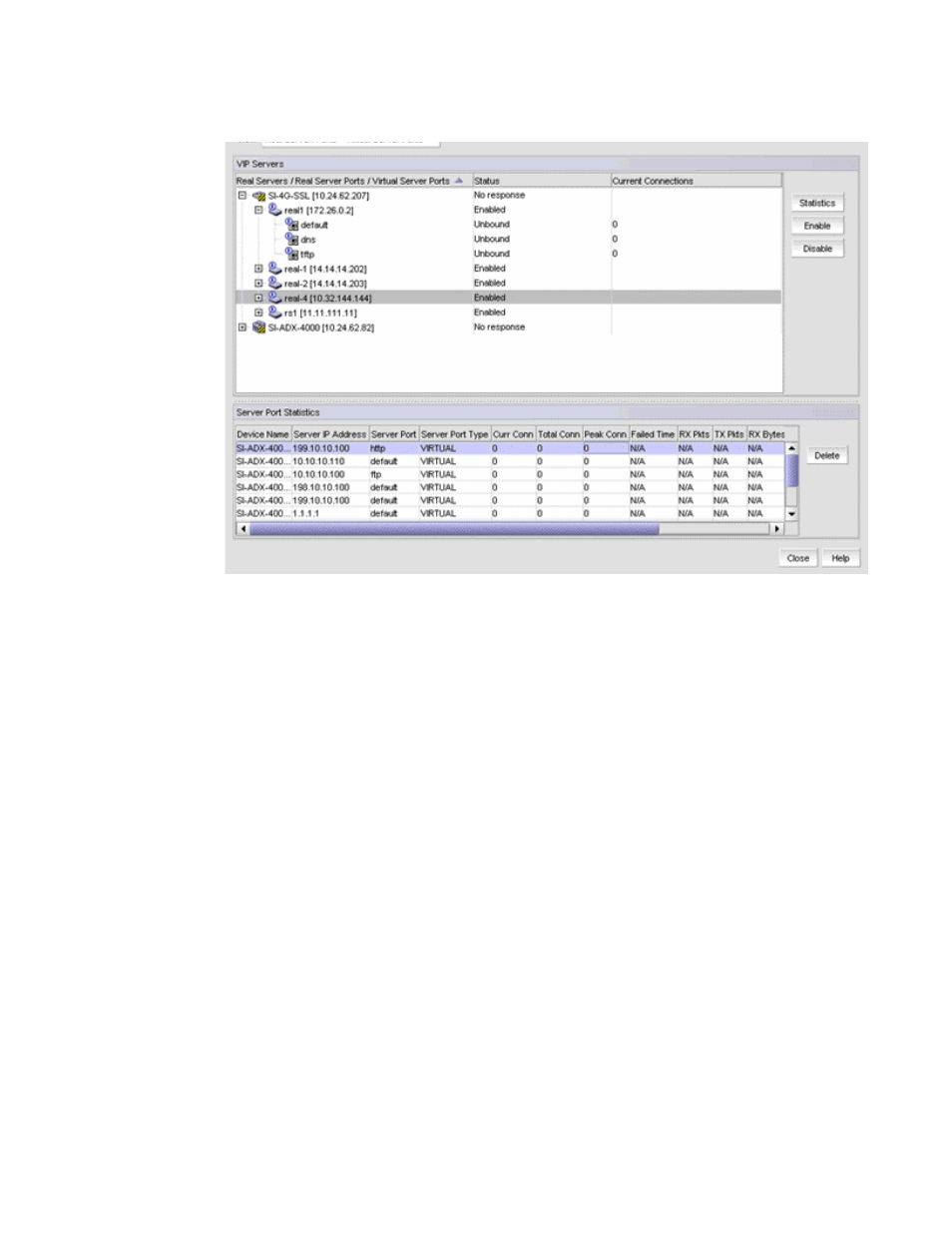
1396
Brocade Network Advisor SAN + IP User Manual
53-1002949-01
Viewing the VIP Servers
38
FIGURE 609
VIP Servers dialog box
The View list allows you to select which real server, real server port, virtual server, or virtual server
ports you want to view. For detailed information, refer to
“Viewing VIP Server information”
The VIP Servers list displays the ServerIron devices that have been discovered by the Management
application ports, and information about the real server or virtual server. Only the real servers and
virtual servers in your area of responsibility (AOR) are displayed in this list.
The VIP Servers dialog box contains the following buttons:
•
Statistics — Click to display the Server Port Statistics list, which shows statistics of the real
server, virtual server, real server port, and virtual server port. For detailed information, refer to
•
Enable — Click to enable a real server, real server port, virtual server, or virtual server port
using the VIP Servers dialog box. For step-by-step instructions, refer to
•
Disable — Click to disable a real server, real server port, virtual server, or virtual server port
using the VIP Servers dialog box. For step-by-step instructions, refer to
•
Delete — Select a row in the Server Port Statistics list and click Delete to delete the statistics.
For step-by-step instructions, refer to
