Reports overview, Browser requirements, San report types – Brocade Network Advisor SAN + IP User Manual v12.1.0 User Manual
Page 1893: Generating san reports, Browser requirements 2, Reports overview 2, San report types 2, Generating san reports 2
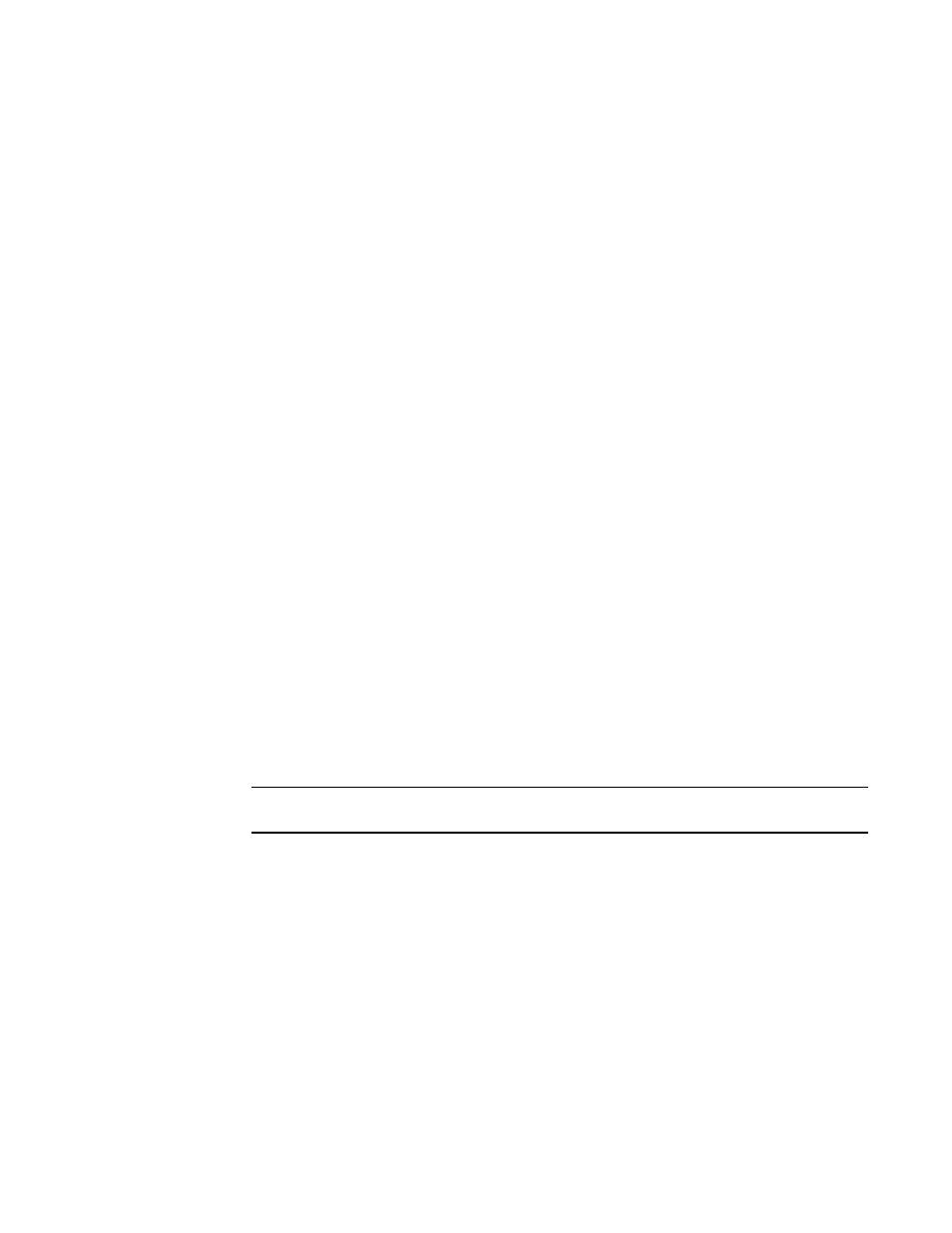
1852
Brocade Network Advisor SAN + IP User Manual
53-1002949-01
Reports overview
52
Reports overview
Reports are available from the Reports menu. You must have the Reports privilege to access the
reports. For more information about privileges, refer to “
Browser requirements
IP reports display in a web browser. SAN reports can printed from a web browser. Reports are
supported in the following browsers:
•
Windows Internet Explorer 9 or 10 on Windows
•
Firefox 19 on Windows or Linux
•
Google Chrome
SAN report types
Presenting and archiving data about a SAN is equally as important as gathering the data. Through
the Management application, you can generate reports about the SAN. You can send the reports to
network administrators, support consultants, and others interested in the SAN’s architecture, or
archive the reports for future reference.
The following standard report types are available from the Generate Reports dialog box:
•
Fabric Ports — Lists discovered ports including used and unused ports. Port data for each
fabric is divided into three parts: Fabric-wide port details, Switch-wide port details, and
individual port details.
•
Fabric Summary — Lists information about discovered fabrics including fabric and switch
details, device information, and ISL and trunk summary.
The following device-specific reports are available through the Monitor (Monitor > Performance >
Historical Report) or Reports menu and right-click menus:
•
Performance — Lists historical performance-related data.
NOTE
Performance reports require a SAN Trial or Licensed version.
•
Zone — Lists zoning objects.
Generating SAN reports
To generate reports, complete the following steps.
1. Select Reports > Generate.
The Generate Reports dialog box displays.
2. Select the types of reports you want to generate:
•
Fabric Ports
•
Fabric Summary
