Deleting an offline zone database – Brocade Network Advisor SAN + IP User Manual v12.1.0 User Manual
Page 1119
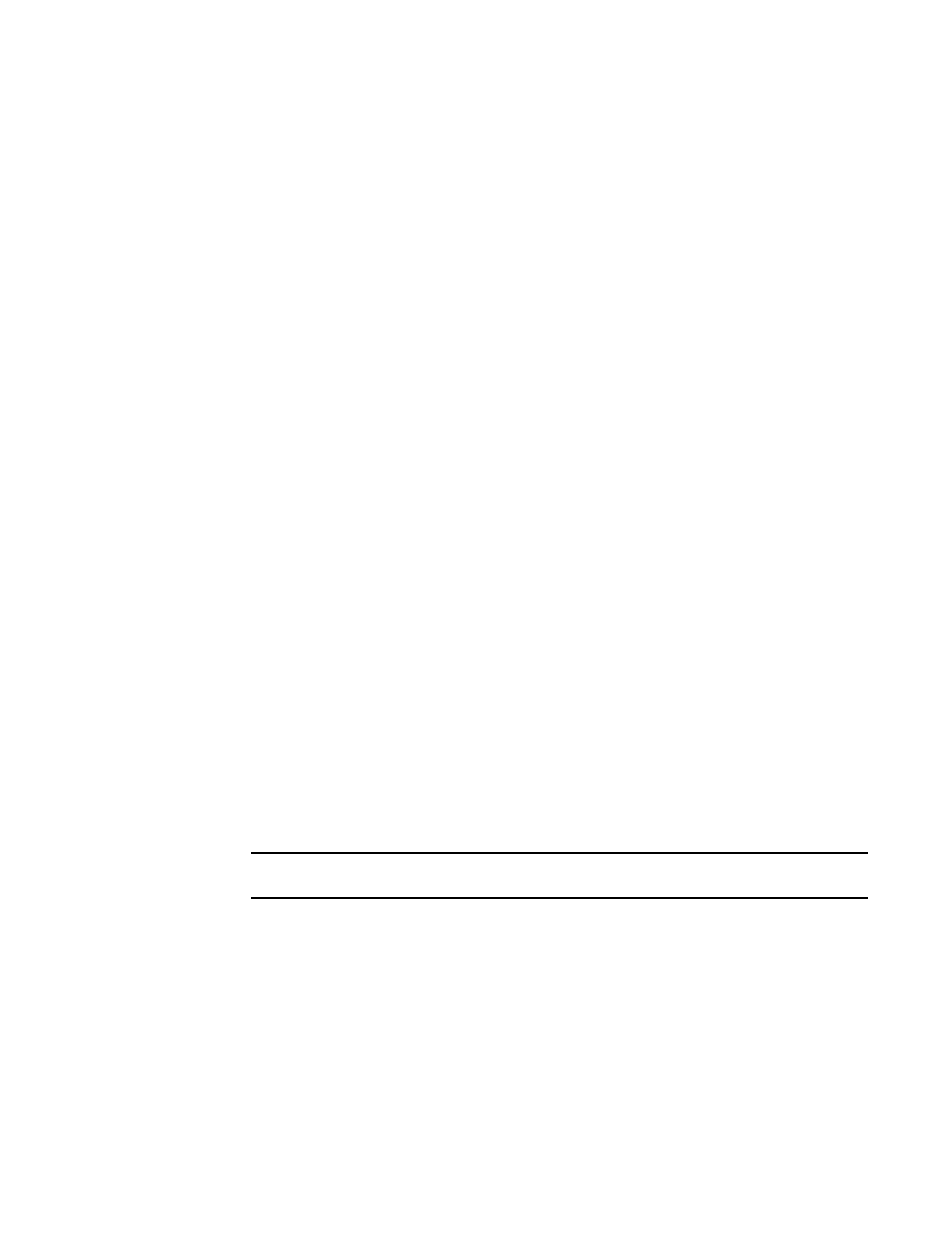
1066
Brocade Network Advisor SAN + IP User Manual
53-1002949-01
Zoning configuration
26
6. Select a fabric from the Zoning Scope list.
This identifies the target entity for all subsequent zoning actions and displays the zoning
database for the selected entity.
If you want to show all discovered fabrics in the Potential Members list, right-click in the
Potential Members list and select Display All.
7. Create the desired zones.
For specific instructions, refer to
8. Add members to each zone.
For specific instructions, refer to
9. Create a zone configuration.
For specific instructions, refer to
“Creating a zone configuration”
10. Activate the zone configuration.
For specific instructions, refer to
“Activating a zone configuration”
11. Set zoning policies, if necessary.
For specific instructions, refer to
“Enabling or disabling the default zone for fabrics”
12. Click OK or Apply to save your changes.
Any zones or zone configurations you have changed are saved in the zone database.
Deleting an offline zone database
1. Select Configure > Zoning > Fabric.
The Zoning dialog box displays.
2. Select a fabric from the Zoning Scope list.
This identifies the target entity for all subsequent zoning actions and displays the zoning
databases for the selected entity.
3. Select the offline zone database you want to delete in the Zone DB list.
NOTE
Only offline databases can be deleted.
4. Select Delete from the Zone DB Operation list.
5. Click Yes on the confirmation message.
The message closes and the selected zone configurations are removed from the Zone
Configurations list.
6. Click OK to save your work and close the Zoning dialog box.
Any zones or zone configurations you have changed are saved in the zone database.
