Changing the database user password, Executing sql queries from the cli – Brocade Network Advisor SAN + IP User Manual v12.1.0 User Manual
Page 92
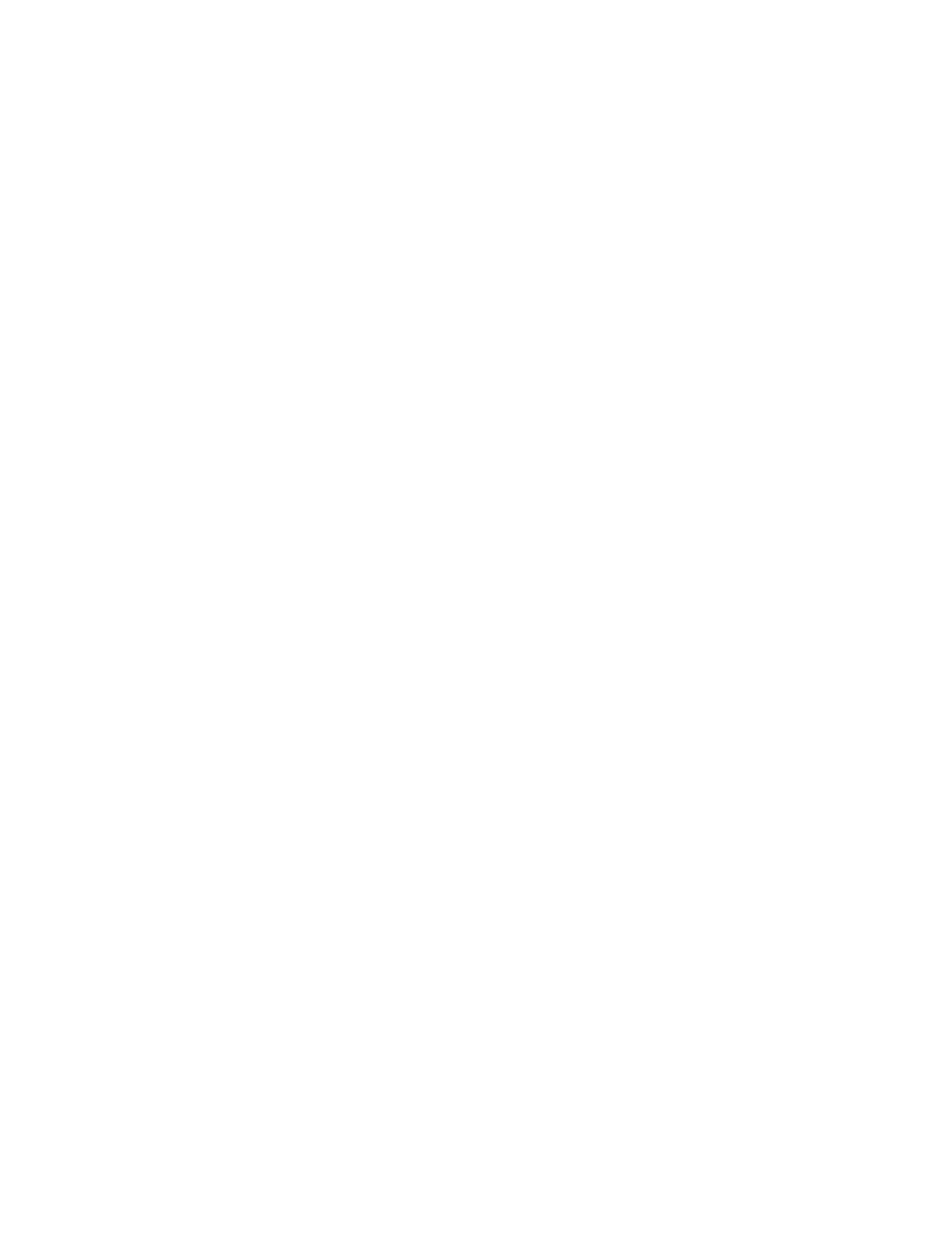
Brocade Network Advisor SAN + IP User Manual
23
53-1002949-01
PostgreSQL database
1
5. On the Set up user authentication screen, complete the following steps.
a. Enter the database user name in the User name field.
b. Select the Password required check box.
c. Click Test Connection to test the connection.
The Authentication Password dialog box displays.
d. Enter the database password in the Password field and click OK.
e. Click OK on the Connection Test dialog box.
If an error message (file not found while testing the connection) displays, copy the lib files
from the
f.
Click Next.
6. On the Save and proceed screen, click Finish.
Executing SQL queries from the CLI
To execute SQL queries from the command line interface (CLI) , complete the following steps.
1. Choose one of the following options:
•
On Windows systems, launch the dbsql.bat script in the Install_Home\bin\ directory.
•
On UNIX systems, launch the dbsql script in the Install_Home\bin\ directory.
2. Execute your query from the command window.
3. Close the command window.
Changing the database user password
To change the read/write or read only database password, complete the following steps in the
Install_Home/bin directory.
1. Open a command window.
2. Type dbpassword
User_Name Password New_Password Confirm_Password
and press Enter.
Where
User_Name
is your user name,
Password
is your current password, and
New_Password
and
Confirm_Password
are your new password. The read/write user name and password
defaults are dcmadmin and passw0rd (zero), respectively. The read only user name and
password defaults are dcmuser and password (all lowercase), respectively.
If the password changed successfully, the following message displays:
Password changed successfully.
If an error occurs and the password did not change, the following message displays:
Error while updating password. Please try again.
Press any key to continue.
