Editing a user-defined configuration block, Editing a user-defined, Configuration block – Brocade Network Advisor SAN + IP User Manual v12.1.0 User Manual
Page 1742
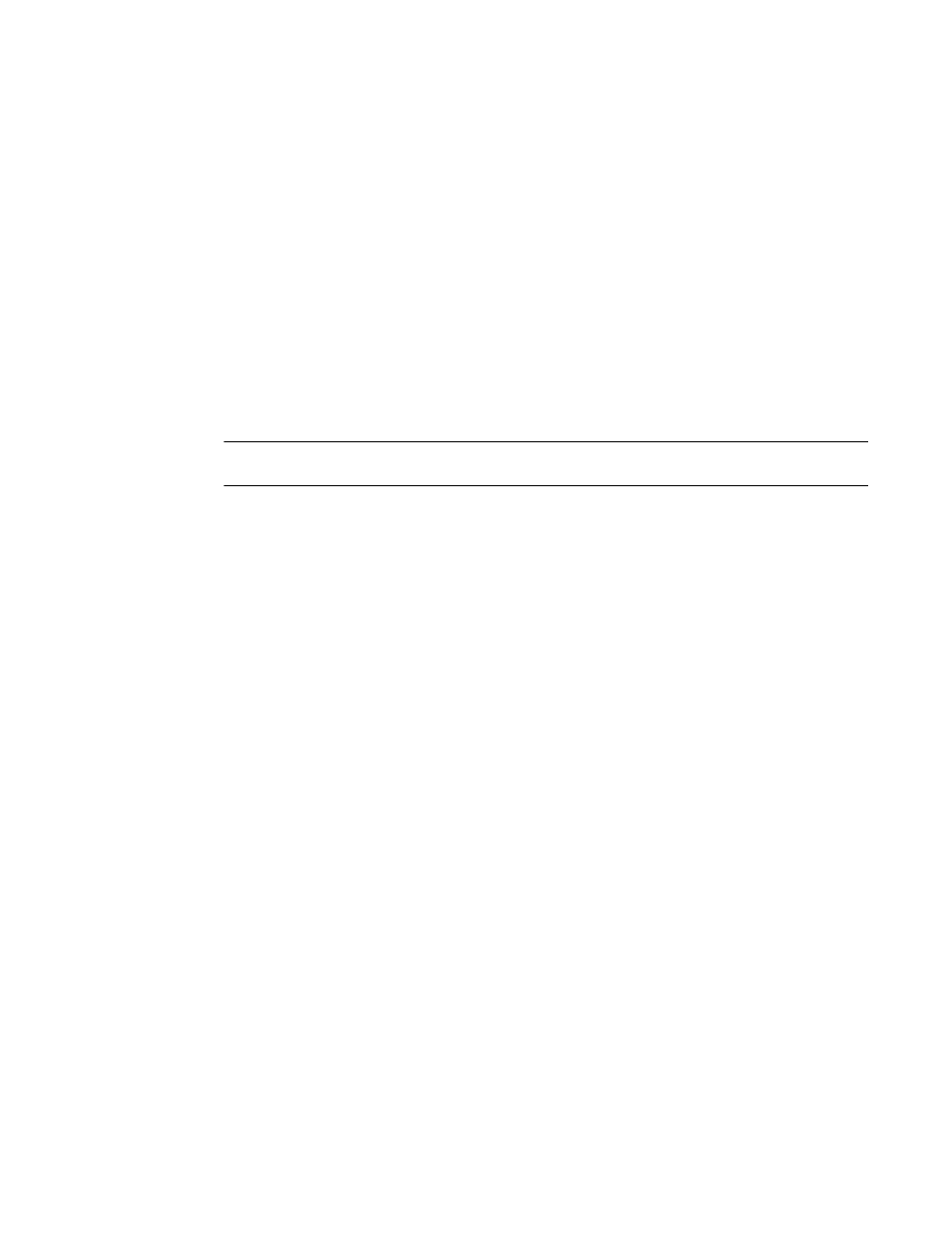
Brocade Network Advisor SAN + IP User Manual
1699
53-1002949-01
Configuration rules
47
7. Change the description of the rule in the Description field, if necessary.
The description cannot be over 1024 ASCII characters.
8. To edit a configuration block, repeat
through
“Adding a configuration block”
9. Click OK on the Add Block dialog box.
10. Click OK on the Edit Configuration Rule dialog box.
11. Click OK on the Edit Monitor dialog box.
The updated policy monitor displays in the Monitors table of the Policy Monitor dialog box.
12. Click Close on the Policy Monitor dialog box.
Editing a user-defined configuration block
NOTE
You cannot edit a predefined configuration block.
1. Select Monitor > Policy Monitor.
The Policy Monitor dialog box displays.
2. Click Edit.
The Edit Monitor dialog box displays.
3. Select the Switch/Router Checks tab.
4. Select the configuration rule you want to edit in the Available Checks list and click Edit.
The Edit Configuration Rule dialog box displays.
5. Select the user-defined block you want to edit and click Edit.
The Edit Block dialog box displays.
6. Change the user-defined name for the rule in the Name field, if necessary.
The name must be unique. The name cannot be over 128 characters. The only special
character allowed is an underscore (_).
7. Change the description of the rule in the Description field, if necessary.
The description cannot be over 1, 024 ASCII characters.
8. To edit a configuration block, repeat
through
“Adding a configuration block”
9. Click OK on the Edit Block dialog box.
10. Click OK on the Edit Configuration Rule dialog box.
11. Click OK on the Edit Monitor dialog box.
The updated policy monitor displays in the Monitors table of the Policy Monitor dialog box.
12. Click Close on the Policy Monitor dialog box.
