Configuration requirements, Viewing existing templates, Configuration requirements 8 – Brocade Network Advisor SAN + IP User Manual v12.1.0 User Manual
Page 1308: Viewing existing templates 8
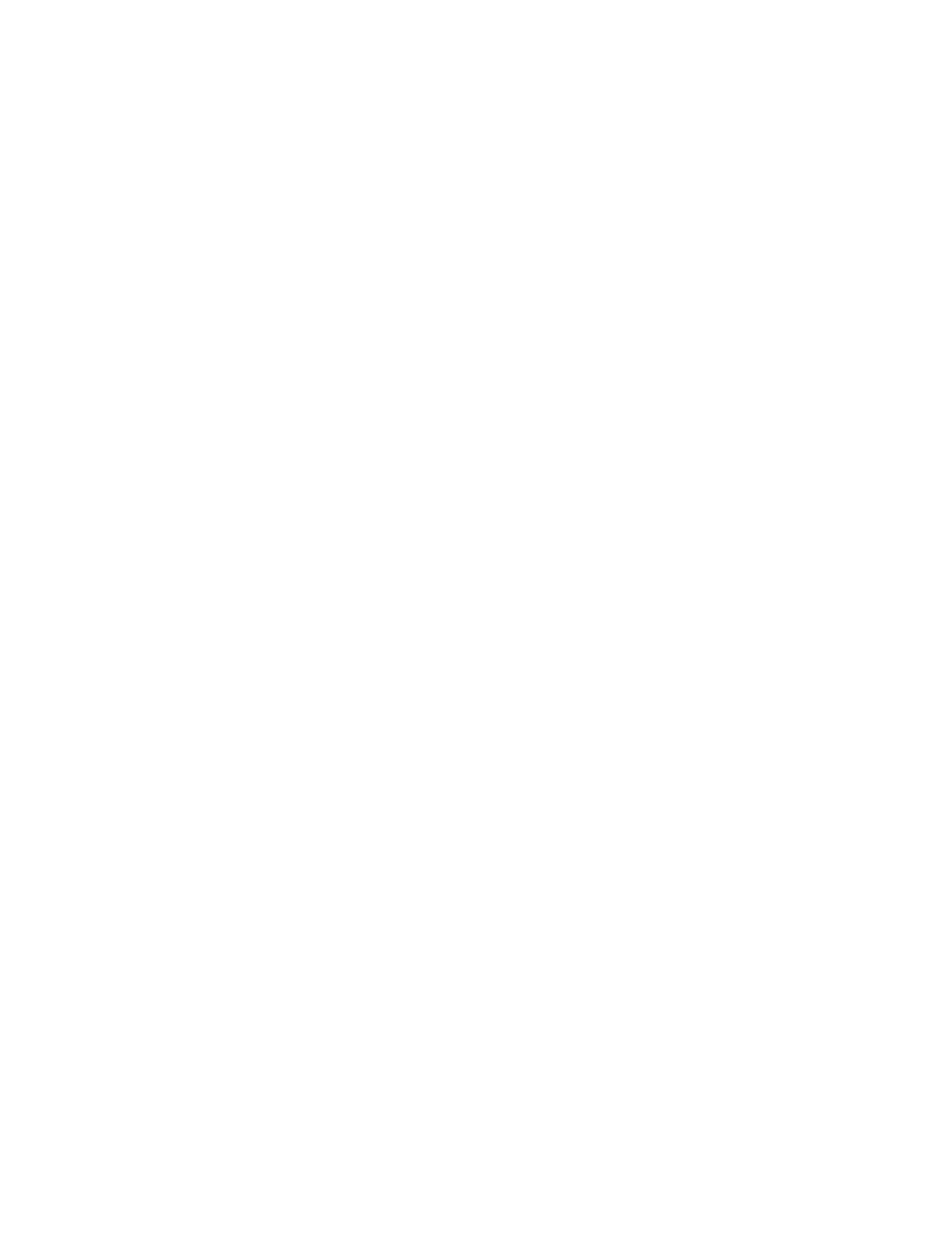
1258
Brocade Network Advisor SAN + IP User Manual
53-1002949-01
Viewing existing templates
34
Configuration requirements
Before you use the CLI Configuration, you should meet the following requirements:
•
Telnet or SSH (or both) must be selected on the Management application server to match the
protocol(s) with the devices. For more information about configuring Telnet or SSH, refer to
“Product communication settings”
•
Authentication and authorization methods required to deploy the payloads must be enabled on
the devices to which the configurations are to be deployed.
•
Passwords required to access the device must be entered for the device. You can enter the CLI
password from the following dialog boxes:
-
Definition tab of the Configuration or Monitoring Template dialog box (refer to
-
Default Passwords tab on the Global Settings tab of the Discover - Setup IP dialog box
(refer to
-
Edit product dialog box (refer to
-
CLI Credential dialog box (refer to
Viewing existing templates
The Management application provides several example Configuration templates. For a list of the
example templates, refer to
Select Configure > CLI Configuration.
The CLI Configuration dialog box displays.
•
Templates table — Displays a list of existing configurations.
-
Name — Name of the device configuration.
-
Description — Information about the configuration.
-
Type — Whether the template is a Configuration or Monitoring template.
-
Parameters — Indicates if parameters are included in the configuration.
-
Additional Targets — Indicates whether you selected to be prompted for additional targets
during manual deployment.
-
Scheduled — Whether the configuration is scheduled (Yes) or not (No).
•
Add button — Click to create a new configuration (
“Creating a new product configuration”
“Creating a monitoring configuration”
•
Edit button — Click to edit an existing configuration (
“Editing a product configuration”
“Editing a monitoring configuration”
•
Duplicate button — Click to copy an existing configuration (
“Copying a product configuration”
on page 1267 or
“Copying a monitoring configuration”
•
Delete button — Click to delete the selected configurations (
•
Verify button — Click to verify the selected configuration (
•
Deploy button — Click to deploy the selected configuration (
