Step 8, Step 7 – Brocade Network Advisor SAN + IP User Manual v12.1.0 User Manual
Page 608
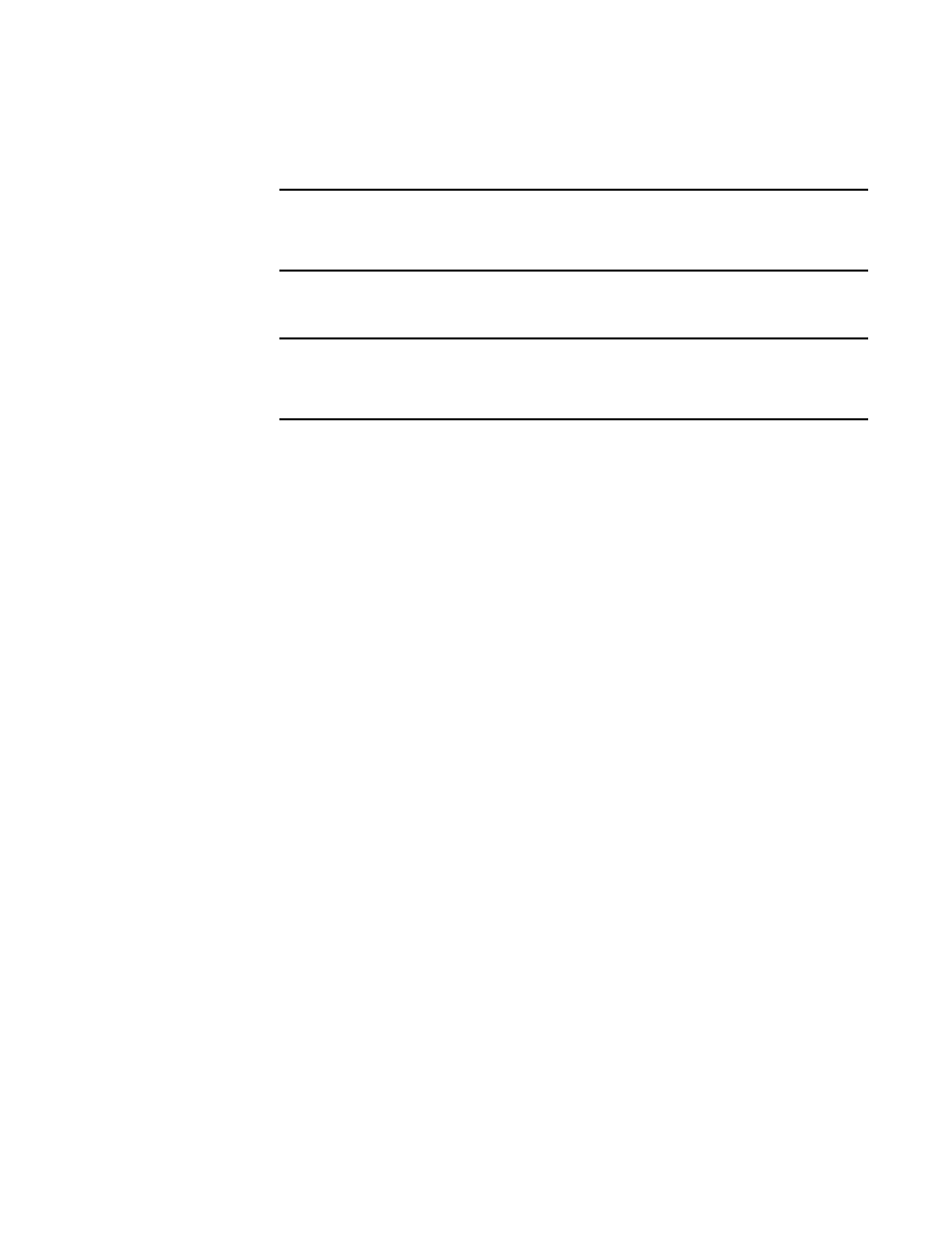
546
Brocade Network Advisor SAN + IP User Manual
53-1002949-01
Firmware management
14
•
Select the SCP Server option to download from the external SCP server. Continue with
NOTE
The Management application only supports WinSSHD as the third-party Windows external
SCP server. Firmware upgrade and downgrade through WinSSHD is only supported on
devices running Fabric OS 6.0 or later.
•
Select the SFTP Server option to download from the external SFTP server. Continue with
NOTE
The Management application only supports WinSSHD as the third-party Windows external
SFTP server. Firmware upgrade and downgrade through WinSSHD is only supported on
devices running Fabric OS 7.0 or later.
7. (External FTP, SCP, or SFTP server) If you configured an external server, enter the path to the
firmware directory in the Firmware Directory field.
A confirmation message displays. Click Yes on the confirmation message.
This field does not display if the external server is installed on the same machine as the
Management application and occupies port 21.
8. To download the firmware to the selected switches one at a time, select the Serial download
check box.
Use the Up and Down buttons to determine the order in which the firmware is downloaded to
the switches. If firmware download fails on one switch, all other switches in the queue will be
skipped.
If the Serial download check box is cleared, the download occurs in parallel on the switches
(up to 20 at a time).
9. To overwrite the current firmware, even if the selected version is the same as the version
currently running on the switch, click the Overwrite Current Firmwares check box.
10. Click Download.
While the firmware is downloaded to the device, the Status column displays the current
download status. Once firmware download is complete, the Message column displays whether
the download was a success or failure.
