Viewing password policy violators – Brocade Network Advisor SAN + IP User Manual v12.1.0 User Manual
Page 322
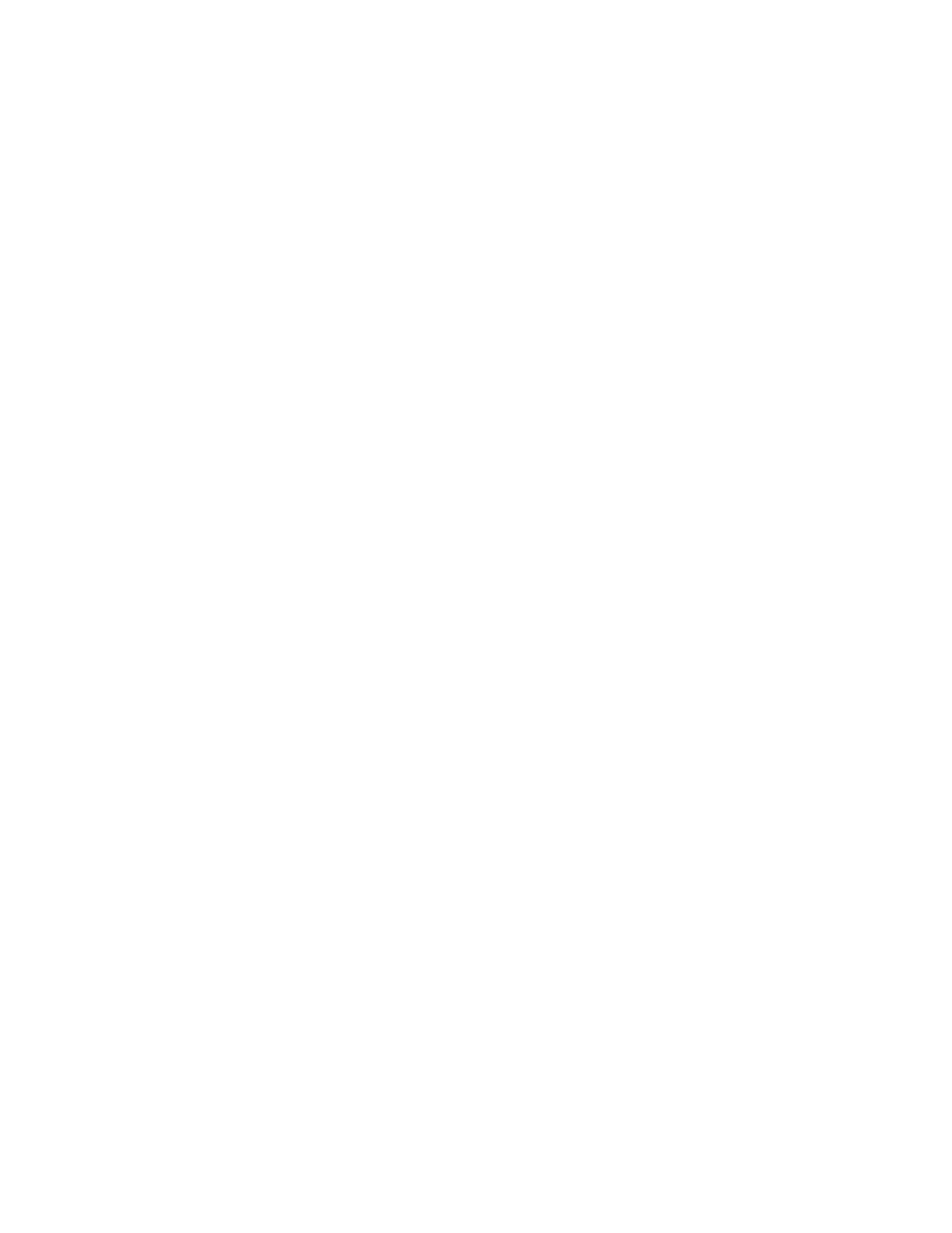
Brocade Network Advisor SAN + IP User Manual
257
53-1002949-01
Password policies
7
6. Configure the password lockout support by completing the following steps.
a. Enter the number of failed login attempts allowed before the user account is locked out in
the Lockout Threshold field.
Valid values are 0 through 999. The default is 0 (disabled).
b. Enter the time frame after which the account automatically unlocks and resumes normal
operation in the Lockout Duration field.
Only enabled when the Lockout Threshold is greater than zero. If you specify zero, the user
account is locked out indefinitely until an administrator manually unlocks it. Valid values
are 0 through 99999. The default is 30.
7. Configure the password login policy by completing the following steps.
a. Select Concurrent Login or Single Login from the Login Mode list.
Single Login allows only one user to login at a time. If you selected Single Login, continue
with step b.
Concurrent Login allows multiple users to login at the same time. If you selected
Concurrent Login, go to step 8.
b. Select Reject New Sessions or Logout Existing Sessions from the Action list.
8. To configure the application to use the CLI login credentials of the user for all CLI deployments,
select the Use User CLI Credential check box in the CLI Credential area.
A confirmation message displays. Click Yes on the message.
Make sure to configure the User CLI Credentials in the User Profile dialog box (refer to
on page 267). These credentials will be used for all CLI
deployments and will override the CLI credentials configured during discovery or in the CLI
template.
9. Click View Policy Violators to view the user accounts affected by any policy violations caused by
your changes to the Policy tab before you save your work.
If none of the user accounts violate the updated password policy, an empty View Policy
Violators dialog box displays.
10. Click Apply.
11. Click Yes on the confirmation message.
12. Click Close to close the Users dialog box.
Viewing password policy violators
To view password policy violators, complete the following steps.
1. Select Server > Users.
The Users dialog box displays.
2. Click the Policy tab.
3. Click View Policy Violators.
The View Policy Violators dialog box displays.
