Activating a zone configuration – Brocade Network Advisor SAN + IP User Manual v12.1.0 User Manual
Page 1115
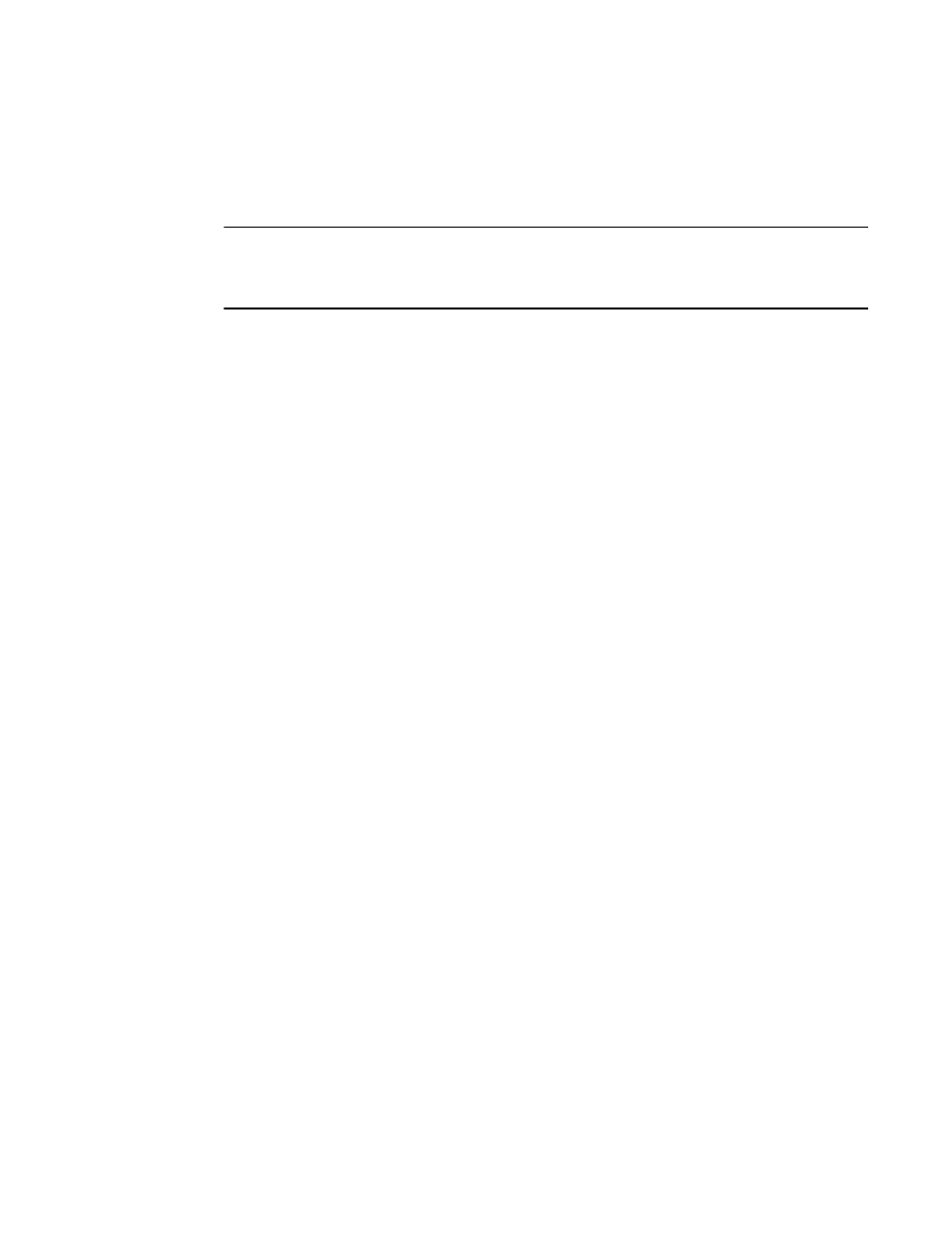
1062
Brocade Network Advisor SAN + IP User Manual
53-1002949-01
Zoning configuration
26
Activating a zone configuration
When a zone configuration is active, its members can communicate with one another. Only one
zone configuration can be active at any given time.
NOTE
Only one server should be run at a time (actual servers performing discovery) or logon conflicts may
occur. Also, activation speeds may differ depending on the hardware vendor and type of zoning
used.
You cannot activate a zone configuration if any of the following is true:
•
You do not have access privileges to activate zone configurations. You will not be able to
activate a zone configuration unless your access privileges are redefined.
•
The fabric is not manageable.
•
You do not have Read/Write or Activate privileges for the selected fabric and the selected
zone database (for FC fabrics and Network OS fabrics only).
•
The selected fabric is not supported by the Management application.
•
The selected fabric is no longer discovered.
1. Select Configure > Zoning > Fabric.
The Zoning dialog box displays.
2. Click the Zone DB tab if that tab is not automatically displayed.
3. Select a fabric from the Zoning Scope list.
This identifies the target entity for all subsequent zoning actions and displays the zoning
database for the selected entity.
4. (Optional) Select a zone database from the Zone DB list (Enterprise and Professional Plus
editions only).
5. Select the zone configuration you want to activate in the Zone Configurations list.
6. Click Activate.
7. Review the information in the Activate Zone Configuration dialog box.
a. Make sure the selected zone configuration is the one you want to activate.
b. (Optional) Select the Generate a report with the activation of new zone configuration
check box to generate the Zone Configuration Activation report.
c. If you are activating a zone configuration from the offline zone database, select or clear
the Save only the selected zone configuration to the existing zone database in the fabric
check box.
•
If the check box is cleared (default), the entire offline zone database is saved to the
switch and replaces the existing online zone database.
•
If the check box is selected, only the selected zone configuration and any TI zones in
the offline zone database are saved to the switch and are added to the existing online
zone database.
