Show dns name, Include remaining talkers, Date and time – Brocade Network Advisor SAN + IP User Manual v12.1.0 User Manual
Page 1610: Interpreting an sflow traffic report
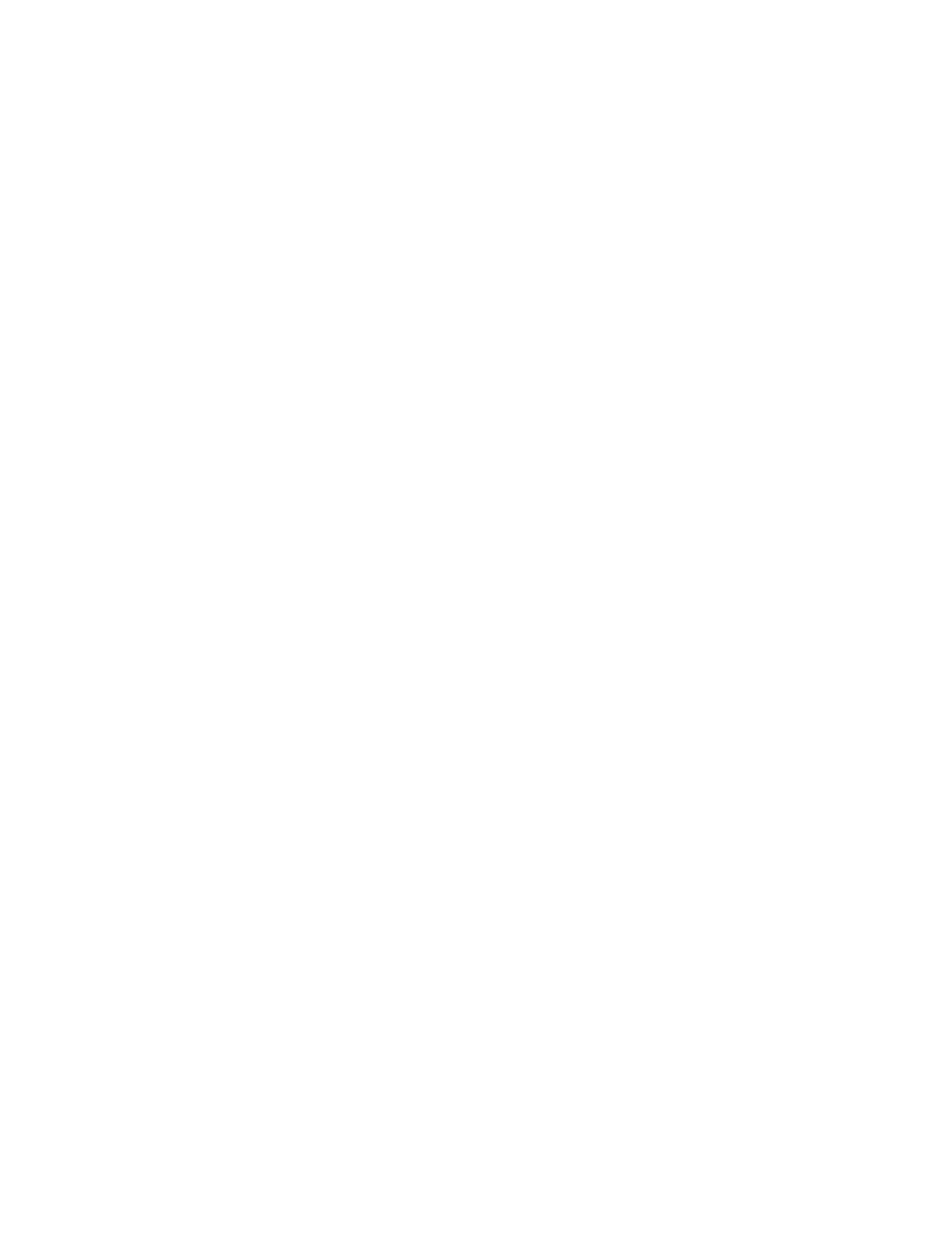
Brocade Network Advisor SAN + IP User Manual
1563
53-1002949-01
IP Traffic analyzer monitoring and sFlow reports
43
•
Apply rate limiting policies to a port.
•
Apply ACL policies to a port.
Show DNS Name
Select this check box if you want domain name server (DNS) names of IP addresses to be displayed
on the report.
Include Remaining Talkers
The sFlow monitoring reports display the top five talkers and remaining talkers. To exclude any
remaining talkers in the chart area, select this check box.
Report Title and Device Group Name or Device Name and Device IP Address
This field shows the name of the report, followed by one of the following:
•
Device group name (Group level): If you selected a report for a device group.
•
Device name and IP address: If you selected a report for a device
Date and time
This field shows the date and time the report was requested.
Changing the number of records gathered for sFlow accounting
To change the number of records gathered for sFlow accounting, complete the following steps.
1. Go to the Install_Home/conf/ directory.
2. Open the ipconfig.properties file in a text editor.
3. Change the SFlowAccounting.MaxRowsToFetchPerDevice parameter to the number of records
you want gathered for sFlow accounting.
4. Save and close the ipconfig.properties file.
Interpreting an sFlow traffic report
All sFlow traffic reports contain the following sections:
•
Navigation arrows.
•
Data presented in a graph, if enabled.
•
Color legend.
•
Data presented in a table, if enabled.
•
Total traffic appears in frames and megabytes.
The report header displays the criteria selected for the report.
