Configuring an explicit server ip address – Brocade Network Advisor SAN + IP User Manual v12.1.0 User Manual
Page 273
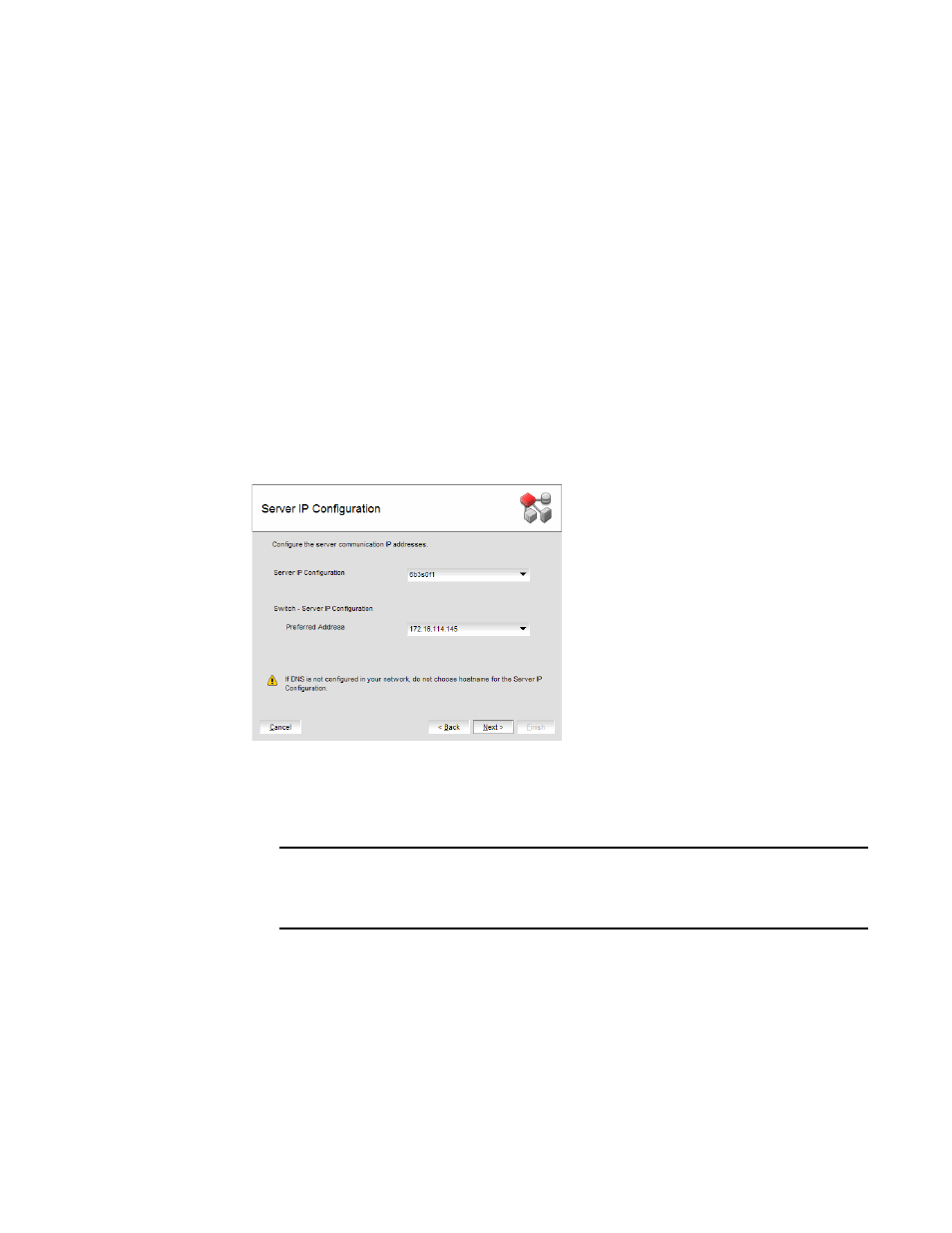
Brocade Network Advisor SAN + IP User Manual
207
53-1002949-01
Software Configuration
6
Configuring an explicit server IP address
If you selected a specific IP address from the Server IP Configuration screen during installation and
the selected IP address changes, you will not be able to connect to the server. To connect to the
new IP address, you must manually update the IP address information.
To change the IP address, complete the following steps.
1. Choose one of the following options:
•
On Windows systems, select Start > Programs > Management_Application 12.X.X >
Management_Application Configuration.
•
On UNIX systems, execute
sh Install_Home/bin/configwizard
on the terminal.
2. Click Next on the Welcome screen.
3. Click Yes on the confirmation message.
4. Click Next on the FTP Server screen.
5. Complete the following steps on the Server IP Configuration screen (
).
FIGURE 77
Server IP Configuration screen
a. Select an address from the Server IP Configuration list.
b. Select an address from the Switch - Server IP Configuration Preferred Address list.
NOTE
If the “hostname” contains invalid characters, the host name does not display in the list.
Valid characters include alphanumeric and dash (-) characters. The IP address is selected
by default. If the an IPv6 address is selected, server start up will fail.
If DNS is not configured for your network, do not select the ‘hostname’ option from either
the Server IP Configuration or Switch - Server IP Configuration Preferred Address list.
Selecting the ‘hostname’ option prevents clients and devices from communicating with
the Server.
c. Click Next.
6. Click Next on the Server Configuration screen.
7. Click Next on the SMI Agent Configuration screen.
