Editing your user profile, Changing your password, Editing – Brocade Network Advisor SAN + IP User Manual v12.1.0 User Manual
Page 330: Your user profile, Changing your, Password
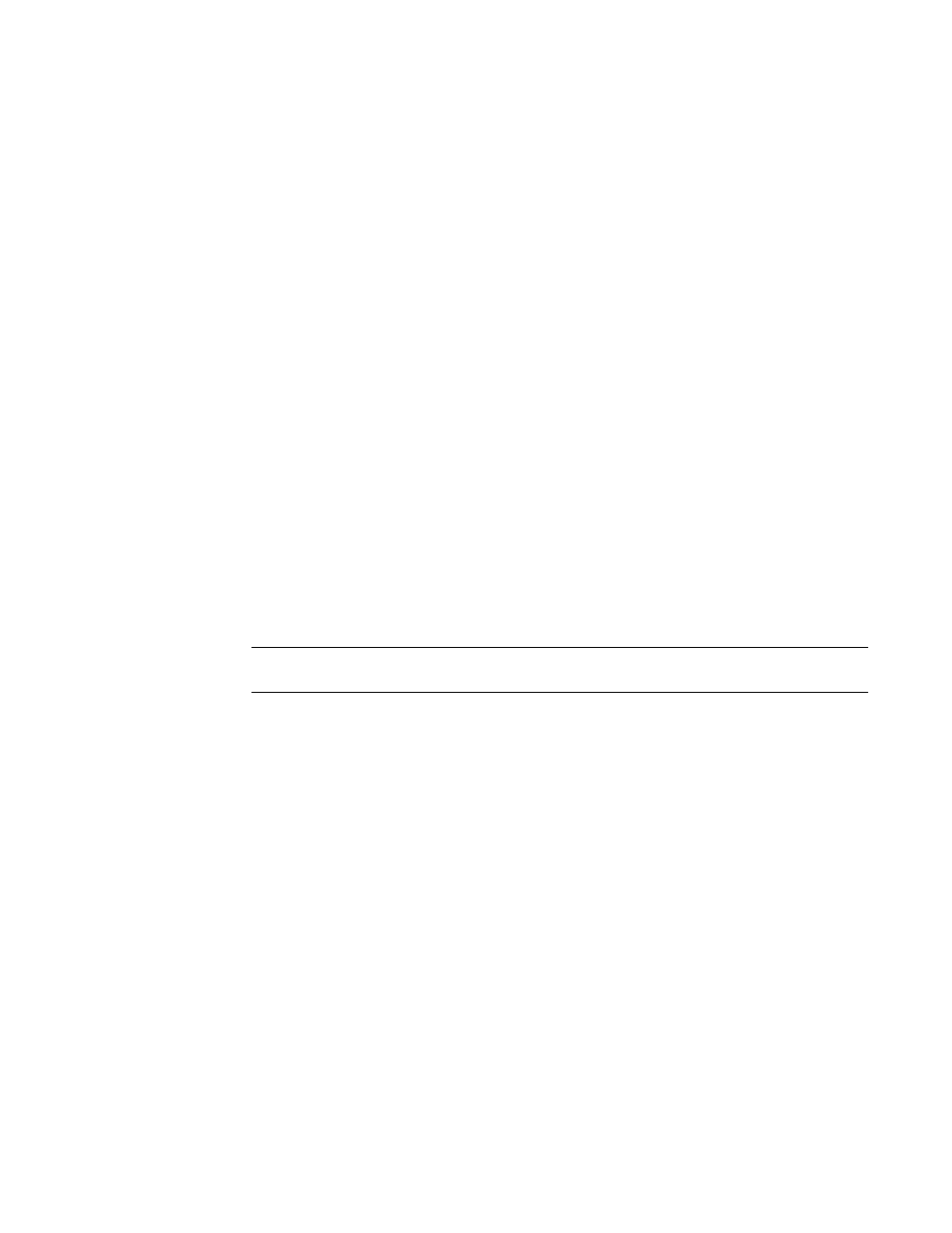
Brocade Network Advisor SAN + IP User Manual
265
53-1002949-01
User profiles
7
Editing your user profile
To edit your user profile, complete the following steps.
1. Select Server > User Profile.
The User Profile dialog box displays.
2. Change your name in the Full Name field.
3. Change your password in the Password and Confirm Password fields.
Passwords display as dots (.).
4. Change your user profile description in the Description field.
5. Change your phone number in the Phone Number field.
6. Select the E-mail Notification Enable check box to enable e-mail notification.
Clear the E-mail Notification Enable check box to disable e-mail notification.
7. Click Filter to set up basic event filters.
For step-by-step instructions about setting up basic event filters, refer to
8. Change your e-mail, text message, or page address in the E-mail Address field.
Enter more than one e-mail address, separating each with a semi-colon. To send a text
message or page via e-mail, use the following format number@carrier.com, where number is
your phone number and carrier.com is the SMS server. For example, [email protected]
(text message) or [email protected] (page).
NOTE
Check with your carrier for the exact e-mail address.
9. To configure the application to use the CLI login credentials of the user for all CLI deployments,
Configure.
To configure the User CLI Credentials, refer to
These credentials will be used for all CLI deployments and will override the CLI credentials
configured during discovery or in the CLI template.
10. Click OK on the User Profile dialog box to save your changes.
Changing your password
To change your password from your user profile, complete the following steps.
1. Select Server > User Profile.
The User Profile dialog box displays.
2. Change your password in the Password and Confirm Password fields.
Passwords display as dots (.).
3. Click OK on the User Profile dialog box to save your changes.
