Adding serveriron adx products to the site – Brocade Network Advisor SAN + IP User Manual v12.1.0 User Manual
Page 1458
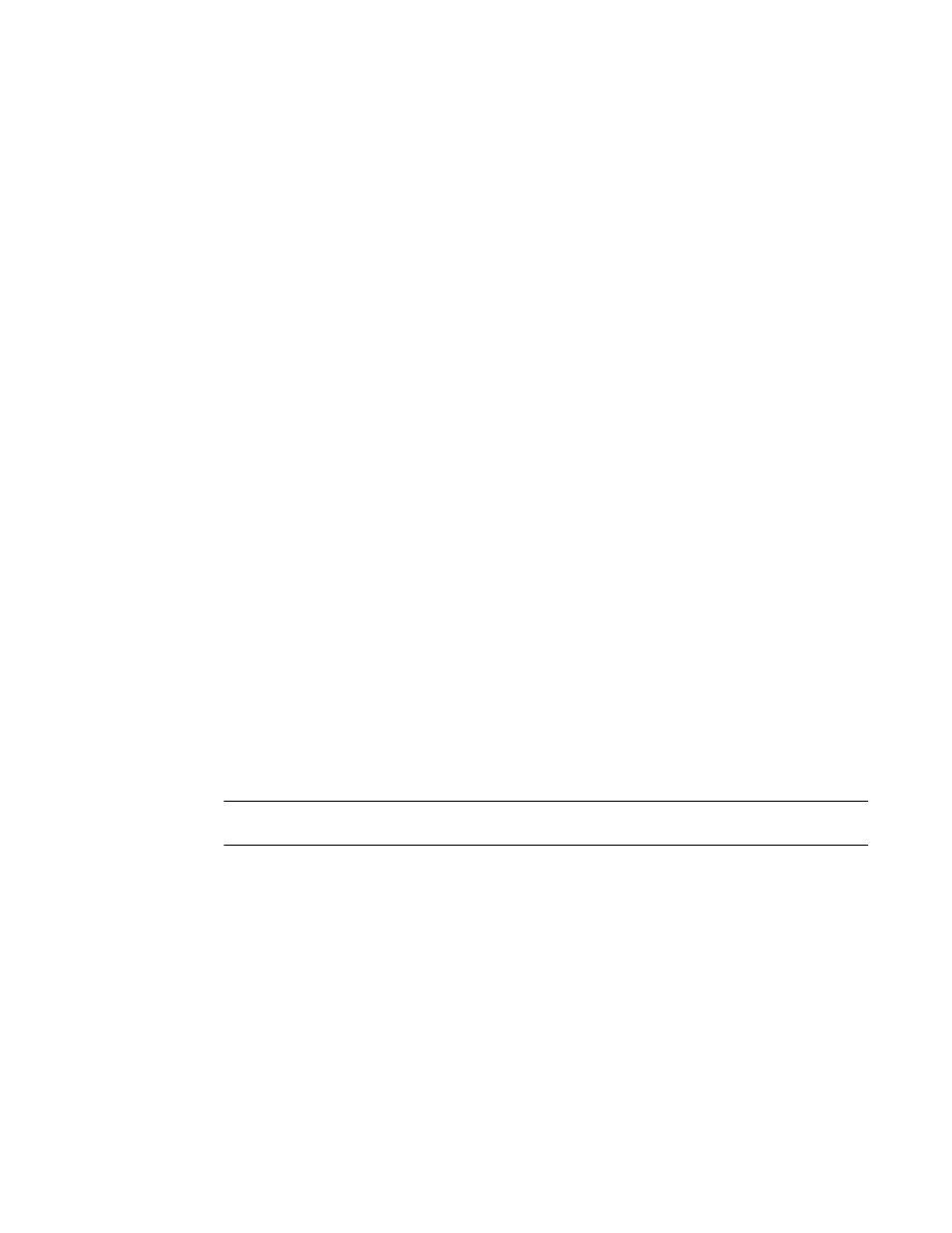
1410
Brocade Network Advisor SAN + IP User Manual
53-1002949-01
GSLB site management
39
Adding ServerIron ADX products to the site
You must add at least one site ADC/ADX product to create a site configuration.
1. Click the Add button.
When you click Add, a row is added to the Site ADCs list. The ServerIron ADX products that the
Management application has discovered appear in the Site ADC column. The name of the
selected ServerIron ADX product displays in the ADC Name column. You can edit the ADC
name.
2. Enter a value from 0 through 255 in the Admin Preference column to specify an administrative
preference. The default is 128.
The GSLB ServerIron ADX product prefers the site with the highest administrative preference. If
you set the preference for a site ServerIron ADX product to 0, the site is administratively
removed from GSLB selection.
The GSLB ServerIron ADX product evaluates each IP address in the DNS reply based on a set of
criteria. Depending on the results of this evaluation, the GSLB ServerIron ADX product reorders
the list to place the best IP address on the top of the list. Usually, the GSLB ServerIron ADX
product uses server health as one of the most important criteria to evaluate the server IP
addresses in a DNS reply.
The Admin Preference parameter overrides the setting for the Distributed Health Check
parameter. You can select the type of health check that will be used. The site default uses the
setting for the site Distributed Health Check parameter, described in
of
•
If enabled, the site default uses the health check for the ServerIron ADX product site
instead of the health check for the GSLB site configured on the site Distributed Health
Check parameter.
•
If disabled, the health check for this site ServerIron ADX product is disabled, even if the
health check for the GSLB site is enabled.
3. Continue to add site ServerIron ADX products. When you have finished, click OK to save your
changes.
The new configuration is added to the Site ADCs products list.
NOTE
To delete a site ServerIron ADX product, select it from the Site ADCs list and click Delete.
