Creating a new master key, Creating a new, Master key – Brocade Network Advisor SAN + IP User Manual v12.1.0 User Manual
Page 1062
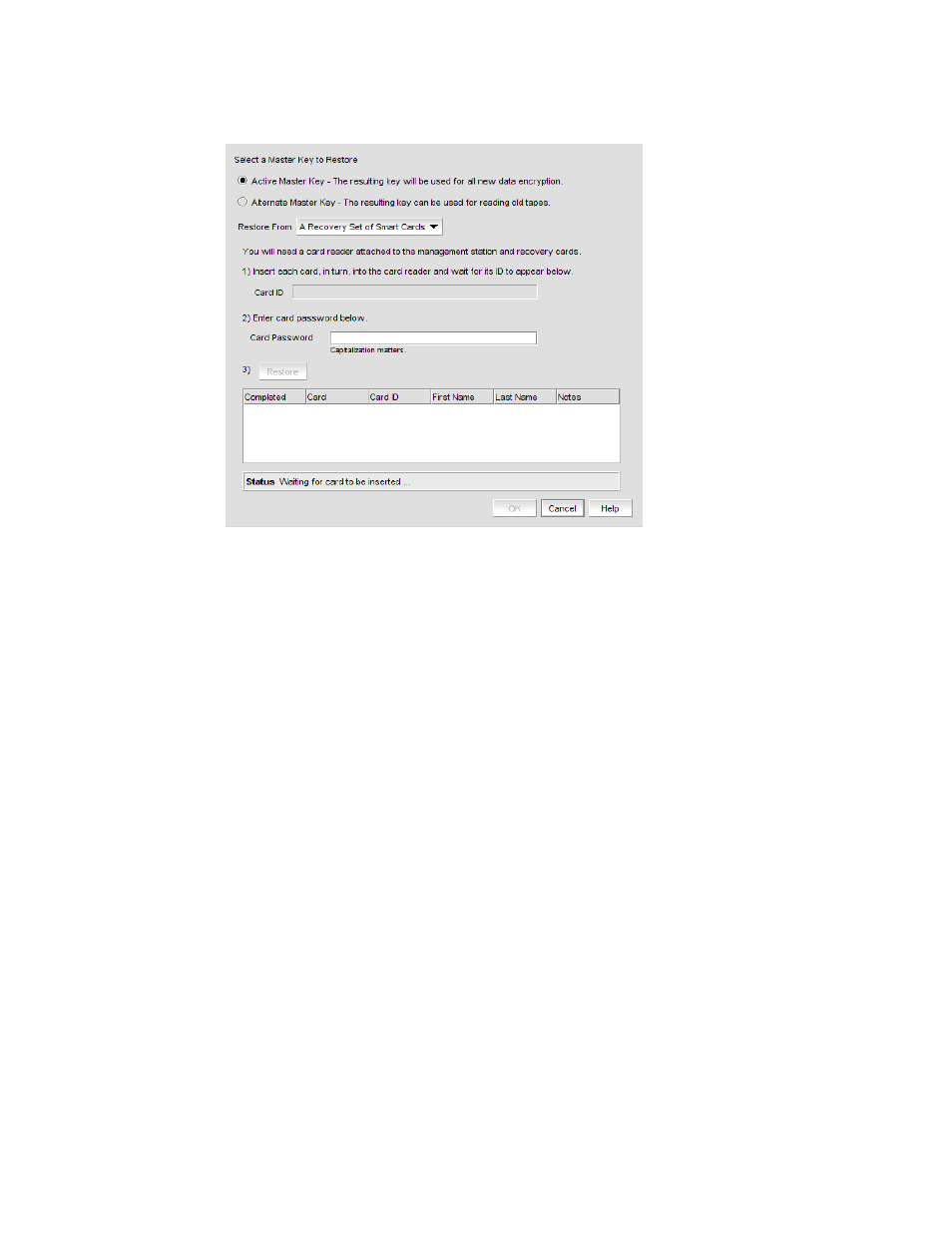
1008
Brocade Network Advisor SAN + IP User Manual
53-1002949-01
Master keys
25
FIGURE 437
Restore Master Key for Encryption Group dialog box - Restore from smart cards
4. Choose the active or alternate master key for restoration, as appropriate.
5. Select A Recovery Set of Smart Cards as the Restore From location.
6. Insert the recovery card containing a share of the master key that was backed up earlier, and
wait for the card serial number to appear.
7. Enter the password that was used to create the card. After five unsuccessful attempts to enter
the correct password, the card becomes locked and unusable.
8. Click Restore.
You are prompted to insert the next card, if needed.
9. Repeat
through
until all cards in the set have been read.
10. Click OK.
Creating a new master key
1. Select Configure > Encryption from the menu task bar to display the Encryption Center
dialog box. (Refer to
Figure 303
on page 852.)
2. Select a group from the Encryption Center Devices table, then select Group > Security from the
menu task bar.
The Encryption Group Properties dialog box displays with the Security tab selected.
3. Select Create a New Master Key from the list.
A warning displays.
4. Click Yes to proceed.
