Disabling port actions, Displaying port properties for an attached device – Brocade Network Advisor SAN + IP User Manual v12.1.0 User Manual
Page 499
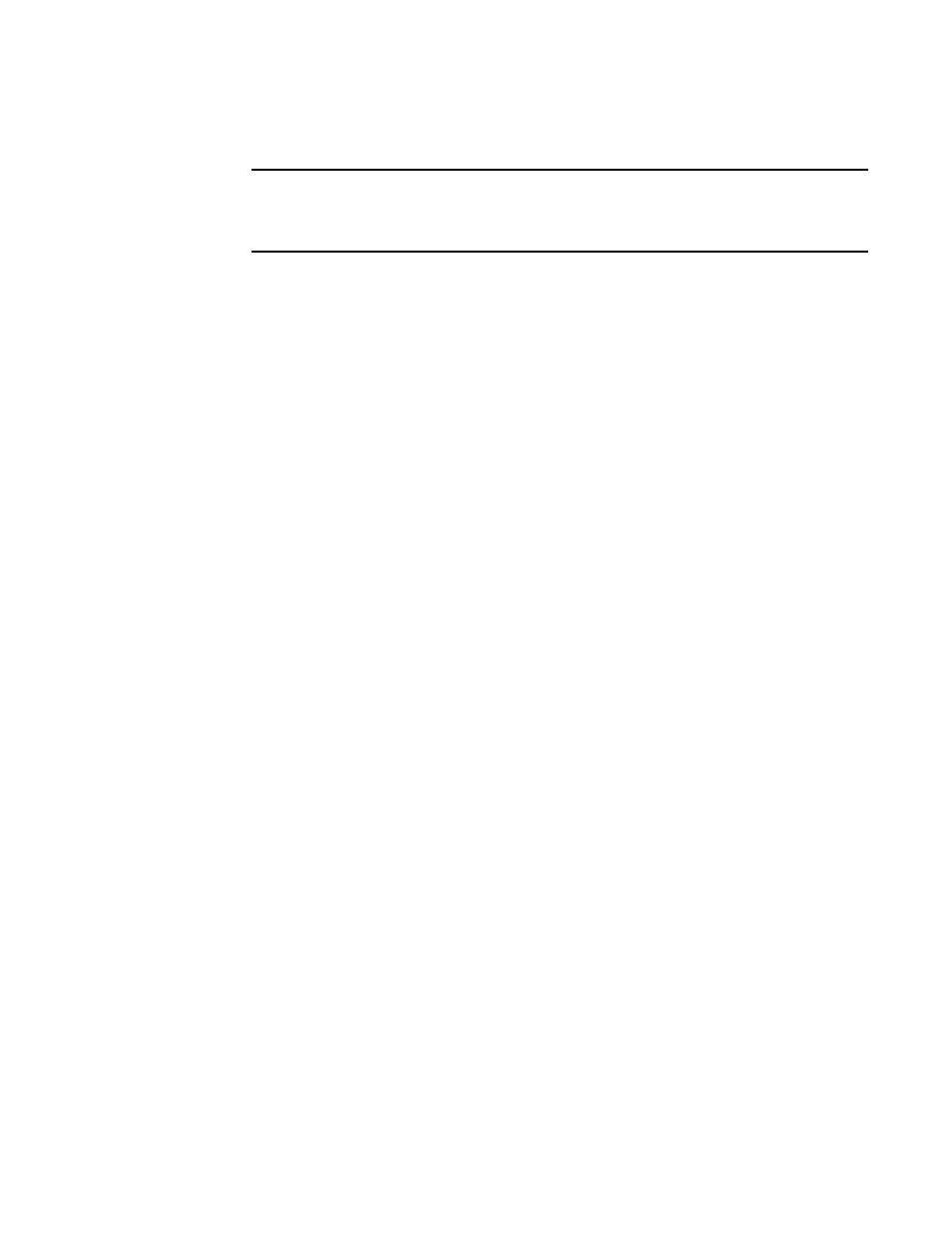
434
Brocade Network Advisor SAN + IP User Manual
53-1002949-01
Port actions
9
4. Select Enable from the Port Actions list.
NOTE
If the VDX FC Port is enabled through the Properties dialog box, the Port Status displays as
"No_Light”. To obtain the updated value, re-open the Properties dialog box after the next
collection cycle.
5. Click OK to close the dialog box.
Disabling port actions
To disable port actions, complete the following steps.
1. Select one of the following view types from the view list on the Product List toolbar.
•
Network Object
•
IP Topology
•
L2 Topology
•
Ethernet Fabrics
•
VLAN Topology
2. Right-click the device in the Product List and select Properties.
The Device_Name Properties dialog box displays.
3. Click the Port tab.
4. Select Disable from the Port Actions list.
5. Click OK to close the dialog box.
Displaying port properties for an attached device
The Display Attached Port Properties option is only applicable for routed-in devices. The device
must be managed by the Management application and part of your AOR.
To display the port properties of the Network OS device to which the FCoE WWN is attached,
complete the following steps.
1. Select one of the following view types from the view list on the Product List toolbar.
•
Network Object
•
IP Topology
•
L2 Topology
•
Ethernet Fabrics
•
VLAN Topology
2. Right-click the device in the Product List and select Properties.
The Device_Name Properties dialog box displays.
3. Click the Port tab.
4. Select a port with one or more world wide names (WWN) displaying in the Connected Devices
field.
