Server data restore, Restoring data – Brocade Network Advisor SAN + IP User Manual v12.1.0 User Manual
Page 239
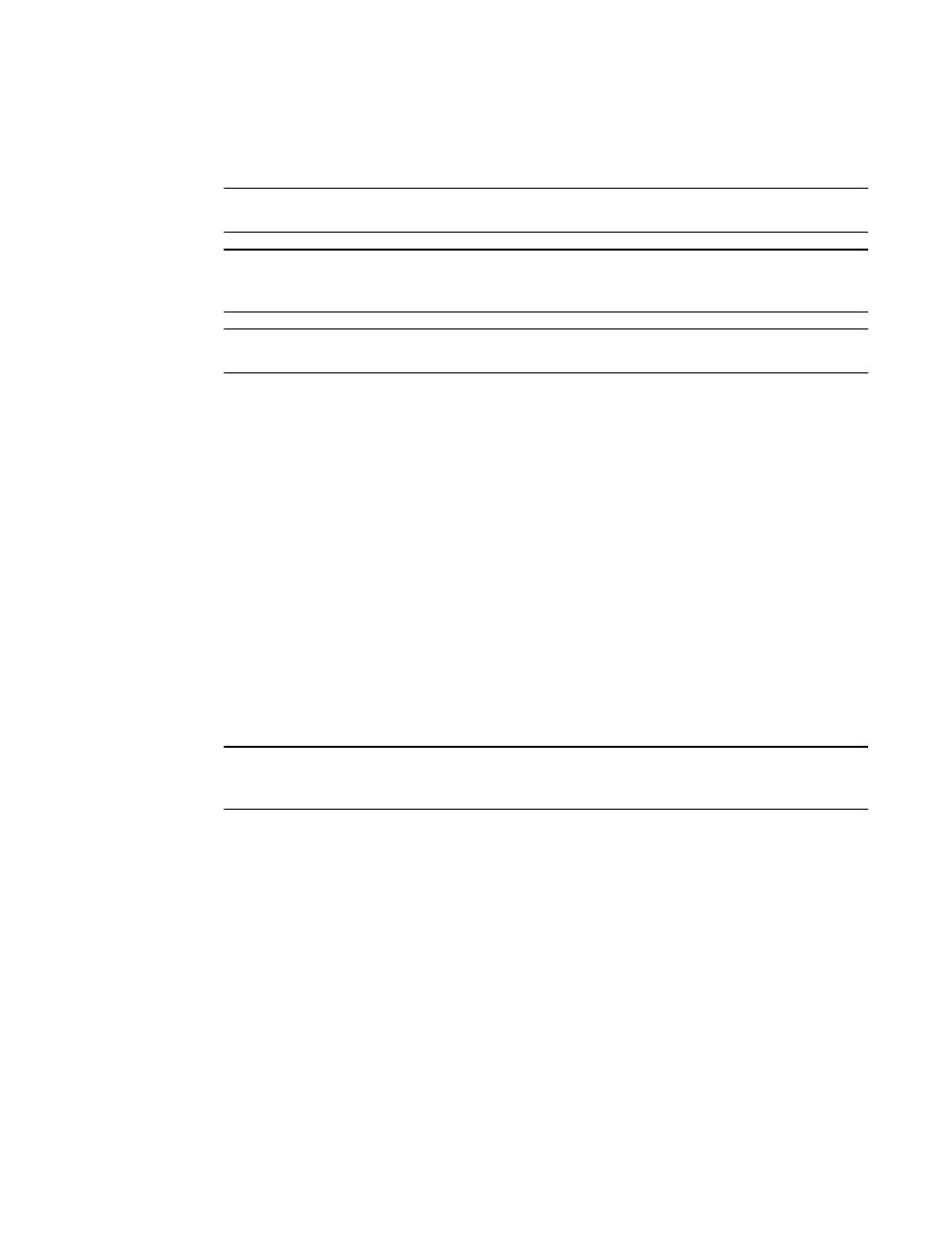
Brocade Network Advisor SAN + IP User Manual
173
53-1002949-01
Server Data restore
6
Server Data restore
NOTE
You cannot restore data from a previous version of the Management application.
NOTE
You cannot restore data from a higher or lower configuration (Trial or Licensed version) of the
Management application.
NOTE
You cannot restore data from a different package of the Management application.
The Management application helps you to protect your data by backing it up automatically. The
data can then be restored, as necessary.
The data in the following directories is automatically backed up to disk. The data includes the
following items:
•
Backup\databases — contains database and log files.
•
Backup\data — contains Element Manager data files (including Dump files, Data collection
progress files, Director/Switch firmware files FAF files, Switch technical supportSave, and
Switch backup files) and miscellaneous files as well as IP product firmware and configurations.
•
Backup\conf – contains the Management application configuration files.
•
Backup\cimom – contains the SMIA configuration files.
In a disaster recovery situation, it is possible that configuration changes made less than 45
minutes before Server loss (depending on the backup interval you set) could be missing from the
backup.
Restoring data
NOTE
The restore data files must use the exact directory structure as the backup directory structure (refer
to
“Back up directory structure overview”
1. (Windows) Open the Server Management Console from the Start menu on the Management
application server.
OR
(UNIX) Open Install_Home/bin from the Management application server and type
./smc.sh
at
the command line.
2. Click the Services tab.
The tab lists the Management application services.
3. Click Stop Services to stop all of the services.
4. Click the Restore tab.
