Configuring the performance graph, Removing collectibles from monitoring, Configuring the performance graph display – Brocade Network Advisor SAN + IP User Manual v12.1.0 User Manual
Page 1558: Configuring the performance, Graph, Display
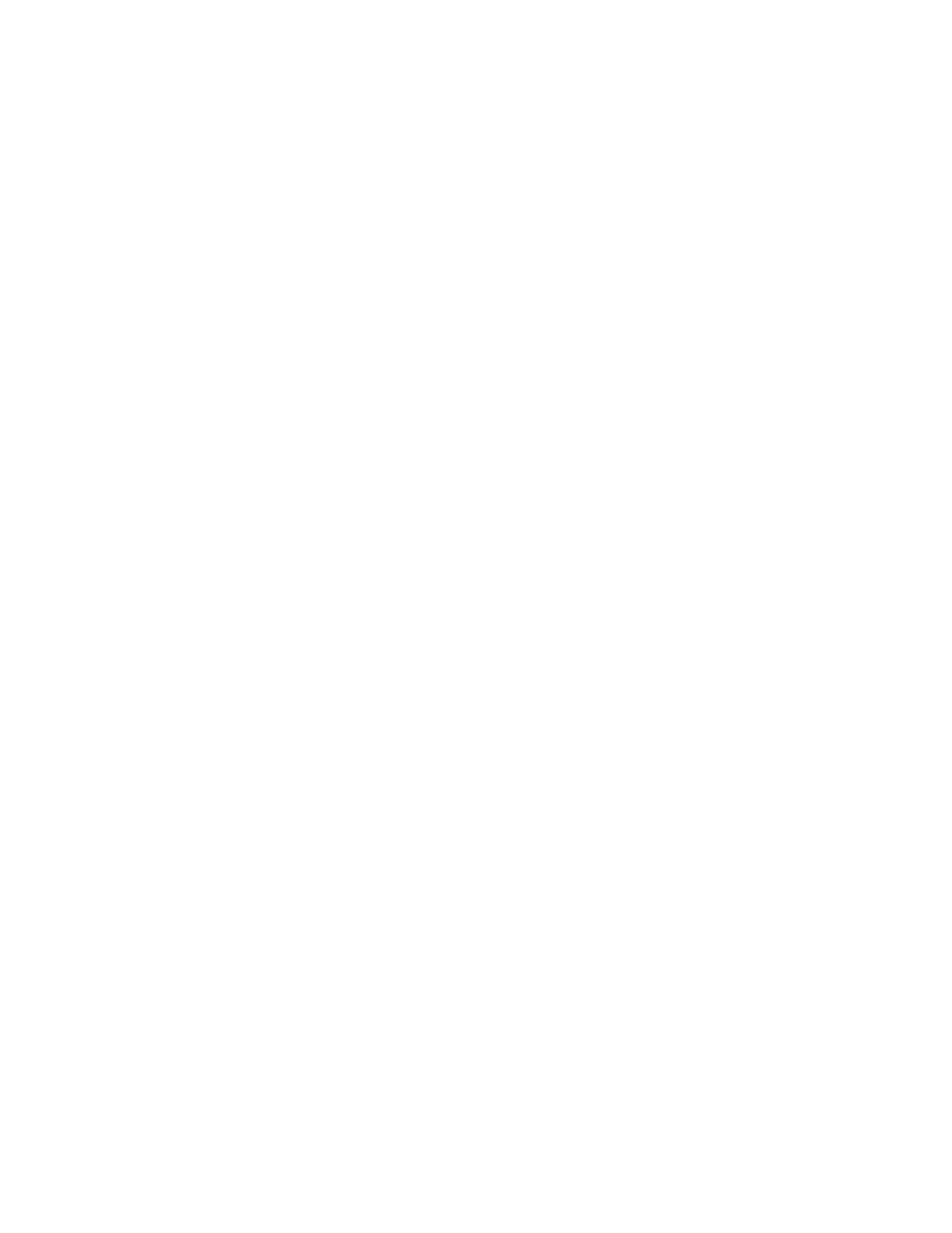
Brocade Network Advisor SAN + IP User Manual
1511
53-1002949-01
IP real-time performance monitoring
43
b. Select the port you want to include in performance in the tree. Press CTRL and click to
select multiple ports.
c. Click the right arrow button.
The graph and table are populated with the collectible performance values. All collectibles
defined for the selected port display beneath the graph.
3. Add an individual collectibles by completing the following steps.
a. Select Show > Collectibles to show the MIB objects and expressions.
b. Select the collectible to include in performance in the tree. Press CTRL and click to select
multiple collectibles.
c. Click the right arrow button.
The graph and table are populated with the collectible performance values. The selected
collectibles displays beneath the graph.
Removing collectibles from monitoring
To remove collectibles from performance monitoring, complete the following steps.
1. Select the collectible you want to delete remove the graph. Press CTRL and click to select
multiple collectible.
2. Click the left arrow button.
Configuring the performance graph
To configure the look and feel of the performance graph from the Historical or Real Time
Graphs/Tables dialog boxes, complete the steps under
“Configuring the performance graph
and
Configuring the performance graph display
Use the procedure to configure the graph display for the Real Time Graphs/Tables dialog box and
Historical Graphs/Tables dialog box as well as time series monitors on the Dashboard tab or
Performance Dashboard.
1. Right-click the graph and select one of the following options.
•
Select the Show Controls check box to show or hide additional display options on the
graph (refer to
through
for more information).
•
Select the Show Legend check box to show or hide the measurements beneath the graph.
•
Select Clear Graph to clear the graph.
•
Select Deleted Selected Measures to delete the selected measures from performance.
•
Select Zoom In to zoom in on the graph.
•
Select Zoom Out to zoom out on the graph.
•
Select Fit in window to fit the graph in the window.
•
Select Go to Latest to go to the latest data point on the graph.
•
Select the Use Logarithmic Axis check box to present data on a logarithmic or
non-logarithmic axis.
