Home tab – Brocade Network Advisor SAN + IP User Manual v12.1.0 User Manual
Page 577
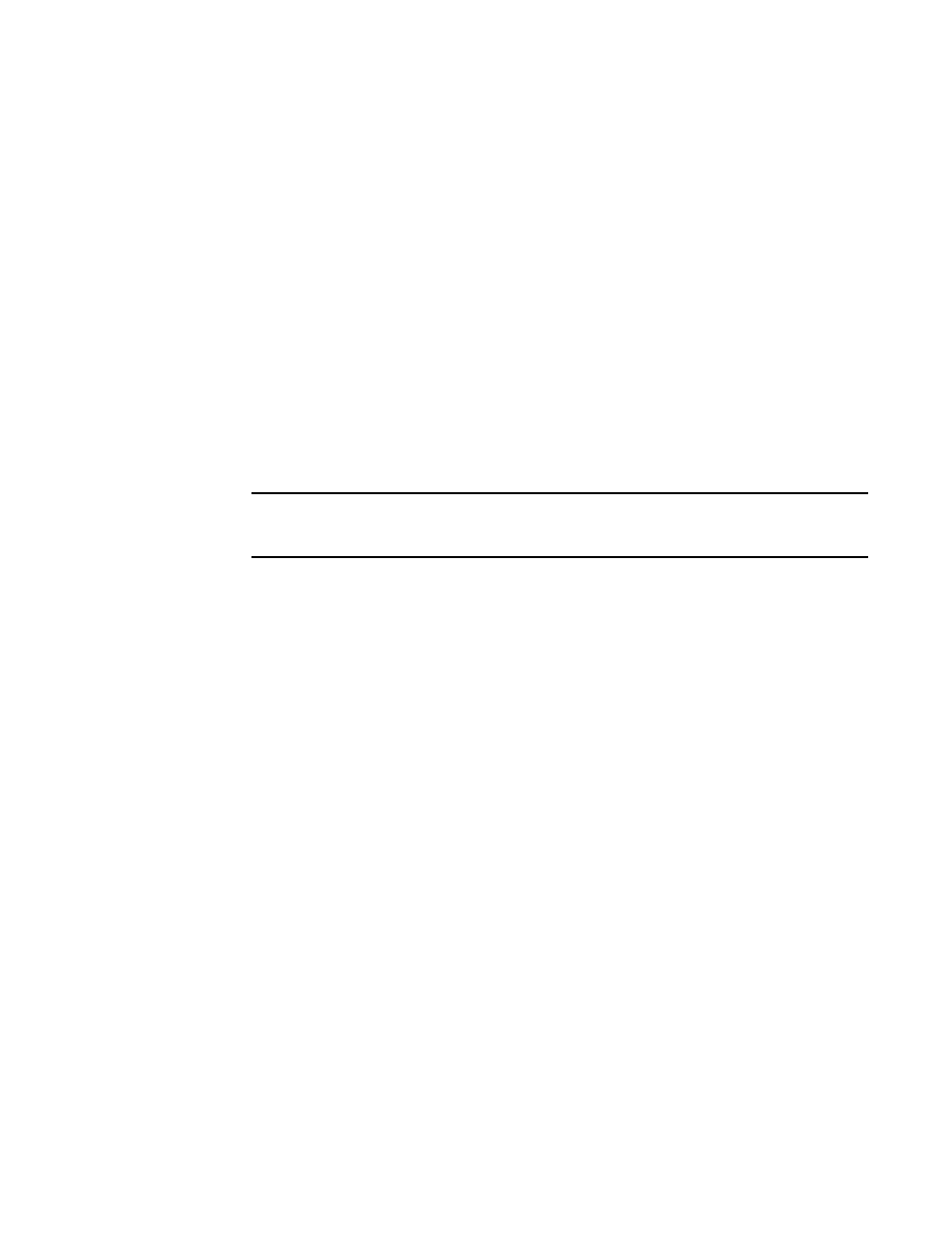
Brocade Network Advisor SAN + IP User Manual
515
53-1002949-01
SMI Agent Configuration Tool
13
Verifying SLP service installation and operation on Windows systems
1. Launch the Server Management Console from the Start menu.
2. Click Start to start the SLP service.
3. Open a command window.
4. Type cd c:\Install_Home\cimom \bin and press Enter to change to the directory where slpd.bat
is located.
5. Type > slptool findsrvs service:service-agent and press Enter to verify the SLP service is
running as a Service Agent.
6. Type > slptool findsrvs service:wbem and press Enter to verify the SLP service is advertising its
WBEM services.
7. Choose one of the following options to verify the SLP service is advertising the WBEM SLP
template over its configured client protocol adapters.
•
Type > slptool findattrs service:wbem:http://IP_Address:Port and press Enter.
•
Type > slptool findattrs service:wbem:https://IP_Address:Port and press Enter.
NOTE
Where IP_Address:Port is the IP address and port number that display when you use the
slptool findsrvs service:wbem command.
Home tab
The Home tab of the SMIA Configuration Tool enables you to access the following Management
application features or information:
•
Fabric Discovery — enables you to view discovered fabrics, discover new fabrics, as well as edit
the default SNMP configuration. For step-by-step instructions, refer to
•
Host Discovery — enables you to view discovered hosts, discover new hosts, as well as edit the
default SNMP configuration. For step-by-step instructions, refer to
•
Users — enables you to create or delete Management application users with System
Administrator privileges. For step-by-step instructions, refer to
•
Options — enables you to configure the Management application settings. For step-by-step
instructions, refer to
•
Server — enables you to view server properties. For step-by-step instructions, refer to
•
About — enables you to display information about the Management application, including the
build number, Java version, and trademark information.
•
Upgrade button (Trial version only) — enables you to upgrade from managing 2560 switch ports
to 9000 switch ports. For step-by-step instructions, refer to
