Logical switch function on fcip tunnels dialog box – Brocade Network Advisor SAN + IP User Manual v12.1.0 User Manual
Page 1175
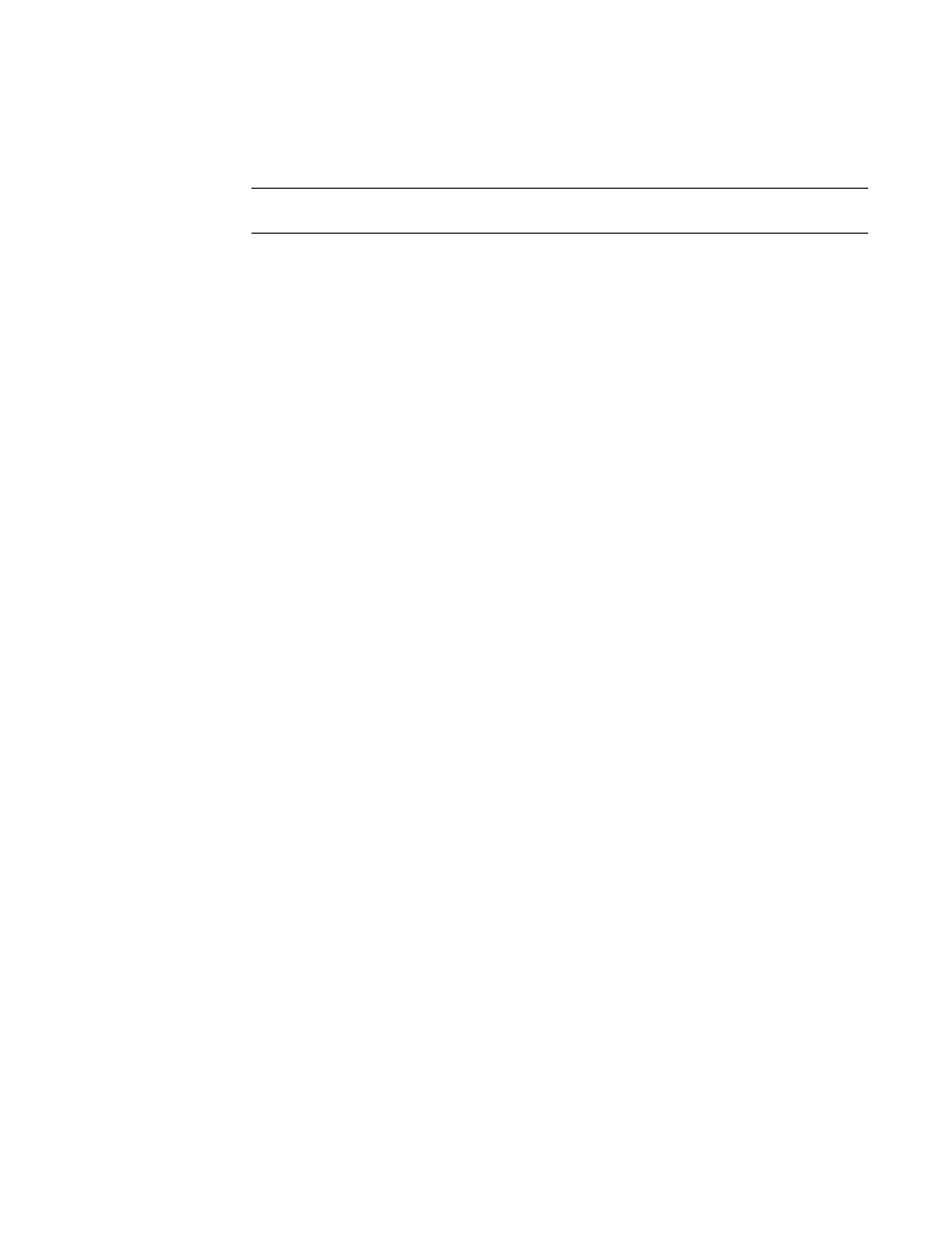
1122
Brocade Network Advisor SAN + IP User Manual
53-1002949-01
Configuring an FCIP tunnel
27
3. To edit the configuration for an existing FCIP tunnel and circuits between two switches, follow
these steps:
NOTE
You cannot edit an active tunnel; disable the tunnel before making changes.
a. From the FCIP Tunnels dialog box (refer to
), select the FCIP tunnel that you want to
configure under the Products tree.
b. Click Edit
The Edit FCIP Tunnel dialog box displays. This dialog box allows you to edit configurations
on both switches on either end of the tunnel.
A Circuits properties table displays at the bottom of the dialog box. For 8 Gbps platforms,
this may contain columns for multiple circuits. Actual, as well as cached circuits display.
You can configure circuits using the Add, Edit, Delete, Enable, and Disable circuits using
the function buttons to the right of the table. For 4 Gbps platforms, the Delete, Enable, and
Disable buttons do not display. In addition, the Edit operation is only supported for cached
circuits.
c. Change configuration settings as required using the following steps.
4. To add a circuit, click Add to the right of the Circuits properties table at the bottom of the dialog
box.
The Add FCIP Circuit dialog is displayed. Continue with
.
Logical switch function on FCIP Tunnels dialog box
Display and function of tunnels and circuits created on logical switches and with shared GigE ports
varies on the FCIP Tunnels dialog box according to the discovery of the default switch and
user-configured logical switches as follows. If default and user-user-configured logical switch are
discovered, all tunnels and circuits created on logical switch display, including circuits with shared
GbE ports.
•
If the user-configured logical switch is discovered and the default logical switch is not
discovered, the circuits and tunnels with shared GigE ports will be listed in the tunnel, but they
cannot be edited or deleted.
•
In a fabric with two logical switches that have a shared GigE port and only the default logical
switch for one logical switch is discovered, the circuits and tunnels with shared GigE ports will
be listed in the tunnel, but they cannot be edited or deleted.
For details on configuring FCIP with logical switches, use the following references:
•
“Using FCIP with logical switches” section in the Fabric OS FCIP Administrator’s Guide.
•
.
