Brocade Network Advisor SAN + IP User Manual v12.1.0 User Manual
Page 1442
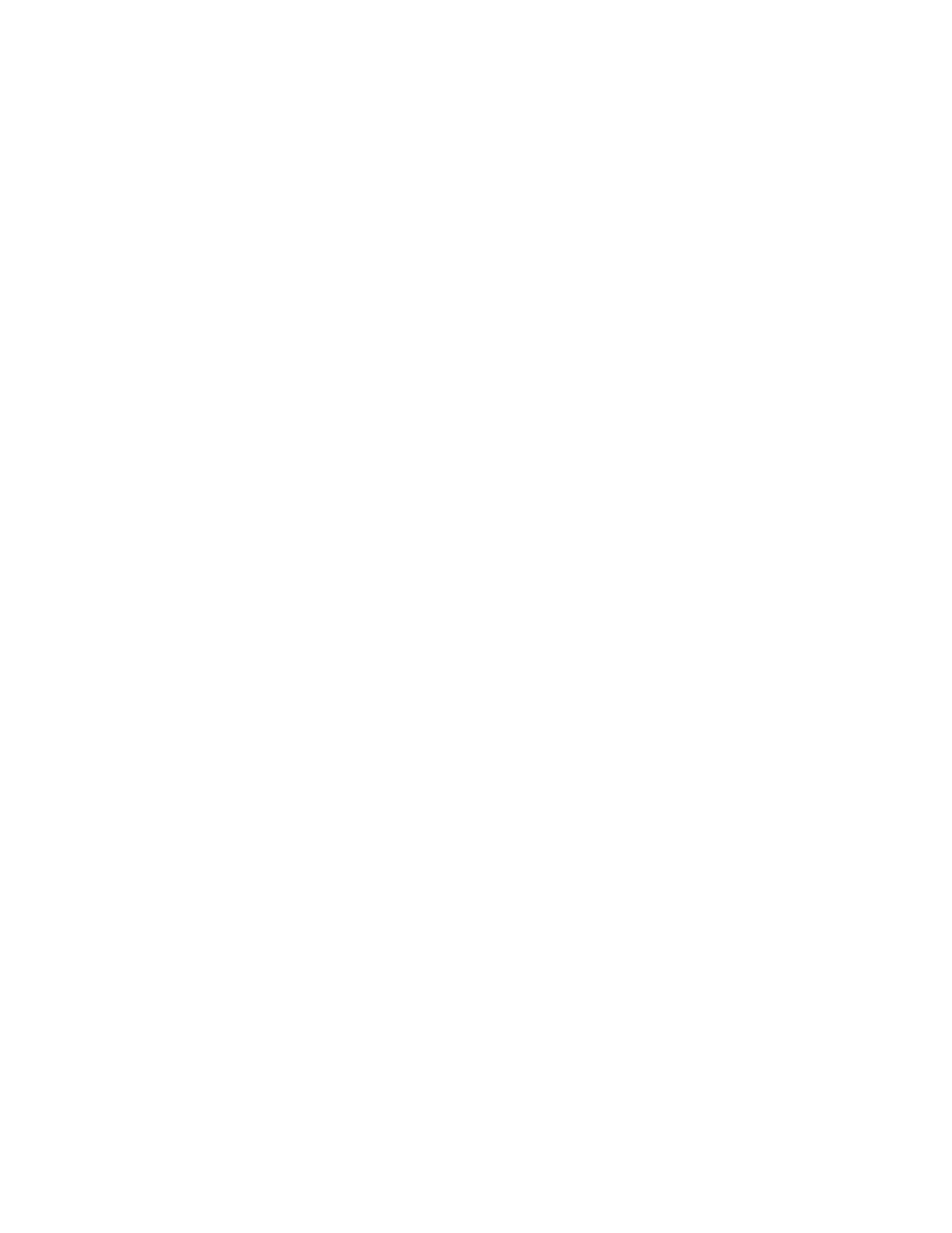
Brocade Network Advisor SAN + IP User Manual
1393
53-1002949-01
802.1ag Connectivity Fault Management
37
•
From the VLL Manager dialog box, Views tab, select an instance from the VLL Instances
table and click 802.1ag CFM.
•
From the VLAN Manager dialog box - VLAN View or Product View, select a VLAN from list
and click 802.1ag CFM.
The Configure 802.1ag CFM dialog box displays the product that contains the selected MEP,
the domain, the maintenance association, and the port number of the selected MEP.
2. Select the MEP for which you want to configure frame delay in the Maintenance End Points
(MEP) table.
3. Click Delay.
The 802.1ag CFM Delay dialog box displays with the following details:
•
Source Product - The product that contains the selected MEP.
•
Domain Name - The domain of the selected MEP.
•
Association Name - The maintenance association of the selected MEP.
•
Source MEP - The port number of the selected MEP.
4. Select one of the following destination options:
•
To configure the destiation by ID, select the MEP ID check box and select an ID from the
list. The MEP ID list displays all available destination MEP IDs in the following format:
device_name - port_ID - destination_MEP_ID.
•
To configure the destiation by MAC address, select the MEP MAC Address check box and
select an address from the list.
5. Click Execute to determine the frame delay.
The delay measurements between service end-points in the bottom of the dialog box:
•
Minimum: The minimum round trip frame delay time.
•
Maximum: The maximum round trip frame delay time.
•
Average: The average round trip frame delay time.
If the average frame delay value is less than 1,000 microseconds, these values display in
microseconds; otherwise, the frame delay value display in milliseconds.
6. Click Close on the 802.1ag CFM Delay dialog box.
7. Click Close on the Configure 802.1ag CFM dialog box.
