Troubleshooting port diagnostics, Port diagnostics requirements – Brocade Network Advisor SAN + IP User Manual v12.1.0 User Manual
Page 1497
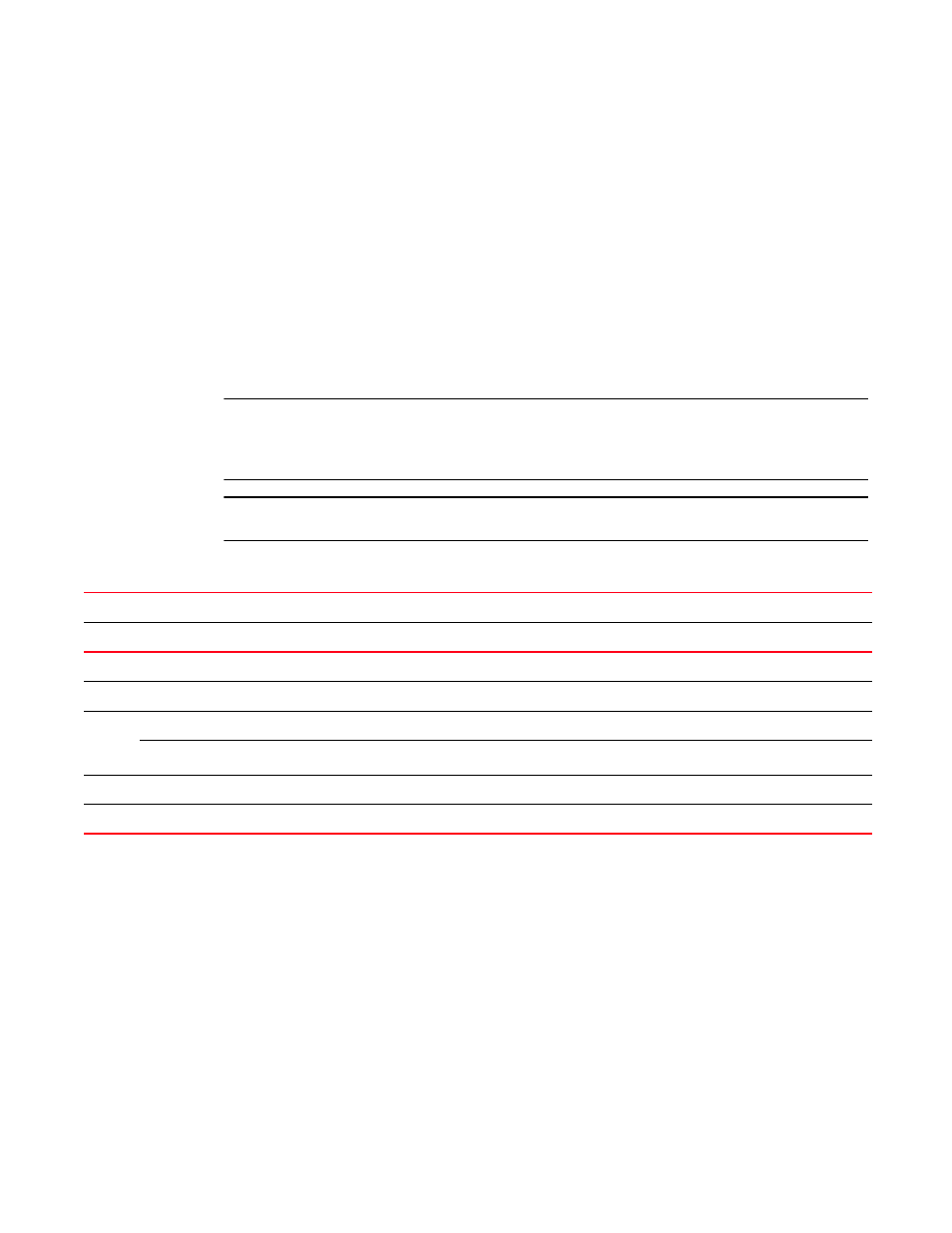
1450
Brocade Network Advisor SAN + IP User Manual
53-1002949-01
FC troubleshooting
42
Troubleshooting port diagnostics
This feature allows you to run a diagnostic port test and a link traffic test on the selected ports.
Port diagnostics requirements
•
Only supported on devices with 10 Gbps-capable D-ports or E-ports running Fabric OS 7.0 or
later. The source and destinationports must be the same.
•
Only supported on devices with 16 Gbps-capable E-ports running Fabric OS 7.0 or later.
•
Only supported on devices with 16 Gbps-capable F-ports, ICL-ports, and AG N-ports running
Fabric OS 7.1 or later.
•
Both the source and destination ports must be managed by the Management application.
ATTENTION
The Management application changes the port type for all selected ports and associated attached
ports to a D port for the duration of the test. This may cause the fabric to segment. When the test is
complete, the Management application changes the port type back to an E port.
ATTENTION
If you run more than one test per slot, the result may go wrong or the test may fail.
To run a diagnostic port test, complete the following steps.
1. Select Configure > FC Troubleshooting > Diagnostic Port Test.
The Diagnostic Port Test dialog box displays.
2. Select the ports for which you want to run a diagnostic port test from the Available Ports table.
You can only run 10 diagnostic port tests at a time. If you select more than 10 ports, the
Management application runs the first 10 diagnostic port tests and queues the rest. When the
first test is completed, the next test in the queue begins and so on until all tests are completed.
3. Click the right arrow button to move the ports to the Selected Ports table.
4. To configure parameters for the link traffic test, select the ports for which you want to configure
link traffic test in the Selected Ports table and click Link Traffic Test.
“Configuring link traffic test parameters”
TABLE 136
D-Port test support matrix
D-Ports Tests
Fabric OS 7.0
Fabric OS 7.1
HBA driver 3.2
E-Port
E-Port
F-Port
AG N-Port
ICL-Port
Electrical Test
Supported
Supported
Supported
Supported
Not supported
Supported
Optical Test
Supported
Supported
Supported
Supported
Not supported
Not supported
Link
Traffic
Test
Configuration
Not supported
Supported
Supported
Supported
Supported
Not supported
Test
Supported
Supported
Supported
Supported
Supported
Not supported
Link Distance
Supported
Supported
Supported
Supported
Supported
Not supported
Link Measurement
Not supported
Not supported
Supported
Supported
Supported
Not supported
