Circuit configuration failure, Configuring fcip tunnel advanced settings, Enabling and disabling compression – Brocade Network Advisor SAN + IP User Manual v12.1.0 User Manual
Page 1180: Circuit configuration failure 7, Configuring fcip tunnel advanced settings 7
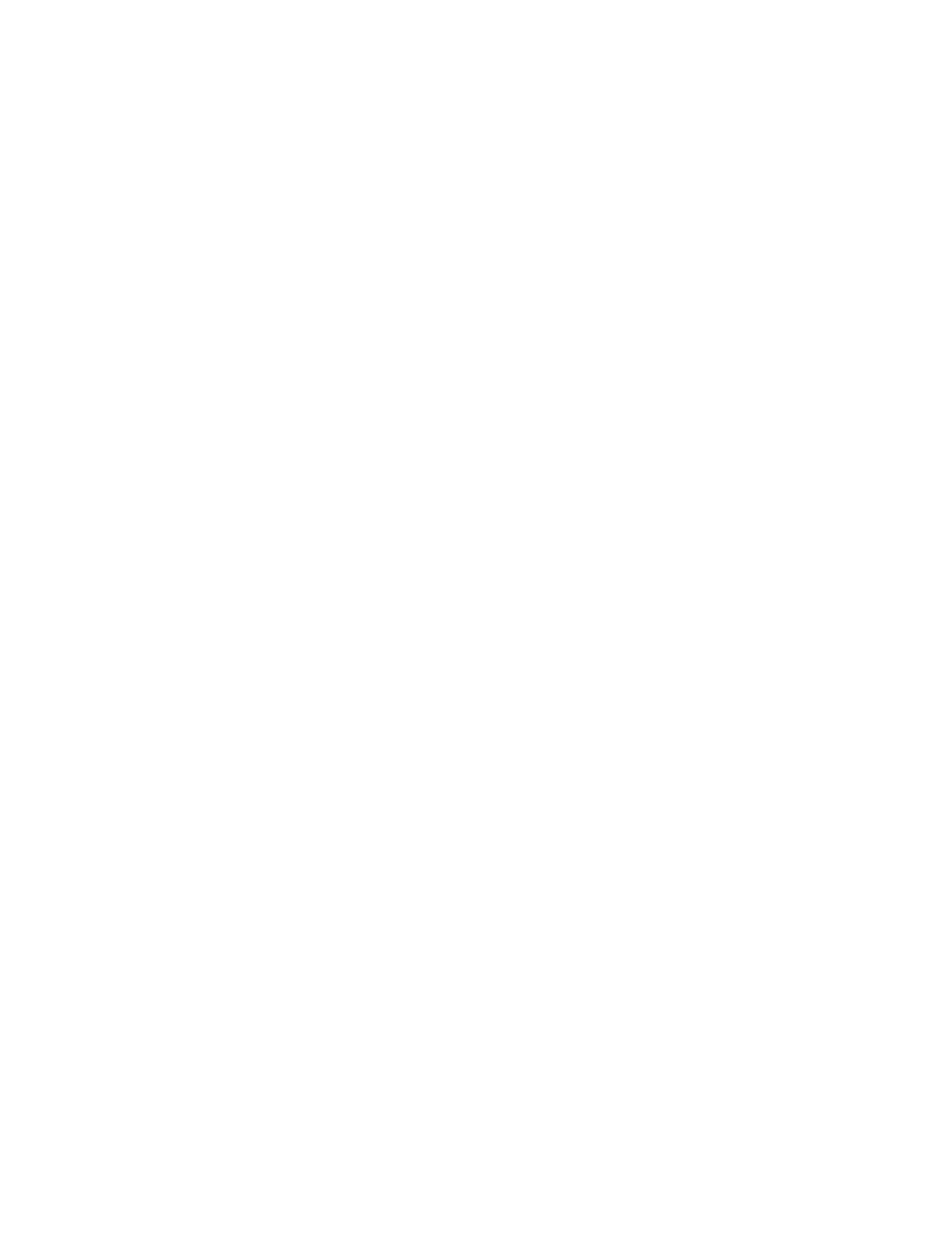
Brocade Network Advisor SAN + IP User Manual
1127
53-1002949-01
Configuring FCIP tunnel advanced settings
27
•
If the user-configured logical switch is discovered and the default logical switch is not
discovered:
-
On adding a circuit, only the GigE ports present in the logical switch will display.
-
You cannot display or edit shared circuits of the default logical switch.
•
In a fabric with two logical switches that have a shared GigE port and only the default logical
switch for one logical switch is discovered:
-
On adding a circuit, only the GigE ports present in the logical switch with undiscovered
default logical switch will be listed.
For details on configuring FCIP with logical switches, use the following references:
•
“Using FCIP with logical switches” section in the Fabric OS FCIP Administrator’s Guide.
•
.
Circuit configuration failure
When a tunnel cannot be created because the process for adding a new circuit configuration fails,
a FCIP Tunnel/Circuit Configurations dialog box displays. Using this dialog box, you can perform the
following tasks:
•
Roll back the current changes to the circuit configuration.
•
Elect to not roll back current circuit configuration changes.
•
Continue configuring additional circuits at this point.
•
Stop configuring additional circuits.
Configuring FCIP tunnel advanced settings
Compression, FCIP fast write and tape pipelining, IPSec and IKE policies, and FICON emulation
features are configured as advanced settings.
1. Click Advanced Settings on the Add FCIP Tunnel or Edit FCIP Tunnel dialog box.
The Advanced Settings dialog box is displayed. This dialog box has a Transmission tab, Security
tab, and FICON Emulation tab.
2. Click OK to close Advanced Settings when you have configured the features that you want to
implement.
3. Click OK to close the Add FCIP Tunnel dialog box.
Enabling and disabling compression
Data compression can improve performance on long distance connections.
1. Select Advanced Settings on the Add FCIP Tunnel or Edit FCIP Tunnel dialog box to display the
Advanced Settings dialog box.
2. From the Transmission tab, select the Enable Compression check box to enable compression.
This enables the Compression Mode selector (
Figure 473
).
