Testing the ftp, scp, and sftp server – Brocade Network Advisor SAN + IP User Manual v12.1.0 User Manual
Page 293
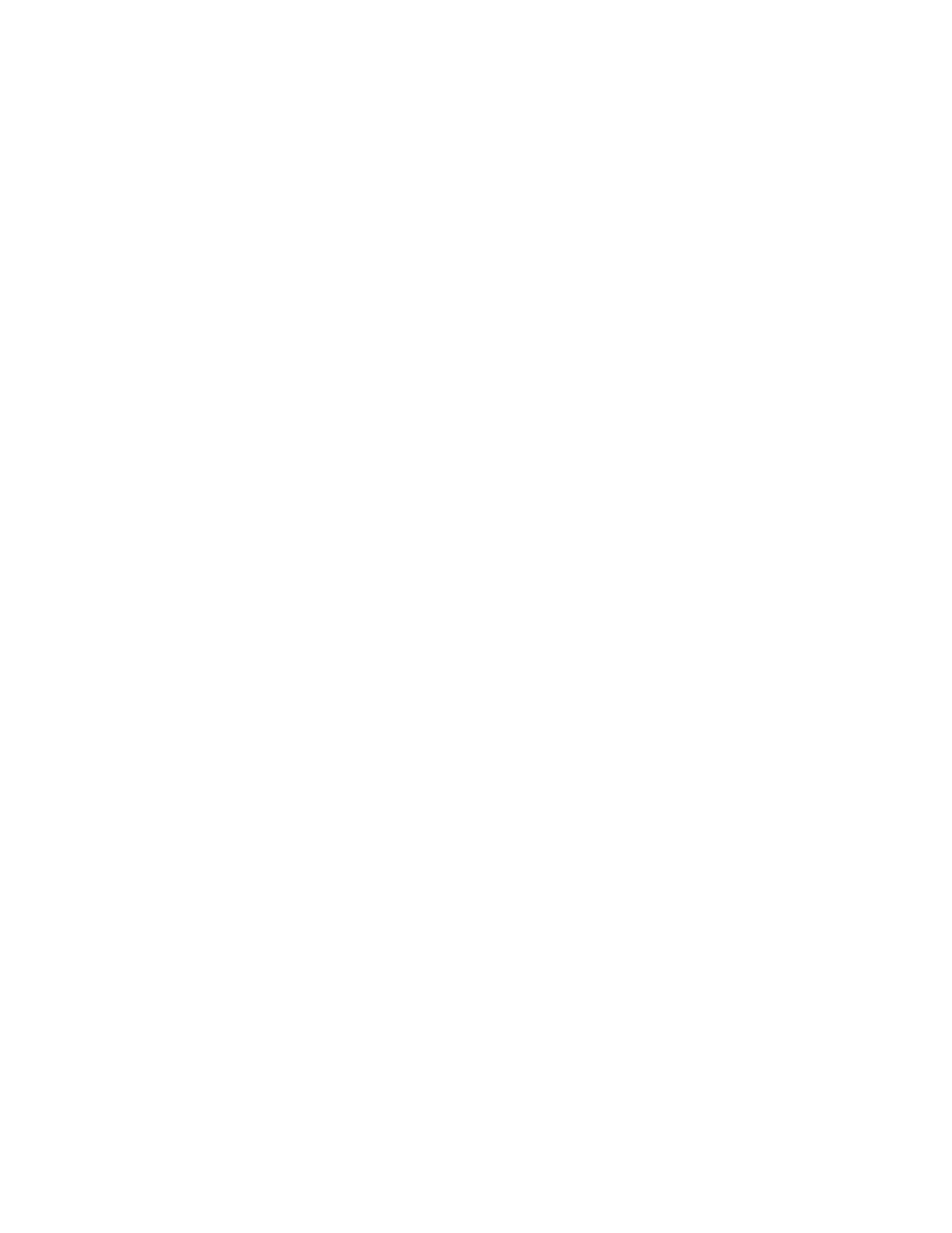
Brocade Network Advisor SAN + IP User Manual
227
53-1002949-01
Software Configuration
6
c. Enter a user name in the Remote Host User Name field.
d. Enter the path to the remote host in the Remote Directory Path field.
Use a slash (/) or period (.) to denote the root directory.
e. Enter the password in the Password Required for FTP field.
5. To configure an external SCP server, complete the following steps.
a. Select the SCP Server check box to configure the external SCP server.
All fields are mandatory.
b. Enter the IP address for the remote host in the SCP Host IP field.
c. Enter a user name in the SCP Host User Name field.
d. Enter the path to the remote host in the SCP Directory Path field.
Use a slash (/) or period (.) to denote the root directory.
e. Enter the password in the Password Required for SCP field.
f.
Select SCP from the Preferred Protocol (Secured) list.
6. To configure an external SFTP server, complete the following steps.
a. Select the SFTP Server check box to configure the external SCP server.
All fields are mandatory.
b. Enter the IP address for the remote host in the SFTP Host IP field.
c. Enter a user name in the SFTP Host User Name field.
d. Enter the path to the remote host in the SFTP Directory Path field.
Use a slash (/) or period (.) to denote the root directory.
e. Enter the password in the Password Required for SFTP field.
f.
Select SFTP from the Preferred Protocol (Secured) list.
7. Click Test to test the server.
A “Server running successfully” or an error message displays.
If you receive an error message, make sure your credentials are correct, the server is running,
the remote directory path exists, and you have the correct access (read and write) permissions;
then try again.
8. Click OK on the message.
9. Click Apply or OK to save your work.
Testing the FTP, SCP, and SFTP server
To test the FTP, SCP, or SFTP server, complete the following steps.
1. Select Server > Options.
The Options dialog box displays.
2. Select FTP/SCP/SFTP in the Category list.
