Adding or editing a vpls instance – Brocade Network Advisor SAN + IP User Manual v12.1.0 User Manual
Page 1415
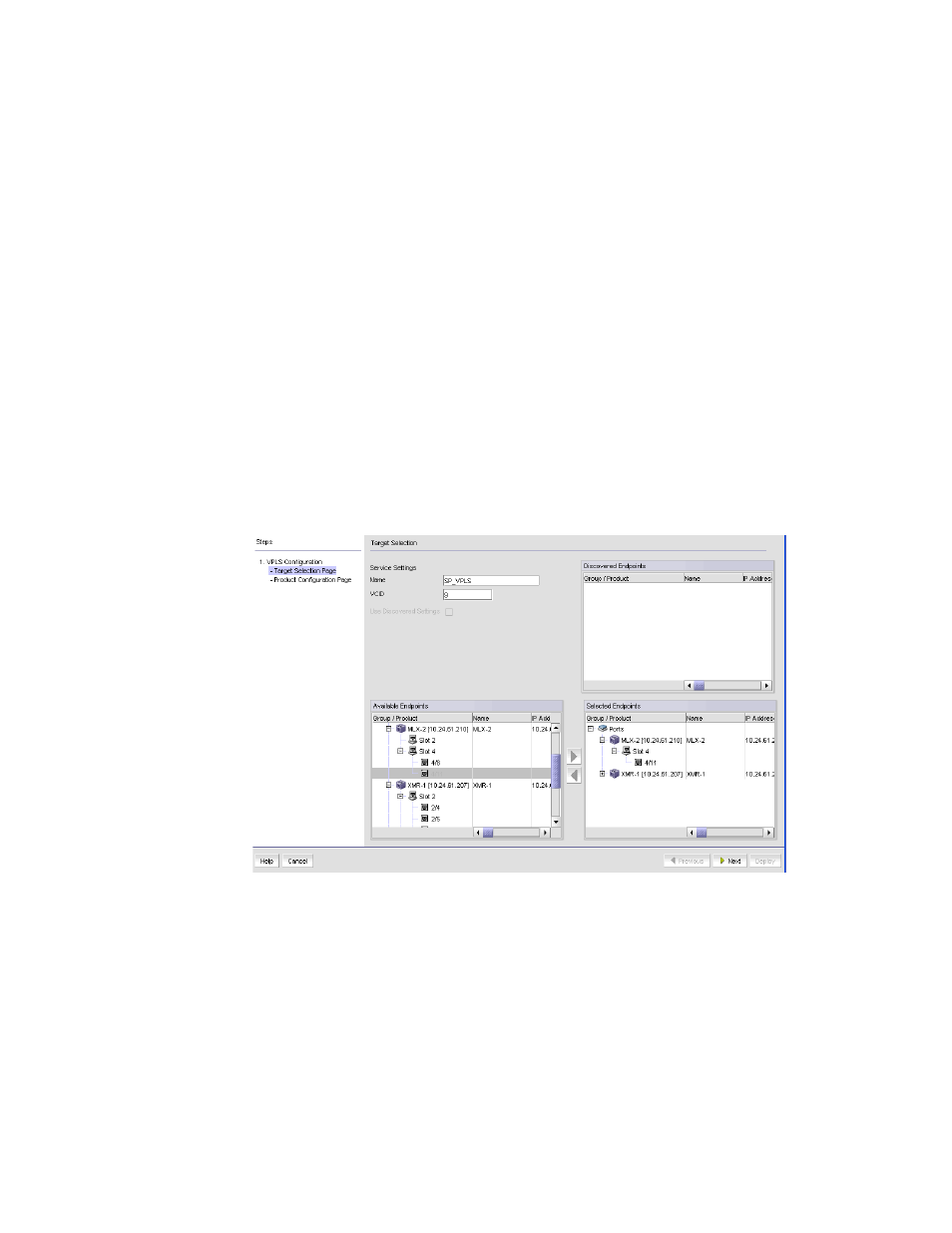
1366
Brocade Network Advisor SAN + IP User Manual
53-1002949-01
VPLS Manager
37
•
Endpoints table — Displays the following information:
Endpoints — Names and IP addresses of the endpoint devices.
Tag Mode — Tagged if a VLAN tag is used. Untagged if a VLAN tag is not used.
Outer VLAN ID — Present if the Tag Mode for the endpoint is Tagged. The service
provider end point tag.
Inner VLAN ID — Present if the Tag Mode for the endpoint is Tagged. The customer end
point tag.
L2 Status — Displays whether L2 is up or down.
5. Right-click any entry in the table to display the Print pop up menu. Select Print from the menu
to print the table.
6. Click Close to close the VPLS Manager dialog box.
Adding or editing a VPLS instance
To add a VPLS Instance, do the following.
1. From the Saved Configurations tab of the VPLS Manager, click the Add button.
The Target Selector dialog box of the VPLS configuration wizard displays (
Figure 600
).
FIGURE 600
VPLS Configuration wizard Target Selector dialog box
2. Enter a name for the VPLS. The name must be unique on each device and cannot contain
spaces, asterisks (*), or question marks (?).
3. If you want to use a specific VCID, enter the VCID. If you do not specify a VCID, the next
available VCID in the VCID pool is assigned.
4. If you want to copy the VPLS configurations for one or more products or ports under Discovered
Endpoints, select the product or port and then select the Use Discovered Settings check box.
5. Under Available Endpoints, expand the Devices folder to display the available devices. Then
expand the device folder, and slot folder to select a port for an endpoint.
