Technical support, In this chapter, Server and client support save – Brocade Network Advisor SAN + IP User Manual v12.1.0 User Manual
Page 1874: Capturing server and client support save data, Chapter 51, Capturing server and client support save data 3, Chapter 51, “technical support, Ed in
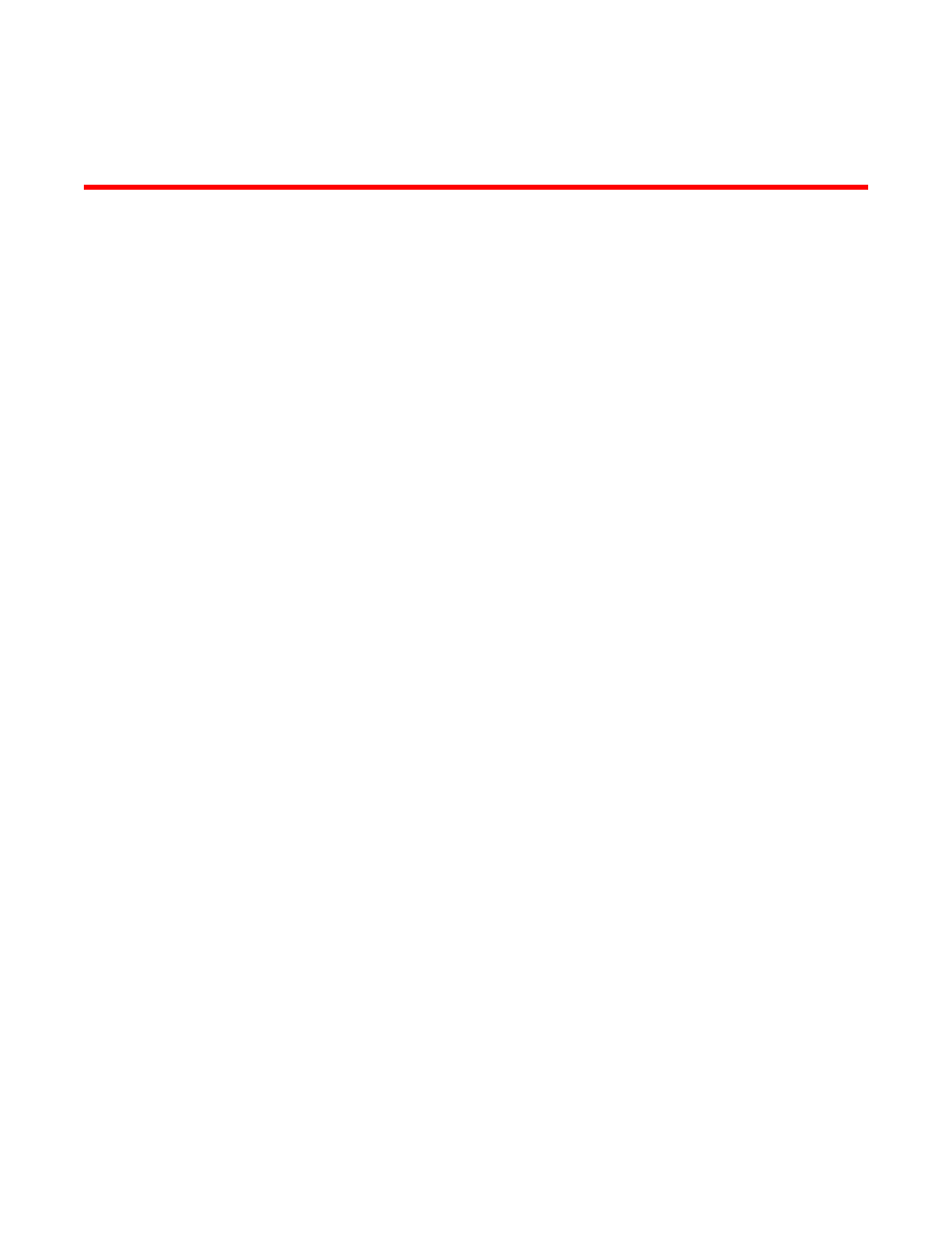
Brocade Network Advisor SAN + IP User Manual
1833
53-1002949-01
Chapter
51
Technical Support
In this chapter
•
Server and client support save. . . . . . . . . . . . . . . . . . . . . . . . . . . . . . . . . 1833
•
•
Server and client support save
You can use Technical Support to collect SupportSave data for the Management server and clients.
Server Support save data includes:-
•
Engineering logs
•
Events
•
Configuration files
•
Operating system-specific information
•
Environment information
•
Vital CPU, memory, network resources
•
Agent and driver logs
•
Install logs
•
Core files
•
Database (partial or full)
•
Web Tools data
Client Support save data includes:-
•
Client Log Files
•
Client data model log
Capturing Server and Client support save data
To capture both server and client support save files, complete the following steps.
1. Select Monitor > Technical Support > SupportSave.
The SupportSave dialog box displays.
2. Select the Server SupportSave check box to run supportsave on the server.
3. Enter a file name for the server support save file in the File Name field.
The default file name is DCM-SS-Time_Stamp.
