Editing a network group – Brocade Network Advisor SAN + IP User Manual v12.1.0 User Manual
Page 855
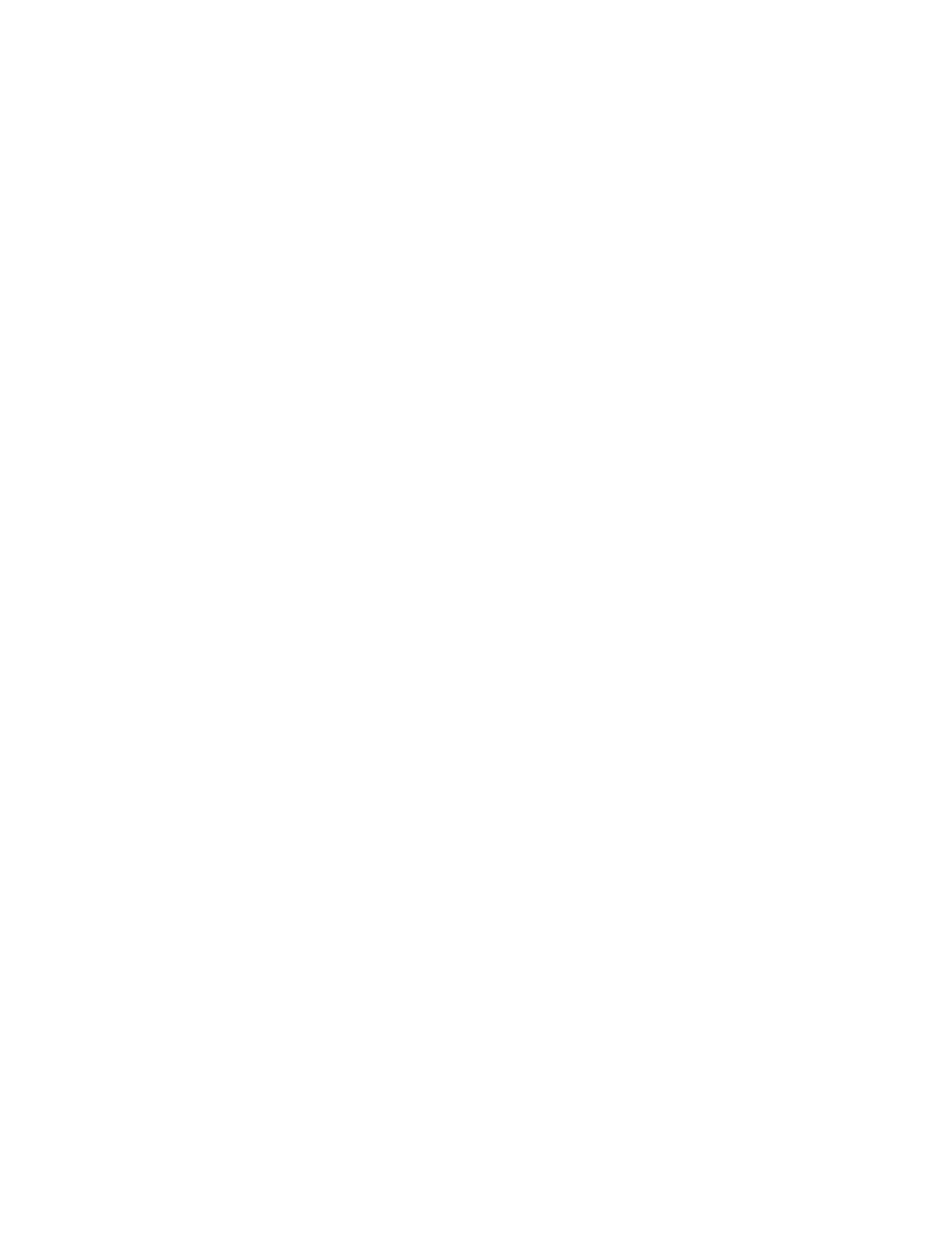
Brocade Network Advisor SAN + IP User Manual
799
53-1002949-01
Layer 3 access control list policy
22
4. To add a host to the network group, complete the following steps.
a. Enter a valid host name in the Host Name field.
b. Click the right arrow button to move the host name to the Selected table.
5. To add an address range to the network group, complete the following steps.
a. Enter an IP address for the start of the range in the Start field.
b. Enter an IP address for the end of the range in the End field.
c. Click the right arrow button to move the address range to the Selected table.
6. To add a network to the network group, complete the following steps.
a. Select one or more networks from the Networks table.
b. Click the right arrow button to move to the Selected table.
7. To add another network group to the network group, complete the following steps.
a. Select one or more network groups from the Network Groups table.
b. Click the right arrow button to move to the Selected table.
8. Click OK on the Add Network Group dialog box.
The Network dialog box - Network Groups tab displays with the new network group in the List of
Network Groups table.
9. Click Close on the Network dialog box.
To finish configuring the ACL, return to one of the above procedures.
Editing a network group
You can access the Network dialog box when configuring a standard or extended L3 ACL device
configuration. To configure a standard or extended L3 ACL, refer to one of the following procedures:
•
“Creating a standard L3 ACL configuration”
•
“Editing a standard L3 ACL configuration”
•
“Copying a standard L3 ACL configuration”
•
“Creating an extended L3 ACL configuration”
•
“Editing an extended L3 ACL configuration”
•
“Copying an extended L3 ACL configuration”
To edit a network group, complete the following steps.
1. Click the Network Groups tab.
2. Select the network group you want to edit in the List of Network Groups table and click Edit.
The Edit Network Group dialog box displays.
3. To remove a component from the network group, select the component in the Selected table
and click the left arrow button.
4. To add a host to the network group, complete the following steps.
a. Enter a valid host name in the Host Name field.
b. Click the right arrow button to move the host name to the Selected table.
