Steps for connecting to a dpm appliance – Brocade Network Advisor SAN + IP User Manual v12.1.0 User Manual
Page 925
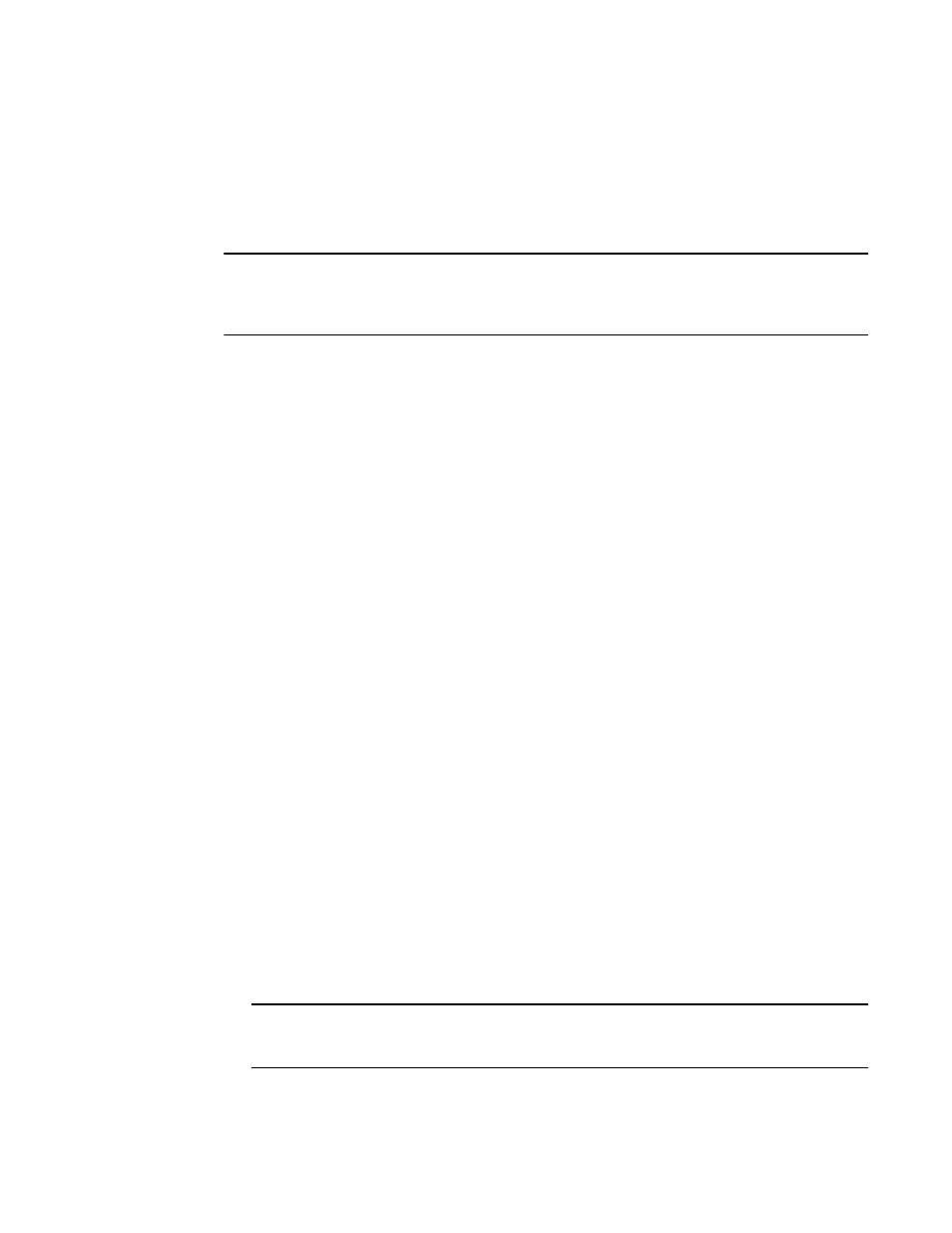
Brocade Network Advisor SAN + IP User Manual
871
53-1002949-01
Steps for connecting to a DPM appliance
25
Steps for connecting to a DPM appliance
All switches that you plan to include in an encryption group must have a secure connection to the
RSA Data Protection Manager (DPM). The following is a suggested order of steps needed to create
a secure connection to the DPM.
NOTE
The switch uses the manual enrollment of identities with client registration to connect with DPM 3.x
servers. Client registration is done automatically when you upgrade to Fabric OS 7.1.0 from an
earlier version and no additional user interaction is needed during the upgrade scenario.
Once completed, client registration occurs after key vault registration, when the switch attempts to
connect to the DPM server for the first time.
1. Export the Key Authentication Center (KAC) CSR to a location accessible to a CA for signing.
“Exporting the KAC certificate signing request (CSR)”
2. Submit the KAC CSR for signing by a CA. Refer to
“Submitting the CSR to a certificate authority”
3. Set the KAC certificate registration expiry. Refer to
“KAC certificate registration expiry”
4. Import the signed certificate into the Fabric OS encryption node. Refer to
5. Upload the signed KAC and CA certificates onto the DPM appliance and select the appropriate
key classes. Refer to the following:
•
“Uploading the CA certificate onto the DPM appliance (and first-time configurations)”
•
“Uploading the KAC certificate onto the DPM appliance (manual identity enrollment)”
6. If dual DPM appliances are used for high availability, the DPM appliances must be clustered,
and must operate in maximum availability mode, as described in the DPM appliance user
documentation. Refer to
“DPM key vault high availability deployment”
Exporting the KAC certificate signing request (CSR)
1. Export the Key Authentication Center (KAC) CSR to a temporary location prior to submitting the
KAC CSR to a CA for signing.
2. Synchronize the time on the switch and the key manager appliance. Time settings should be
within one minute of each other. Differences in time can invalidate certificates and cause key
vault operations to fail.
3. Select a switch from the Encryption Center Devices table, then select Switch > Properties from
the menu task bar to display the Properties dialog box.
NOTE
You can also select a switch from the Encryption Center Devices table, then click the
Properties icon.
