Customizing the topology map – Brocade Network Advisor SAN + IP User Manual v12.1.0 User Manual
Page 494
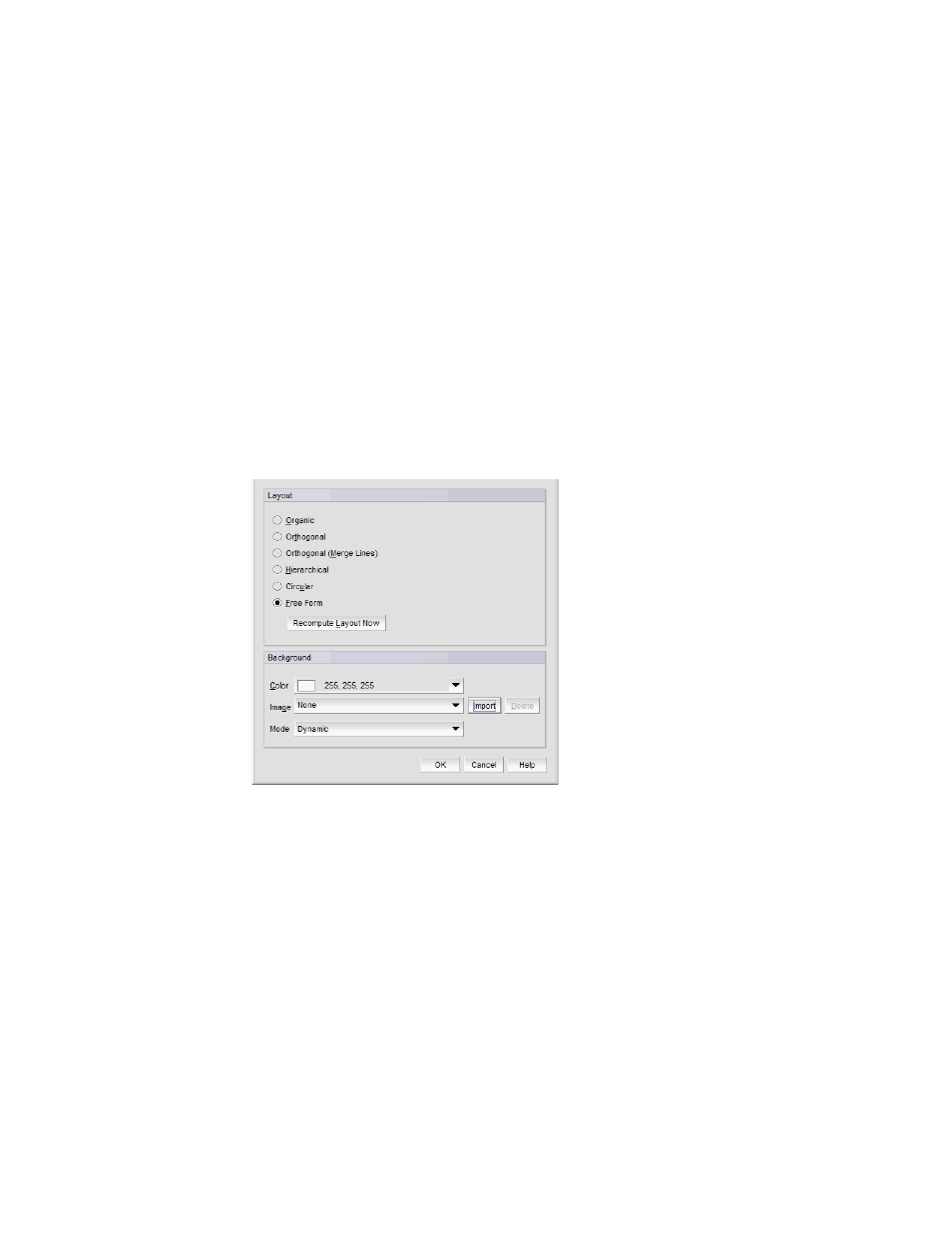
Brocade Network Advisor SAN + IP User Manual
429
53-1002949-01
IP topology map components
9
1. Open the topology_data.txt (located in Install_Home\conf\discovery\ip) file in a text editor.
2. Add the link using the following format:
Device_One_IP_Address|Interface_Name Device_Two_IP_Address|Interface_Name where
Device_One_IP_Address is the IP address for the device at one end of the link,
Interface_Name the is the exact format returned by the ifName MIB variable for the device,
and Device_Two_IP_Address is the IP address for the device at the other end of the link.
3. Save and close the topology_data.txt file.
The customized topology links display during the next L2 neighbor collection for the devices.
Customizing the Topology Map
To customize the Topology Map, complete the following steps.
1. Click the Topology Display icon on the Topology Map toolbar.
The Topology Display dialog box displays.
FIGURE 167
Topology Display dialog box
2. Change the background color by selecting a color from the Color list.
a. To select a color not included in the Color list, select More Colors from the Color list.
The Choose a Color dialog box displays.
b. Choose one of the following options to select the color you want:
•
To pick a color from a swatch, select the Swatches tab. Select a color from the display.
•
To specify a color based on hue, saturation, and value, click the HSV tab. Specify the
hue (0 to 359 degrees), saturation (0 to 100%), value (0 to 100%), and transparency
(0 to 100%).
•
To specify a color based on hue, saturation, and lightness, click the HSL tab. Specify
the hue (0 to 360 degrees), saturation (0 to 100%), lightness (0 to 100%), and
transparency (0 to 100%).
