Ip topology map components – Brocade Network Advisor SAN + IP User Manual v12.1.0 User Manual
Page 485
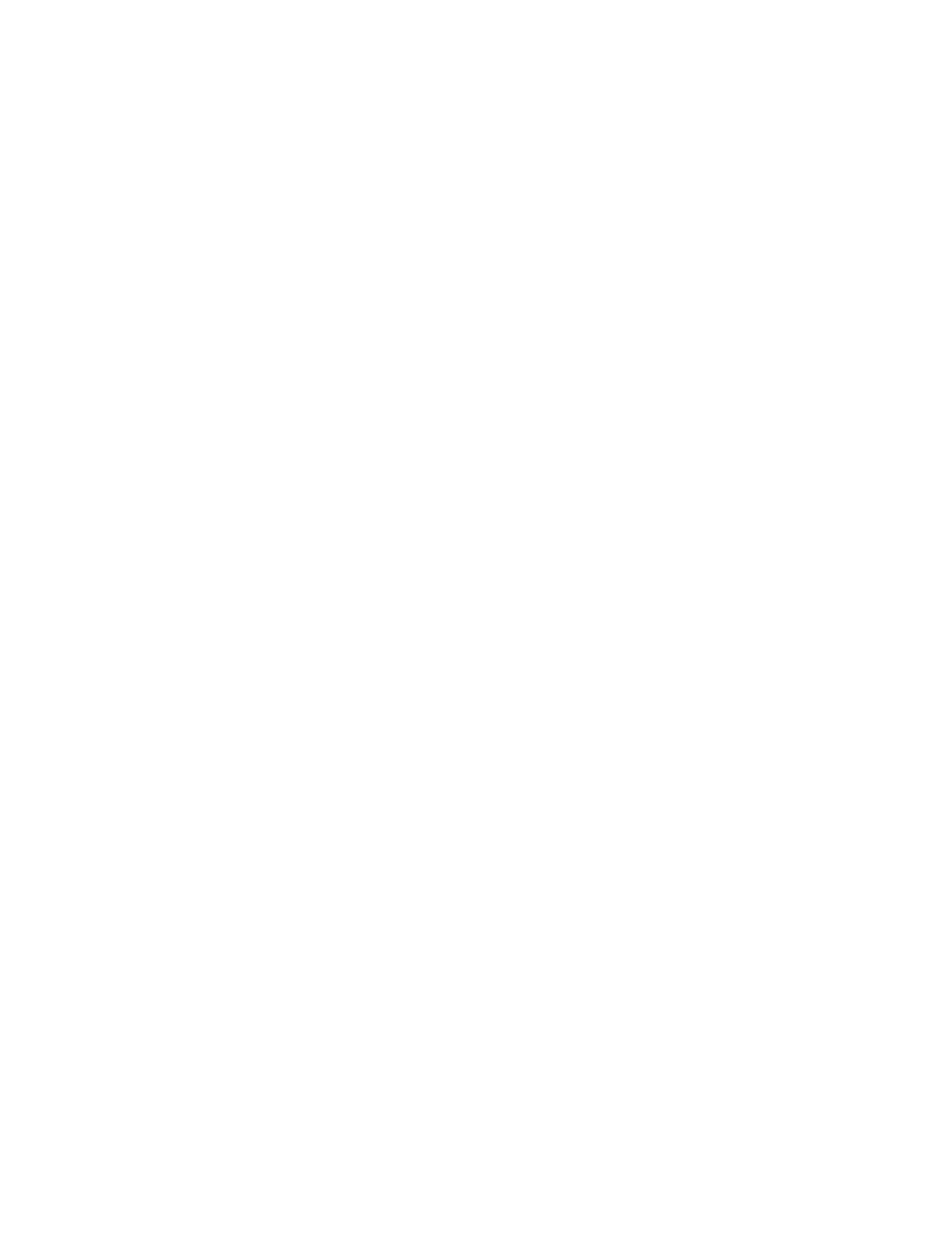
420
Brocade Network Advisor SAN + IP User Manual
53-1002949-01
IP topology map components
9
•
Zone Alias. Displays the zone alias of the product or port.
•
User-defined property labels — Displays the user-defined property labels. You can create up to
three user-defined property labels.
For more information about the components and customization of the topology map, refer to the
following sections:
•
•
•
For more information about functions you can perform on the topology map, refer to
IP topology map components
Topology maps are divided into three sections:
•
Product List — The top left pane displays a list of all devices (topology tree) in your AOR. Devices
display in topology groups. The Management application has a Search tool that you can use to
find a device quickly. (Refer to
“Using the Search tool”
on page 53 for more information.)
For more information about the Product List and functions you can perform on the Product List,
refer to
•
Topology Map — The top right pane displays the devices using graphic elements (icons).
Automatically displays links between devices running FDP or LLDP on the topology maps.
For more information about the topology map and functions you can perform on the topology
map, refer to
•
Minimap — The bottom right pane displays an overall view of the Topology Map. To jump to a
specific location on the Topology Map, click that area on the Minimap. A close-up view of the
selected location displays on the Topology Map. For more information about the Minimap and
using the Minimap, refer to
