Editing a port group – Brocade Network Advisor SAN + IP User Manual v12.1.0 User Manual
Page 1255
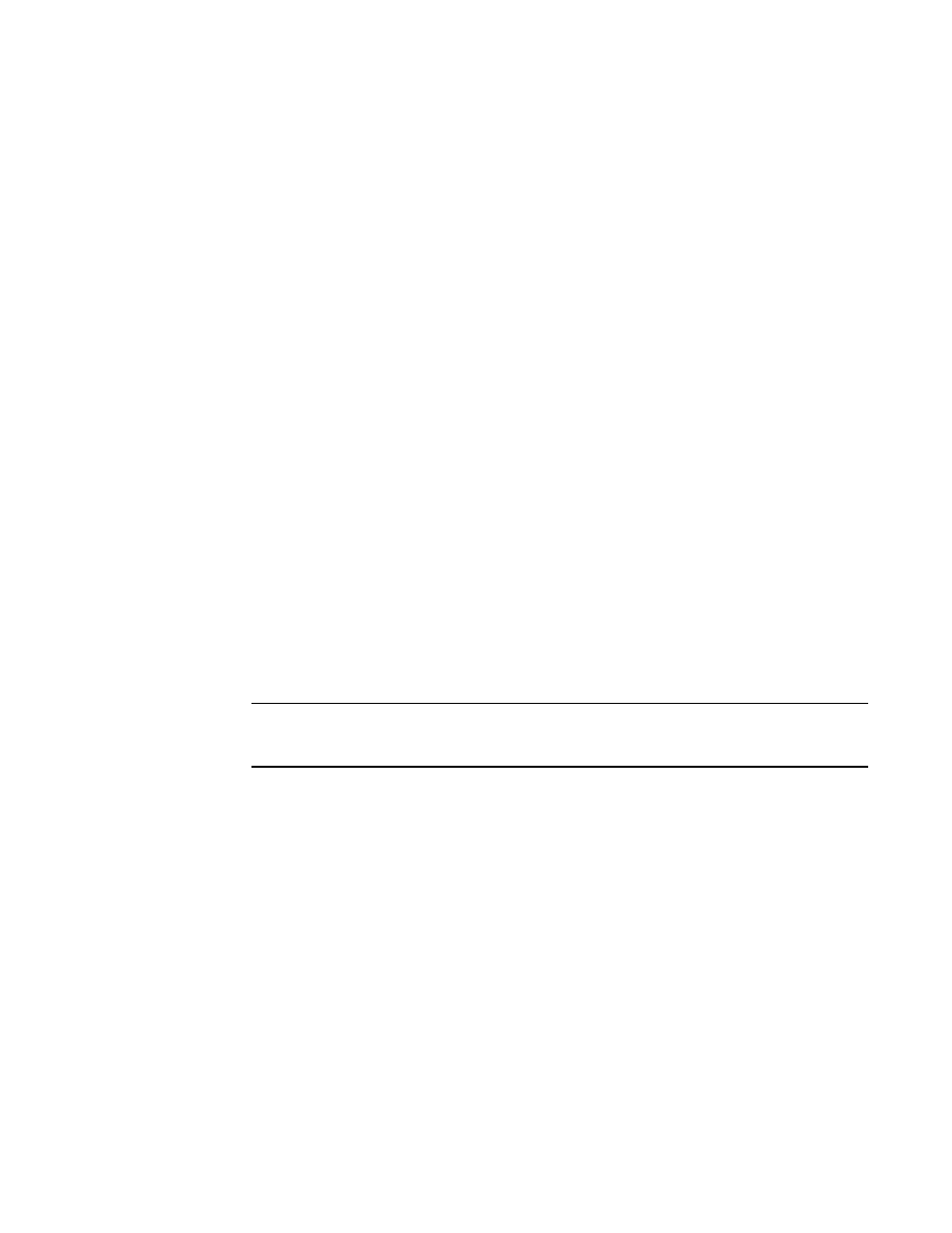
1204
Brocade Network Advisor SAN + IP User Manual
53-1002949-01
Port groups
30
If a fabric is removed from discovery, any port groups associated with that fabric are removed
permanently from the Port Groups dialog box.
If a device is removed from a fabric, then all ports associated with that device are
automatically removed permanently from the port group. If the port group only contains ports
from the removed device, then the port group is removed permanently from the Port Groups
dialog box.
If a fabric or device is added to the topology while the Port Groups dialog box is open, it does
not display in the Group Type - FC Ports tree until you close and reopen the Port Groups dialog
box.
2. Edit the port group, as needed.
To edit a port group, refer to
3. Delete the port group, as needed.
To delete a port group, refer to
4. Click OK.
Editing a port group
To edit a port group, complete the following steps.
1. Select Configure > Port Groups.
The Port Groups dialog box displays.
2. Select the port group you want to edit in the Port Groups list.
The information for the selected port group displays in the update information area.
3. Change the name for the port group in the Name field, if necessary.
NOTE
If you change the port group name, it is the same as copying the existing port group with a new
name.
4. Change the description for the port group in the Description field, if necessary.
5. Select one or more ports to add to the group in the Group Type - FC Ports list.
6. Click the right arrow button.
The selected ports display in the Membership List.
7. Select one or more ports to remove from the group in the Membership List.
8. Click the left arrow button.
The selected ports are removed from the Membership List.
9. Click Update.
10. Click OK.
