Postgresql database, Connecting to the database using pgadmin iii – Brocade Network Advisor SAN + IP User Manual v12.1.0 User Manual
Page 88
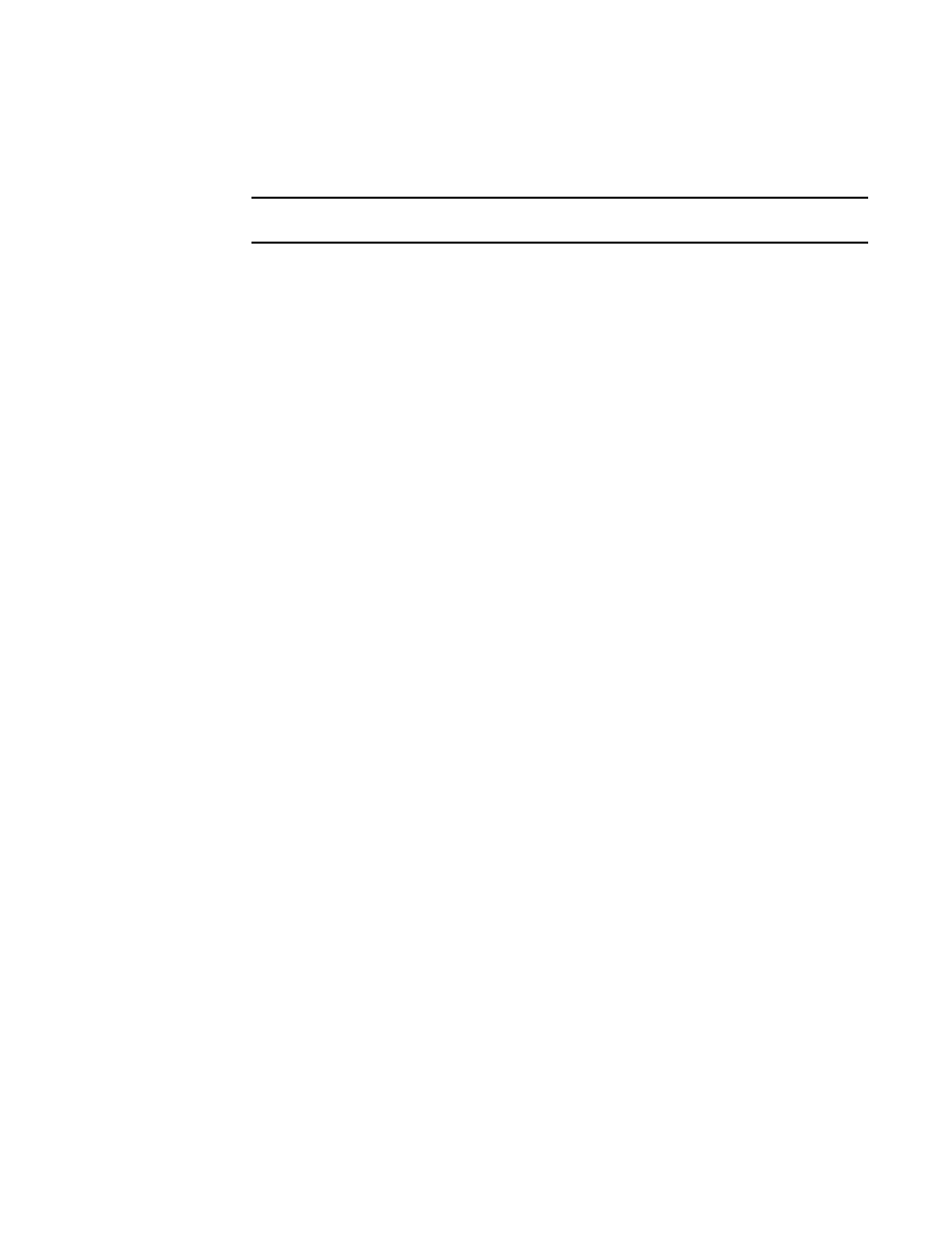
Brocade Network Advisor SAN + IP User Manual
19
53-1002949-01
PostgreSQL database
1
4. Click Apply or OK to save your work.
5. Click OK on the message.
NOTE
Changes do not take affect until after you restart the client.
PostgreSQL database
You can connect to the database using one of the following options:
•
pgAdmin III
•
ODBC client
•
Command line interface
Connecting to the database using pgAdmin III
To access the PostgreSQL database, complete the following steps.
1. Choose one of the following options:
•
On Windows systems, launch the dbadmin.bat script in the Install_Home\bin\ directory.
•
On UNIX systems, launch the dbadmin script in the Install_Home\bin\ directory.
2. Selecting File > Add Server.
The New Server Registration dialog box displays.
3. Enter the DB_server_IP_address or “localhost” in the Host field.
4. Enter the port number (default is 5432) on which the PostgreSQL server is running in the Port
field.
5. Enter your username (default is dcmuser) in the Username field.
6. Enter your password (password) in the Password field.
7. Click OK on the New Server Registration dialog box.
The pgAdmin III application displays.
8. To browse data in the database, complete the following steps.
a. Expand the Tables tree in the Object browser pane.
b. Right-click a table in the list and select View Data > View All Rows.
9. To execute a freestyle SQL query in the database, complete the following steps.
a. Expand the Tables tree in the Object browser pane.
b. Right-click a table in the list and select Scripts > SELECT script.
The Query dialog box displays.
10. Select File > Exit to close the pgAdmin III application.
