Assigning thresholds – Brocade Network Advisor SAN + IP User Manual v12.1.0 User Manual
Page 1221
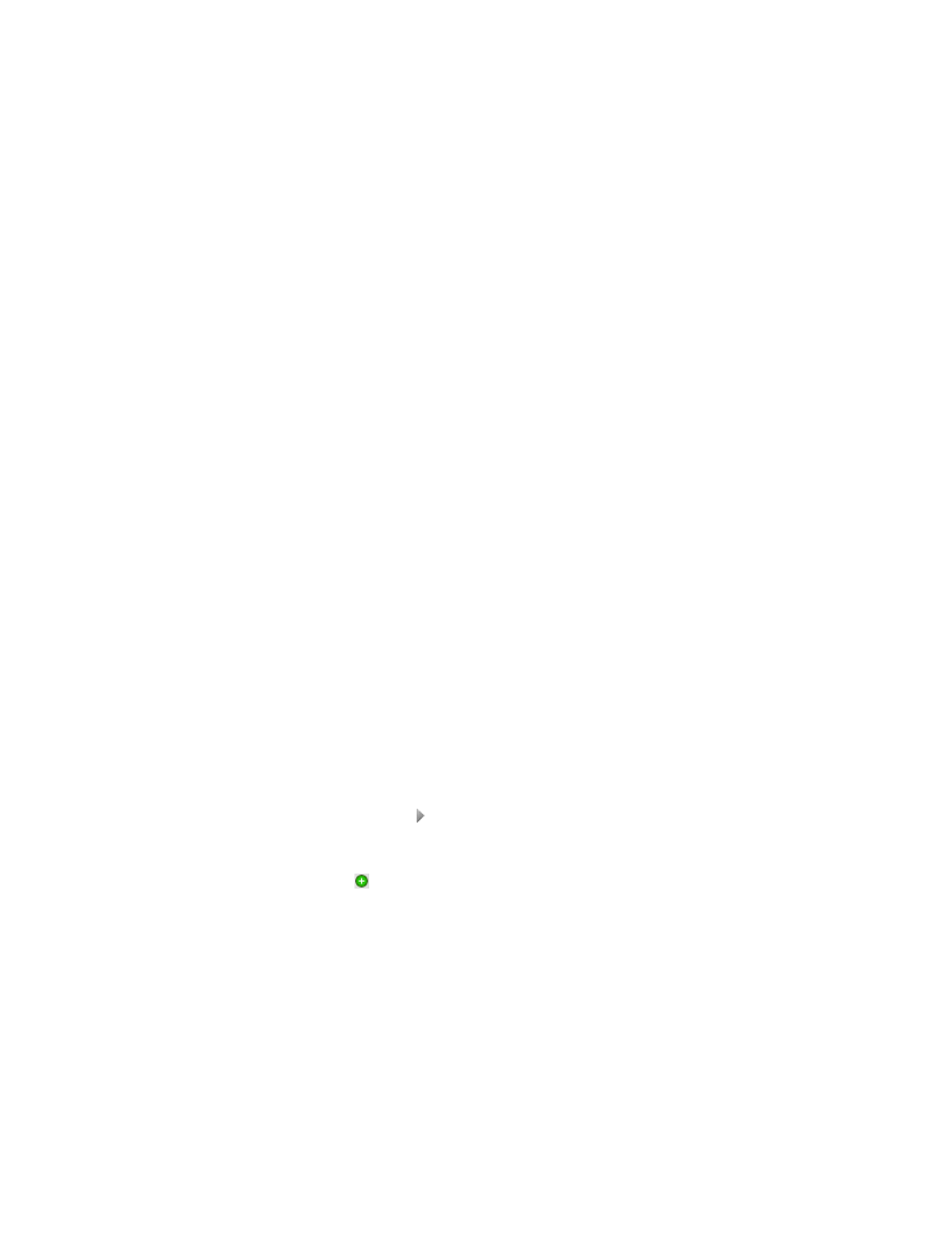
Brocade Network Advisor SAN + IP User Manual
1169
53-1002949-01
Adding thresholds
29
•
Hour — the port is blocked as soon as the specified number of state changes allowed is
reached within a hour.
•
Day — the port is blocked as soon as the specified number of state changes allowed is
reached within a day.
8. Click OK to add the state changes threshold to the table and close the Add State Change
Threshold dialog box.
To assign this threshold to fabrics, switches, or switch ports, refer to
9. Click OK on the Port Fencing dialog box.
Assigning thresholds
You can assign thresholds to any active object in the Ports table. You can only assign one threshold
to an object at a time. If you assign a threshold to a switch, director, or fabric object, or to the All
Fabrics object, the threshold is assigned to all subordinate objects (which do not have a directly
assigned threshold) in the tree.
However, if an object inherits a threshold from another object above it in the hierarchy, you cannot
remove that inherited threshold directly from the subordinate object. You must either remove the
threshold from the higher object to which it was directly assigned or directly assign a different
threshold to the subordinate object.
To assign an existing threshold to fabric, director, switch, port type, and port objects, complete the
following steps.
1. Select Monitor > Fabric Watch > Port Fencing.
The Port Fencing dialog box displays.
2. Select a threshold type from the Violation Type list.
3. Select the threshold you want to assign from the Thresholds table.
4. Select the objects (All Fabrics, Fabric, Director, Switch, Port Type, and/or Port) to which you
want to assign the threshold from the Ports table.
5. Click the right arrow.
A directly assigned icon ( ) displays next to the objects you selected in the Ports table to show
that the threshold was applied at this level and was inherited by every subordinate object
below it in the tree (if not affected by lower level direct assignments).
An added icon ( ) appears next to every object in the tree to which the new threshold is
applied.
6. Click OK on the Port Fencing dialog box.
