Disabling port auto disable on individual ports – Brocade Network Advisor SAN + IP User Manual v12.1.0 User Manual
Page 647
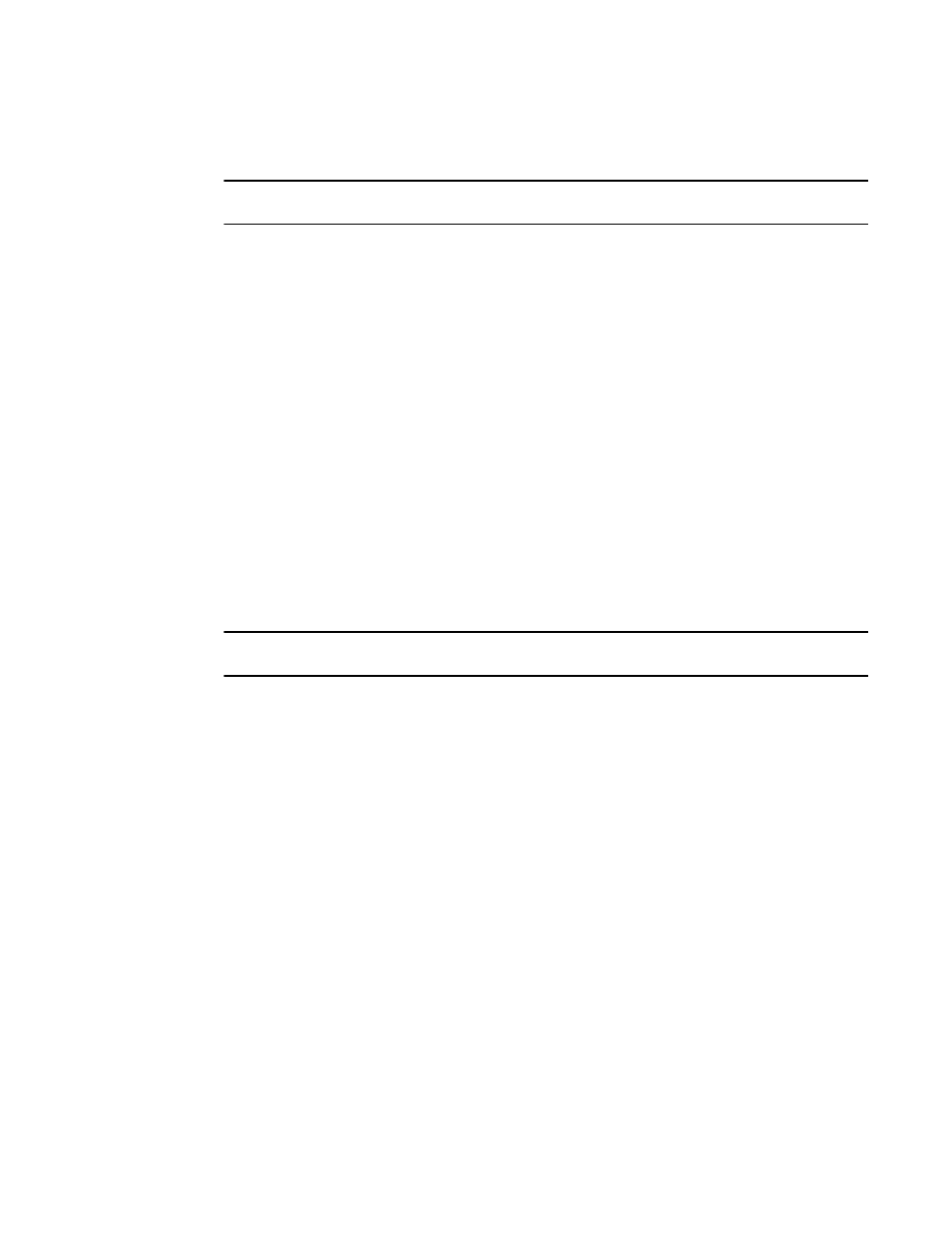
Brocade Network Advisor SAN + IP User Manual
585
53-1002949-01
Port Auto Disable
14
Disabling Port Auto Disable on individual ports
NOTE
Port Auto Disable requires devices running Fabric OS 6.3 or later.
To disable port auto disable on individual ports, complete the following steps.
1. Select Monitor > Port Auto Disable.
The Port Auto Disable dialog box displays.
2. Select the fabric on which you want to configure PAD from the Fabric list.
3. Choose one of the following options from the Show list to filter the port list:
•
All Ports (default) — Displays all ports in the fabric.
•
Enabled PAD — Displays only ports where PAD is enabled.
4. Select the ports on which you want to disable PAD.
Press CTRL and click to select multiple ports.
5. Click Disable (under Port).
PAD is disabled on the selected ports.
6. Click OK on the Port Auto Disable dialog box.
Disabling Port Auto Disable on all ports on a device
NOTE
Port Auto Disable requires devices running Fabric OS 6.3 or later.
To disable port auto disable on all ports on a device, complete the following steps.
1. Select Monitor > Port Auto Disable.
The Port Auto Disable dialog box displays.
2. Select the fabric on which you want to configure PAD from the Fabric list.
3. Select All Ports from the Show list.
4. Select the device on which you want to disable PAD on all ports.
Press CTRL and click to select multiple devices.
5. Click Disable (under Port).
PAD is disabled on all ports of the selected device.
6. Click OK on the Port Auto Disable dialog box.
